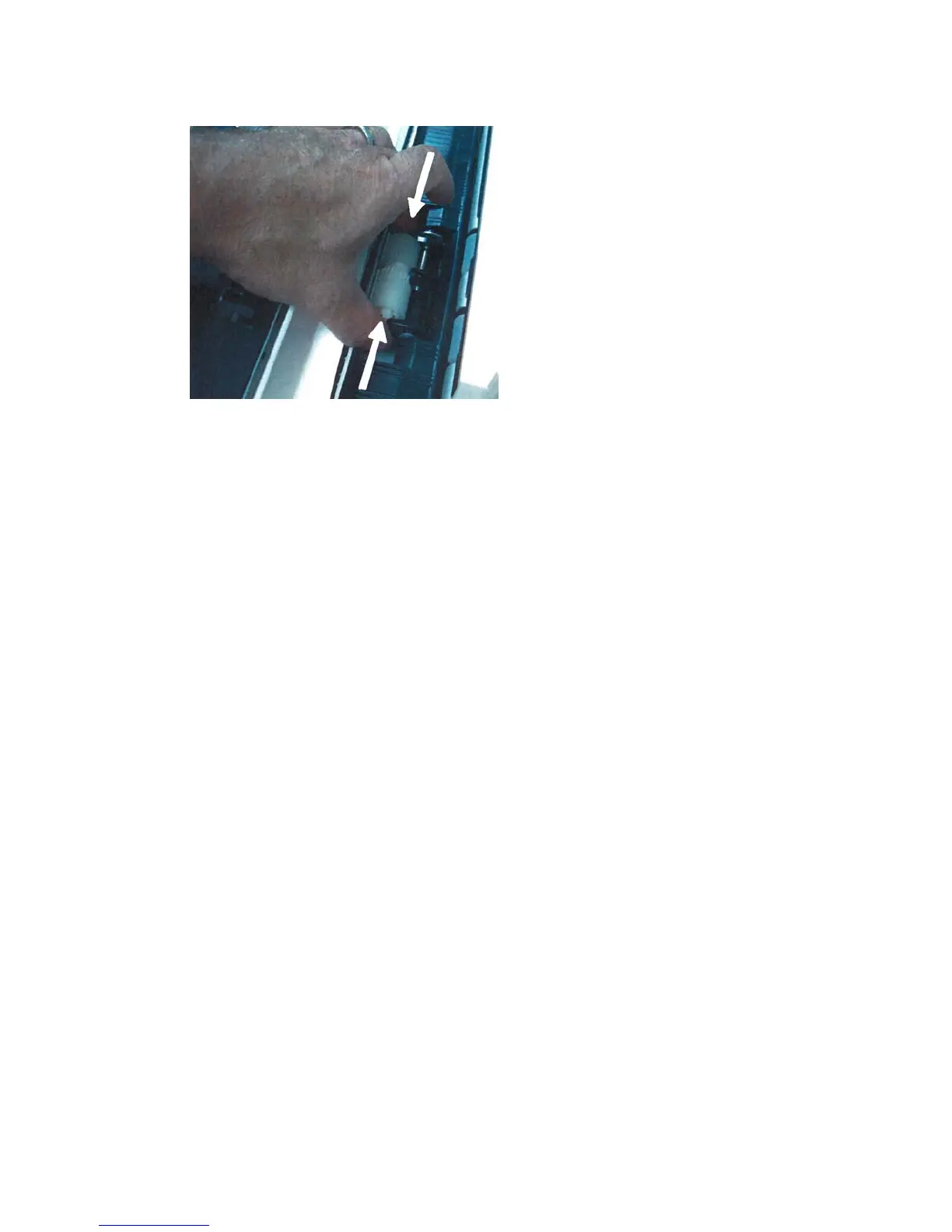5. Replace the retard roll using the same technique.
6. Close the bypass tray cover.
7. Verify that the tray is operating correctly by feeding paper from the bypass tray.
8. Either log in as the administrator or ask the administrator to perform the following
steps.
a) On the machine UI, access Tools > System Settings > Common Service Settings
> Maintenance.
b) Use the up/down arrow buttons to access the last Maintenance screen.
c) Select Technical Key Operator.
The Technical Key Operator feature is displayed.
d) Select the item that corresponds with the newly-replaced components.
e) Select Reset Current Value.
f) When prompted, select the Reset button.
9. Exit administrator mode by pressing the Log In/Out button on the UI.
When prompted, select Logout.
OHCF problem solving
Clearing OHCF jams
Tip
Always ensure that all paper jams, including any small ripped pieces of paper, are cleared
before proceeding with your print jobs.
Note
Remedies differ according to the paper jam location. Follow the instructions displayed
to remove the jammed paper.
13-13Xerox
®
Color C75 Press
User Guide
Oversized High Capacity Feeder (OHCF), 1 or 2 trays (Trays 6/7)
