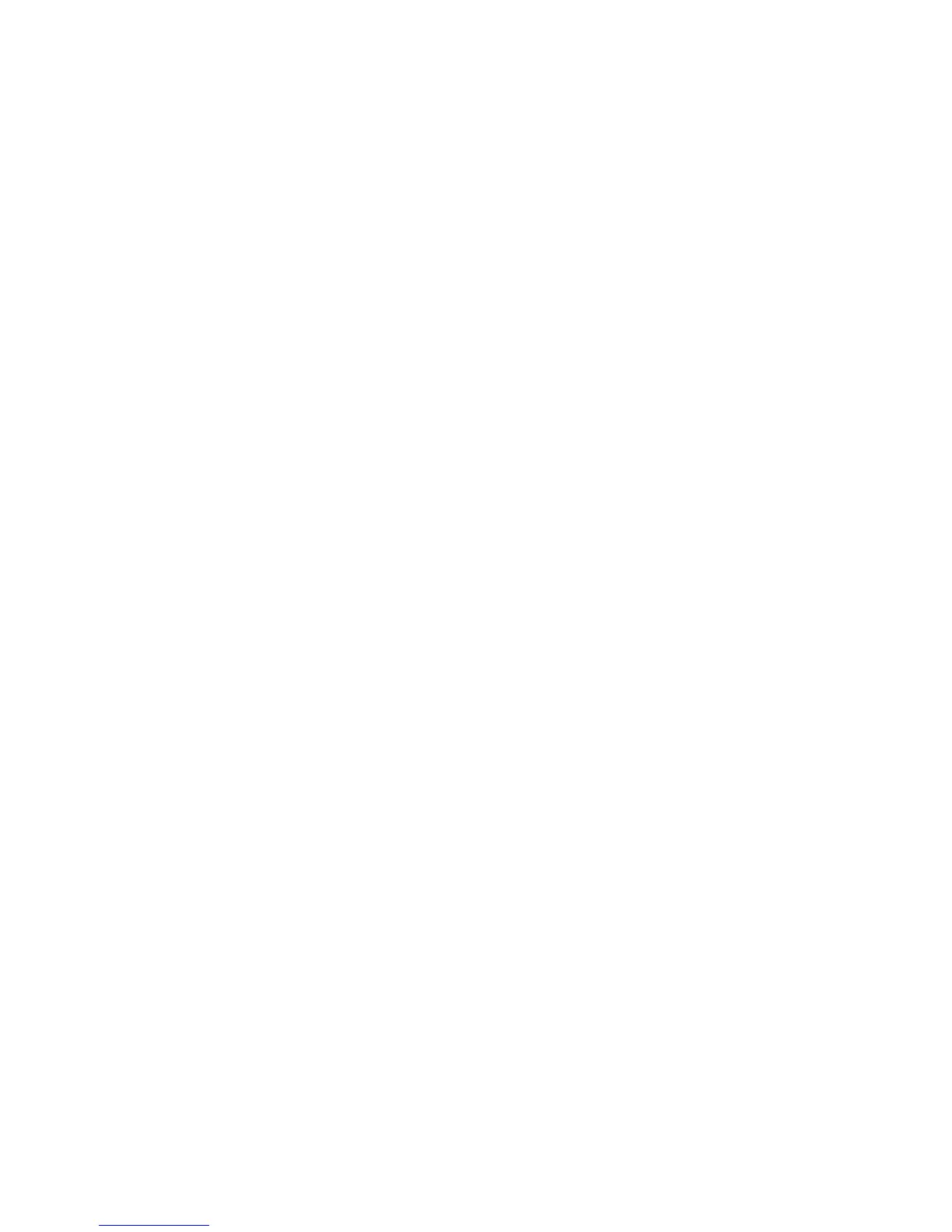• To send a copy of the email to the sender, select Add Me.
• Edit or remove recipients from the Recipient(s) field.
• Select Subject to enter and save an e-mail subject.
• Select Message to enter and save the e-mail message.
9. Select the desired scan options.
• Color Scanning
• 2 Sided Scanning
• Original Type
• Scan Presets
• Advanced Settings
• Layout Adjustments
• E-mail Options or Filing Options
10. Press Start.
Network Scanning
This feature scans documents after selecting a specific job template and choosing other
scan options such as the forwarding destination server. Job templates are created by
using CentreWare Internet Services. Scanned data is converted to the format specified
in a job template, and is automatically sent to a server. The machine allows you to
automatically retrieve the job templates that are stored in a server.
When Scan to Home is enabled, and when the Remote Access feature is available, the
scanned document can be transferred to a different destination according to an
authenticated user.
Note
In order to use Network Scanning, job templates must be created and set up by the
system administrator. The system administrator uses CentreWare Internet Services to
create and set up Job templates. Refer to the System Administration Guide for detailed
information.
Network scanning components
Job templates
On the Network Scanning tab, this is a list of available job templates. Select the desired
template to use for your network scanning job. If a template is not listed, contact your
system administrator.
DEFAULT: This is the default job template. When a new template is created from
CentreWare Internet Services, it is based on the default template. This template cannot
be deleted. It can be edited and returned to the factory-default template only by the
system administrator.
6-13Xerox
®
Color C75 Press
User Guide
Scan
