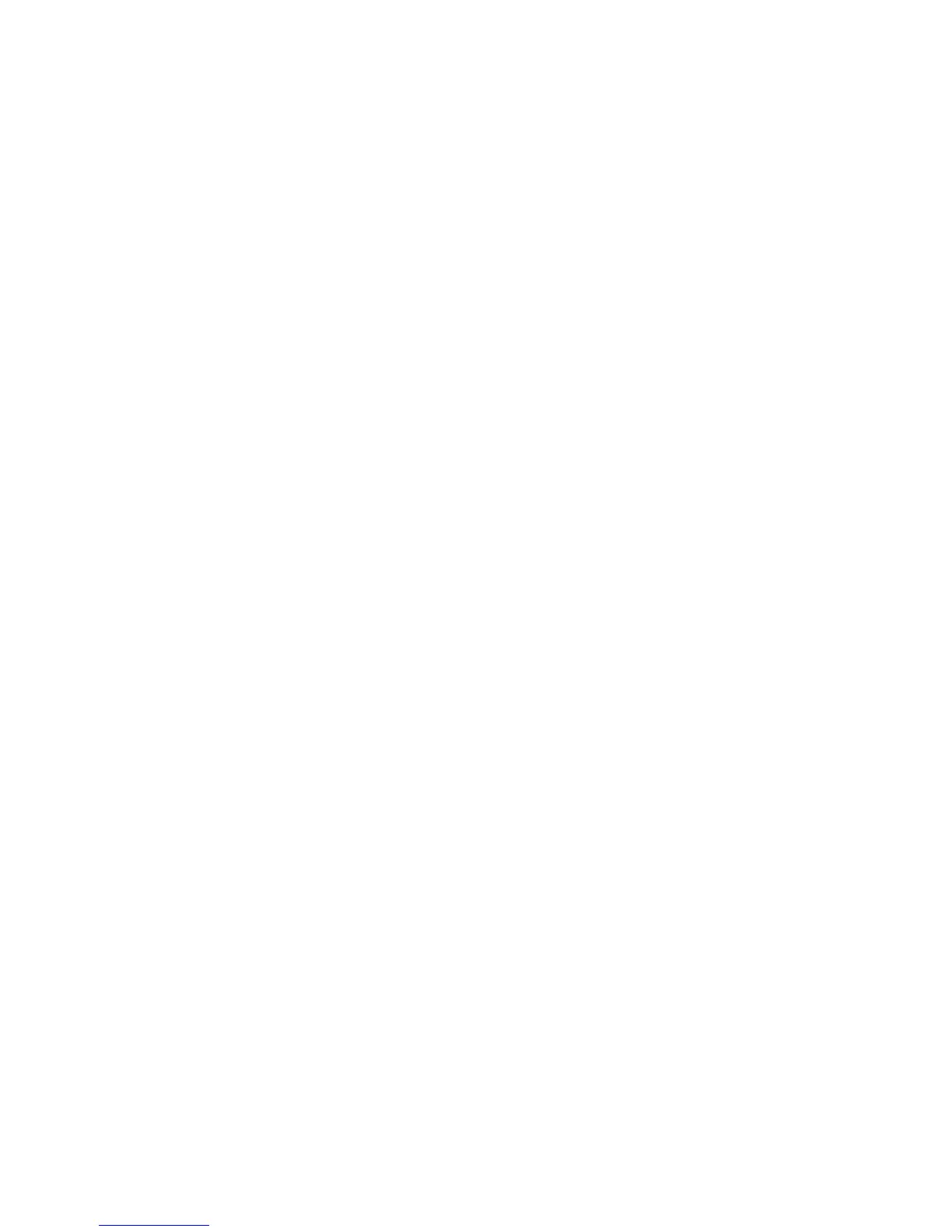Scan to PC
The Scan to PC service allows you to scan documents and send the scanned data to a
network computer using the FTP or SMB protocol.
Scan to PC components
Transfer Protocol
The Scan to PC service allows you to scan documents and send the scanned data to a
network computer using the FTP or SMB protocol. Specify the protocol to use when
selecting Transfer Protocol.
Address Book
Specify the recipient from the Address Book.
Browse Network for PC
Specify a destination PC by browsing your network. Selecting browse will displays a
hierarchy consisting of available server names and folders.
Specify Destination
Use this option to specify a destination PC using the screen keyboard, Enter information
in the fields provided for the selected protocol, to specify a forwarding destination.
Using the Scan to PC feature
The Scan to PC service allows you to scan documents and send the scanned data to a
network computer using the FTP or SMB protocol.
1. Perform the Transfer Protocol. From the Scan to PC option, select Transfer Protocol.
FTP: Transfers using the FTP protocol.
2. Select FTP, SMB, or SMB (UNC Format) as a forwarding protocol. SMB: Transfers
using the SMB protocol. SMB (UNC Format): Transfers using the SMB protocol (UNC
Format). UNC stands for Universal Naming Convention and its format is as
follows:\\host name\shared name\directory name
3. Select Save.
4. Access the Address book. From the E-mail option on the Service Home screen, select
Address Book.
5. Select a Recipient from the address list. Search for an address if needed. List all public
entries: Displays the local address list. Search Public: Searches recipients in the local
address list. Search Network: Searches recipients in the remote address list.
6. Specify the To, Cc, or Bcc.
7. Use the scroll-bar to navigate the Name list.
8. If needed, select Details to display the Details screen.
Xerox
®
Color C75 Press6-16
User Guide
Scan
