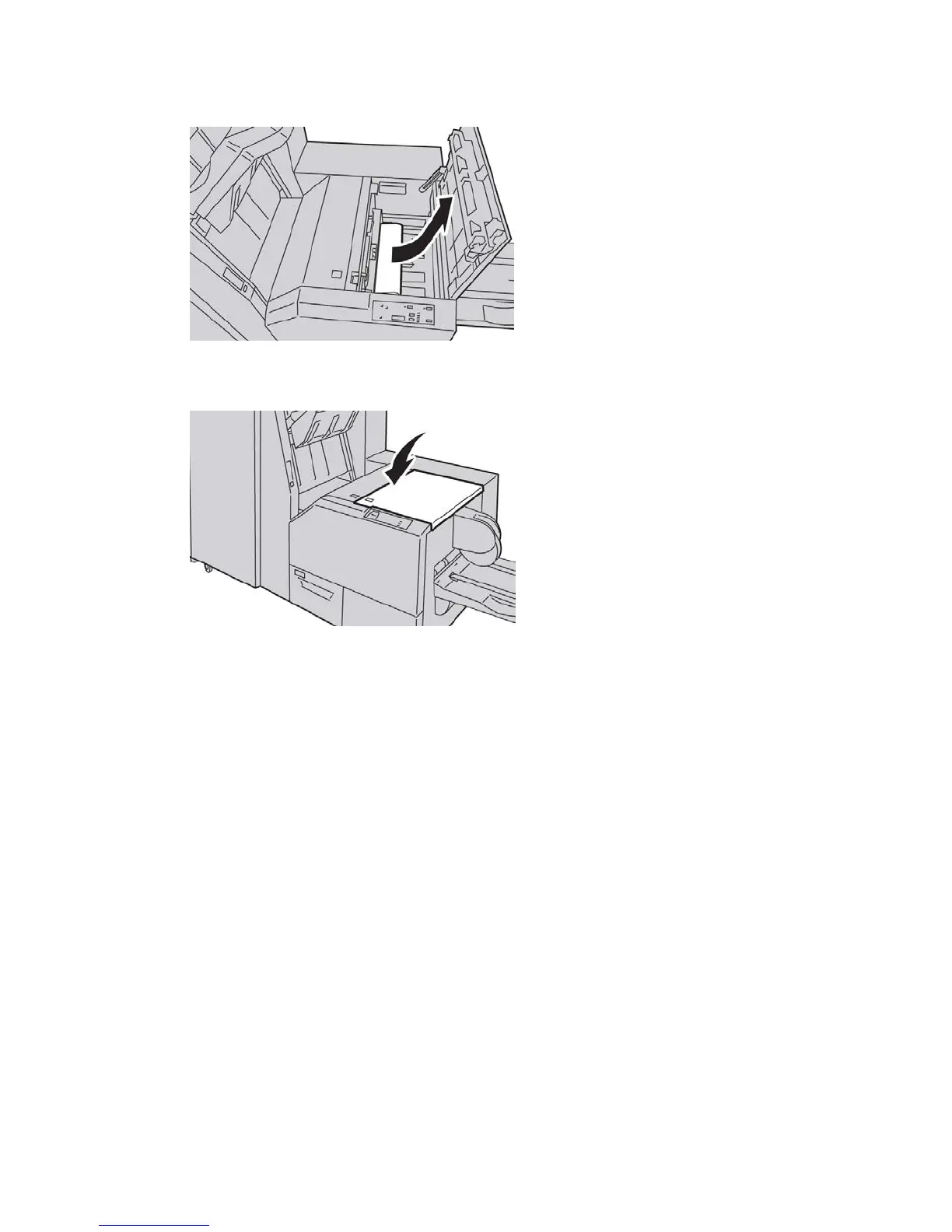2. Remove the jammed paper.
3. Close the right cover of the Trimmer unit.
Fault codes
If a jam/fault occurs in the SquareFold Trimmer Module, the machine’s UI displays a
jam/fault message. The following table provides a list of fault codes for the SquareFold
Trimmer Module and a list of related finisher fault codes.
Note
The top covers cannot be opened during normal operation or when the machine is idle.
The covers can be opened only when an indicator is lit and a jam/fault occurs within the
SquareFold Trimmer Module. For indicator details, refer to the control panel information
earlier in this section.
012-115
Cause: Finisher jam or fault
Remedy: Perform the following:
1. If machine UI continues to reflect a fault/jam, go to the finisher:
• Open the finisher.
• Remove any jams
18-17Xerox
®
Color C75 Press
User Guide
SquareFold Trimmer Module
