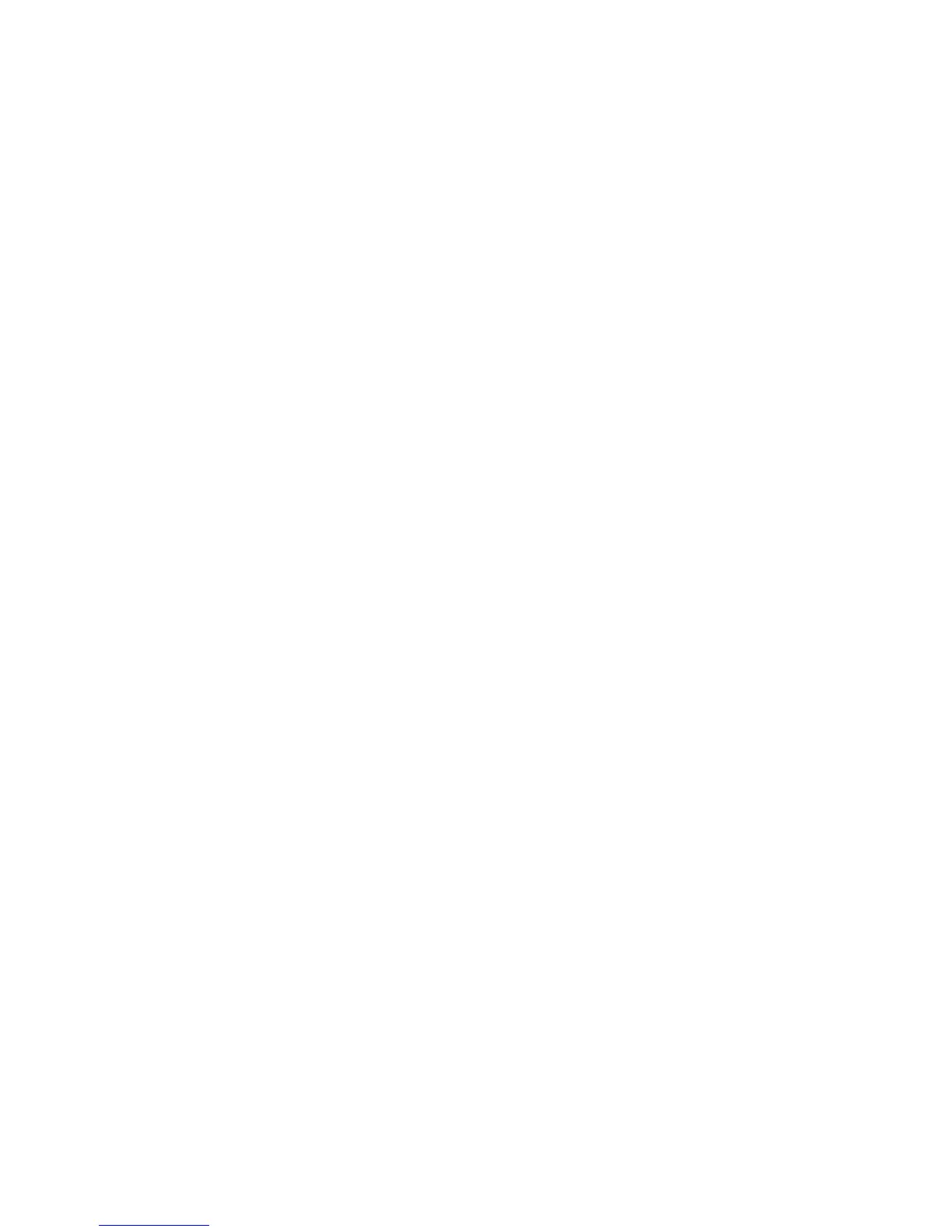9. Select Close.
10. Browse the network for a PC. Select Scan to PC from Services Home.
11. Select Browse.
12. Select the destination to save the data in. To locate a file, select Previous or Next to
move to another level and view other destinations.
13. Specify a destination. On the Scan to PC window, select in the Server section of the
window.
14. Enter information to identify the server using the keyboard displayed on the screen.
You can also select Address Book to locate information.
15. Enter information to identify the server using the keyboard displayed on the screen.
You can also select Address Book to locate information.
16. Select in the Shared Name section of the window and enter a shared name. When
the save location is in the DFS namespace on Windows, enter a root name. Up to 64
characters. This option is only available when you select SMB in Transfer Protocol.
17. Select in the Save In section of the window and enter a directory path. When the
save location is in the DFS namespace on Windows, enter a folder name. Up to 128
characters. This option is only available when you select FTP or SMB in Transfer
Protocol.
18. The following directory path: "\\Host Name\Shared Name\Directory Name" is
displayed when you select SMB (UNC Format) in Transfer Protocol, .
19. Select in the User Name section of the window and Enter the user name of the
computer you are forwarding to. When a user name is not required for the destination,
this field can be skipped.
20. Select the Password section of the window and enter the password for the user name.
Up to 32 characters are allowed.
Store to Folder
Use the Store to Folder option to scan documents and save the scanned data in a folder
of the machine.
Note
Folders must be created before using the Store to Folder feature. Refer to the System
Administration Guide for detailed information and instruction on creating folders.
Store to Folder components
Use the Scan to Folder option to scan documents and save the scanned data in a folder
of the machine.
Folder
Select a folder to save the scanned data in. Select the up arrow to return to the previous
screen, or the down arrow to move to the next screen.
6-17Xerox
®
Color C75 Press
User Guide
Scan
