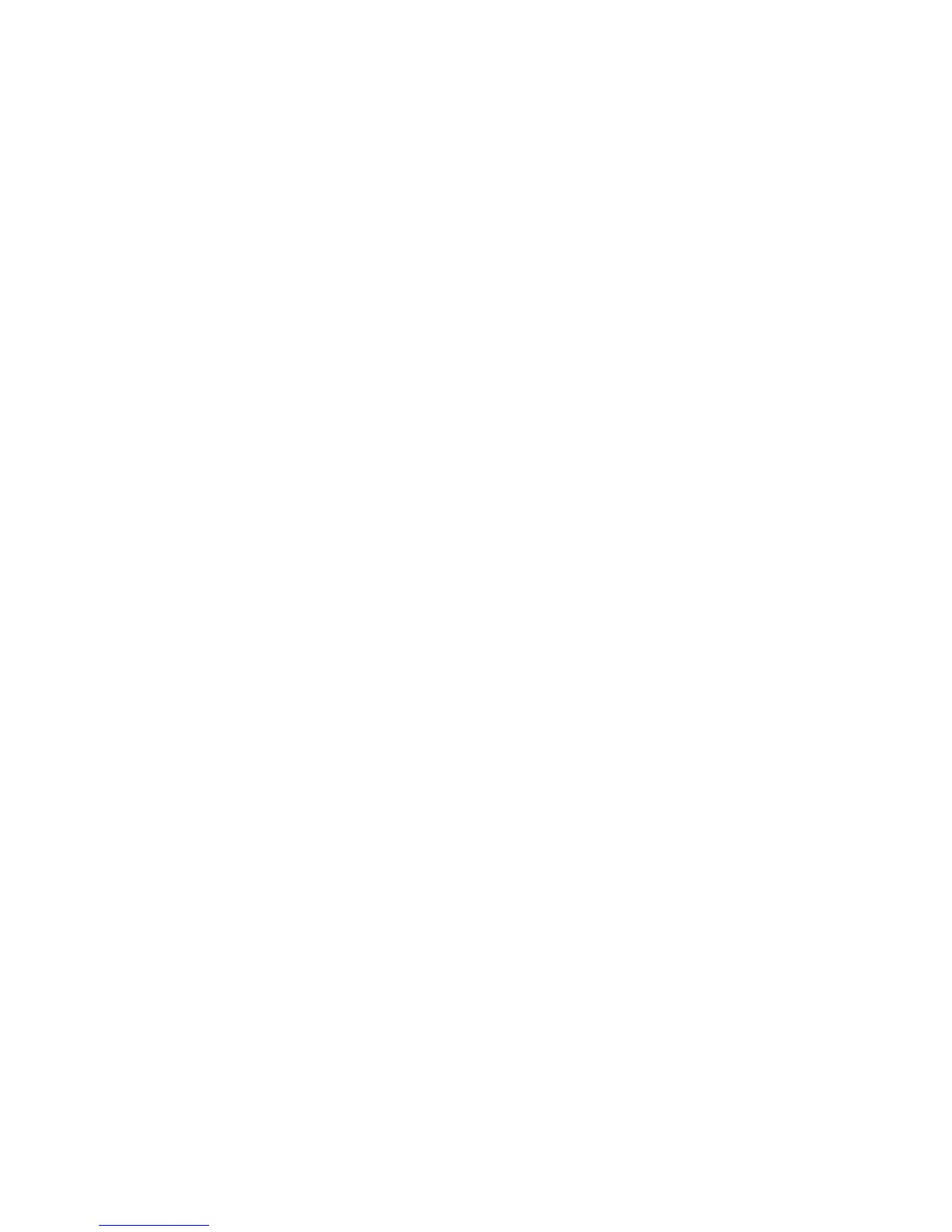Go To
Use the numeric keypad to enter a 3-digit job template number. The job template then
appears at the top of the list.
Template Description
This displays the Template Description screen. This button is available for selection
only when a description has been added to a job template.
Update Templates
Select this button to refresh the information. If a created job template is not displayed,
select Update Templates to display all the job templates.
Network Scanning procedure
On the Network Scanning window, you can scan documents after specifying a file (job
template) saving scanning conditions, information on the forwarding destination server,
and others. This feature creates job templates on a computer using CentreWare Internet
Services. Scanned data is converted to the format specified in a job template, and is
automatically sent to a server. The machine allows you to automatically retrieve job
templates stored in a server. When Scan to Home is enabled, and when the Remote
Access feature is available, the scanned document can be transferred to a different
destination according to an authenticated user.
1. Scan the images and select job features.
2. While scanning, select Preview to preview the last page that was scanned.
3. From the drop-down menu, specify the view size by selecting Whole Page or Enlarge
View, and set Current Page.
4. After the confirmation, select Close to close the preview screen.
5. Select Color Scanning from the current scanning edit window.
6. Select a Color Option.
• Auto Detect: The color of the document is determined automatically; the machine
scans in full color when the document is colored, otherwise scans in monochrome.
• Color: Select this option to scan a color document.
• Black & White: Scans a document in monochrome two tones. You can select the
document type in Original Type.
• Grayscale: Scans a document in grayscale. Adds shades to monochrome, creating
intermediate tones that change gradually. Suited to documents containing
gradations that cannot be reproduced with monochrome (2-color tone).
• Auto Detect: The color of the document is determined automatically; the machine
scans in full color when the document is colored, otherwise scans in monochrome.
7. Select 2 Sided Scanning from the current scanning edit window.
8. Select an option.
• 1 Sided: Select this option to scan only one side of the document.
Xerox
®
Color C75 Press6-14
User Guide
Scan
