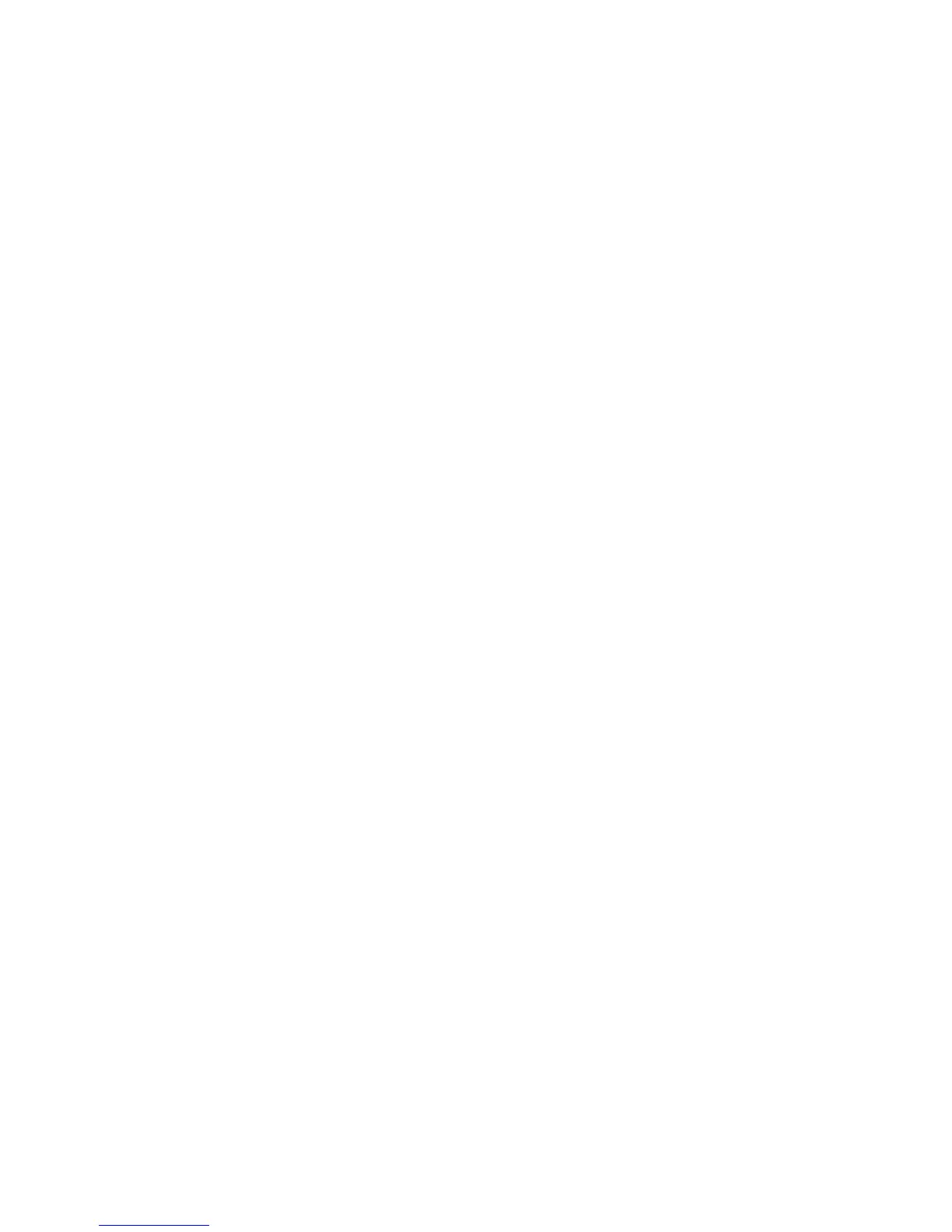17. Retrieve the copies from the output area.
Sample Job
When making multiple copies, you can continue making copies after making and
examining a sample set. You can choose to continue or cancel the job after confirmation.
To print a sample of the job, perform the following:
1. Press the Services button on the control panel.
By default, pressing the Services button will cause the Copy screen to appear.
2. Select Job Assembly > Sample Job.
3. Select Sample Job On.
4. Select Save.
5. Load the documents in either the document feeder or on the document glass.
6. Program the job with the desired features/options, including:
• Reduce/Enlarge
• Paper Supply
• Output Color
• Copy Output
• 2-Sided Copying
• Original Type
• Lighten/Darken
7. Enter the quantity.
8. Press Start.
One copy set of the job (the sample set) is printed and the remainder of the job is
placed on hold, and the machine is paused.
9. If desired, change any applicable setting and copy quantity.
10. Select either Start to finish the job or Cancel to stop the job.
Selecting Start continues the copy process and the programmed number of sets will
be printed. Retrieve the copies from the output area.
11. Upon completion, press the Clear All button on the control panel to return the settings
to their default state.
Combine Original Sets
This feature allows you to copy sets of documents that cannot be loaded into the
document feeder. This is useful when copying documents that may be damaged, ripped
or torn, or too wrinkled to go through the document feeder. Combine Original Sets allows
you to copy each original by placing it on the document glass and creating one copy
job for the entire set.
1. Press the Services button on the control panel.
By default, pressing the Services button will cause the Copy screen to appear.
2. From the Job Assembly tab, select Combine Original Sets.
3. Select either On or Off.
Xerox
®
Color C75 Press5-30
User Guide
Copy
