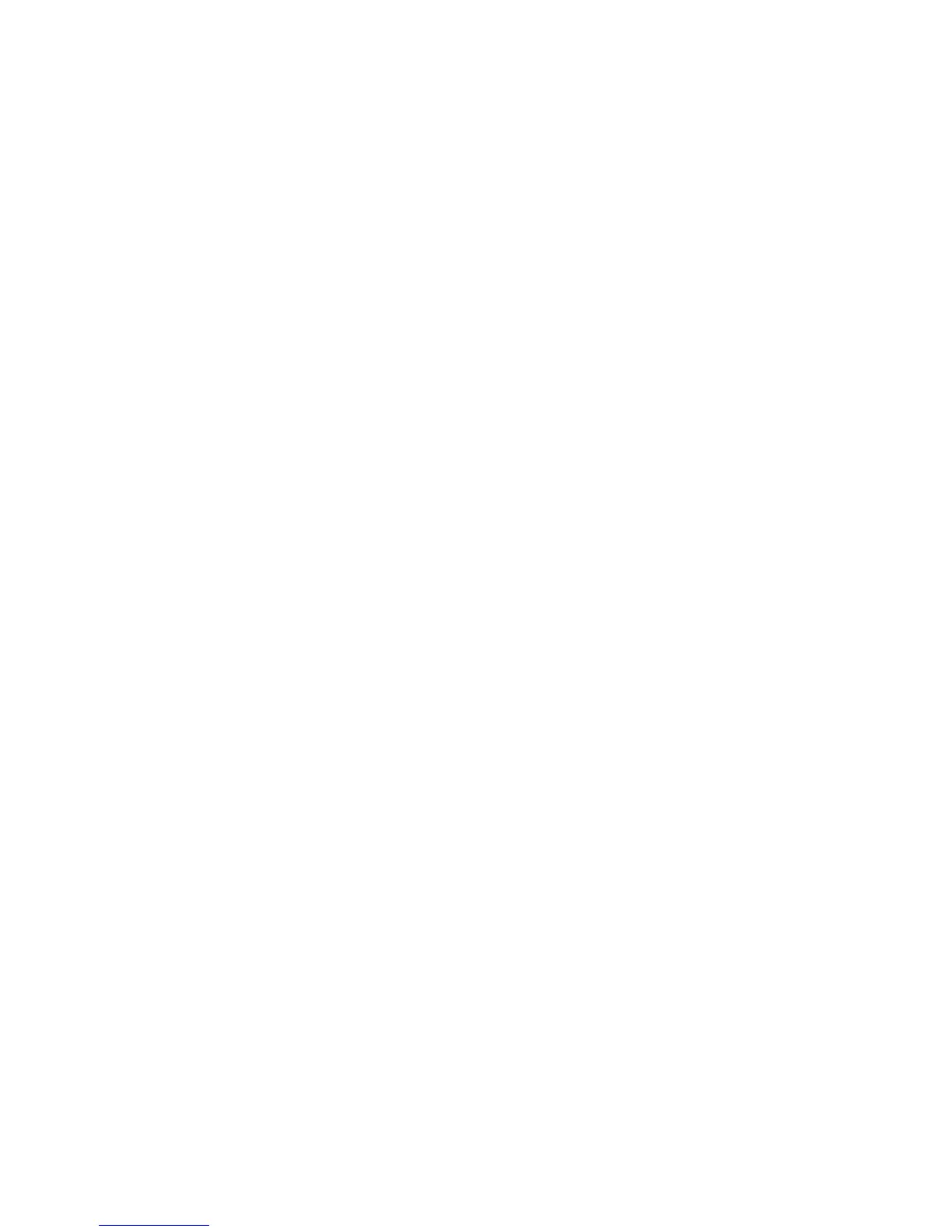• 2 Sided (Head to Head): Select this option when both sides of the 2-sided
document are in the same orientation.
• 2 Sided (Head to Toe): Select this option when both sides of the 2-sided document
are in opposite orientations.
• More: Displays the 2 Sided Scanning window.
9. If More is selected, the 2 Sided Scanning window opens. Select an option.
• 1 Side: Select this option to scan only one side of the document.
• 2 Sided: Select this option to scan both sides of the document.
• Originals: This option is displayed when 2 Sided is selected.
• Head to Head: Select this option when both sides of the 2-sided document are in
the same orientation.
• Head to Toe: Select this option when both sides of the 2-sided document are in
opposite orientations.
10. When you select Black & White in Color Scanning, you must then select the document
type. On the current Scanning edit window, select Original Type and select an option.
• Photo & Text: Select this option when scanning a document that contains both
text and photos. The machine automatically identifies text and photo areas to
scan each area with optimum quality.
• Text: Select this option when scanning text clearly.
• Photo: Select this option when scanning photos.
11. There are various scan presets that can be chosen.
• Sharing and Printing: This setting is best used for sharing files to be viewed on
screen and for printing most standard business documents. Using this setting will
result in small file sizes and higher image quality.
• Archival Record: This setting is best used for standard business documents that
will be stored for record keeping purposes. Using this setting will result in the
smallest file size and normal image quality.
• OCR: This setting is best used for documents that will be processed by optical
character recognizing software. Using this setting will result in large file sizes and
the highest image quality.
• Highest Quality Print: This setting is best used for documents that contain detailed
graphics and photos. Using this setting will result in large file sizes and maximum
image quality.
• Simple Scan: This setting is best used for faster processing but may result in
excessively large file sizes. Use this setting to apply the minimal amount of image
processing and compression.
6-15Xerox
®
Color C75 Press
User Guide
Scan
