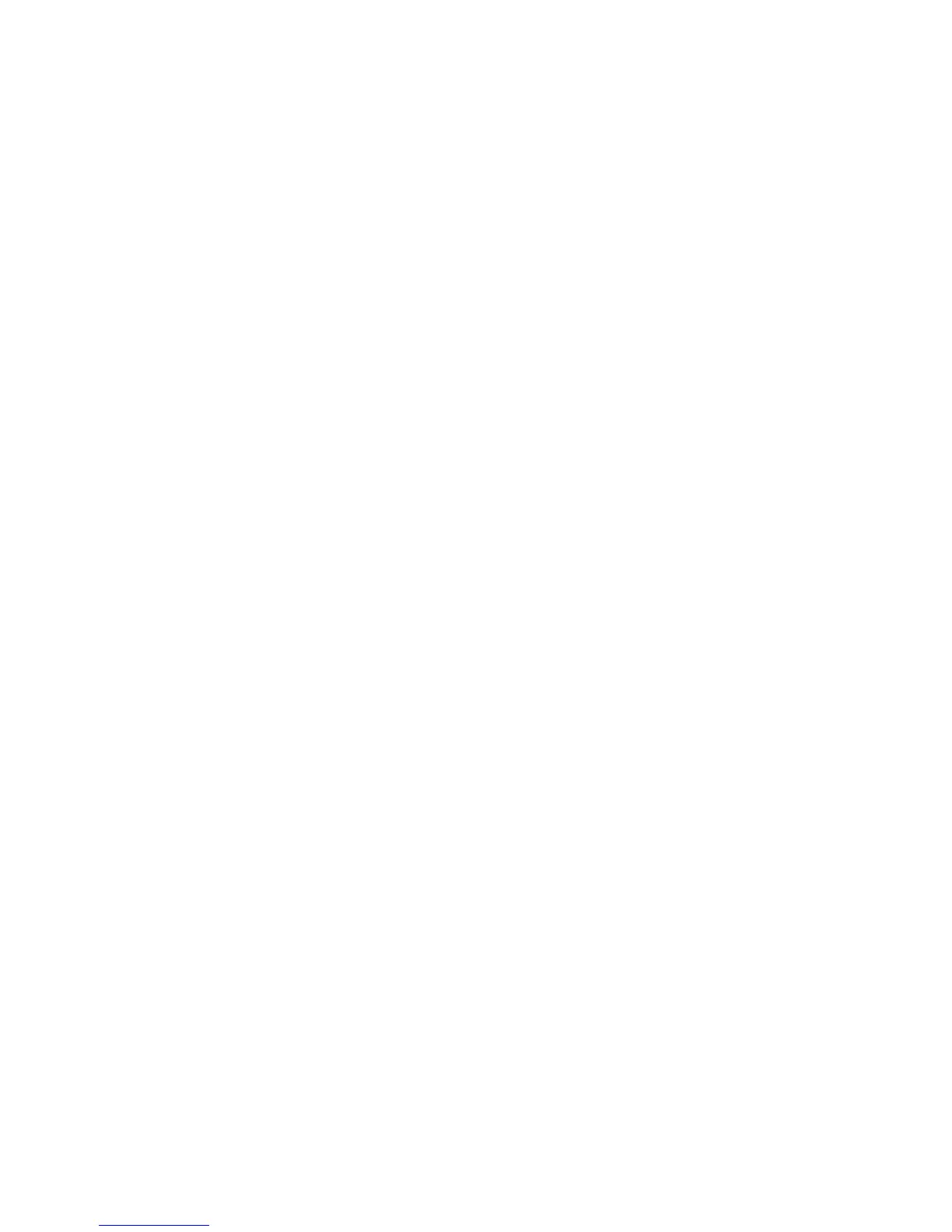Remedy: Perform the following:
1. Open the Top Left and Right Covers of the SquareFold Trimmer Module.
2. Carefully remove all sheets and paper scraps from jam clearance areas.
3. Close the SquareFold Trimmer Module Top Left and Right Covers.
4. Check the Trimmer Waste Container:
• If full, empty the container and reinsert it into the SquareFold Trimmer Module.
• If the container is partially pulled out, push it completely in.
5. If necessary, follow any remaining instructions on the machine’s UI.
6. If fault persists, repeat the previous steps; if fault persists after that, call for service.
013-918
Cause: Jam/fault with the SquareFold Trimmer Module
Remedy: Perform the following:
1. Open the Top Left and Right Covers of the SquareFold Trimmer Module.
2. Carefully remove all sheets and paper scraps from jam clearance areas.
3. Close the SquareFold Trimmer Module Top Left and Right Covers.
4. Check the Trimmer Waste Container:
• If full, empty the container and reinsert it into the SquareFold Trimmer Module.
• If the container is partially pulled out, push it completely in.
5. If necessary, follow any remaining instructions on the machine’s UI.
6. If fault persists, repeat the previous steps; if fault persists after that, call for service.
013-919
Cause: Jam/fault with the SquareFold Trimmer Module
Remedy: Perform the following:
1. Open the Top Left and Right Covers of the SquareFold Trimmer Module.
2. Carefully remove all sheets and paper scraps from jam clearance areas.
3. Close the SquareFold Trimmer Module Top Left and Right Covers.
4. Check the Trimmer Waste Container:
• If full, empty the container and reinsert it into the SquareFold Trimmer Module.
• If the container is partially pulled out, push it completely in.
5. If necessary, follow any remaining instructions on the machine’s UI.
6. If fault persists, repeat the previous steps; if fault persists after that, call for service.
013-940
Cause: The Trimmer Waste Container is full or has a fault
Remedy: Perform the following:
1. Pull open the container and empty any trimmer scraps from it.
Xerox
®
Color C75 Press18-26
User Guide
SquareFold Trimmer Module
