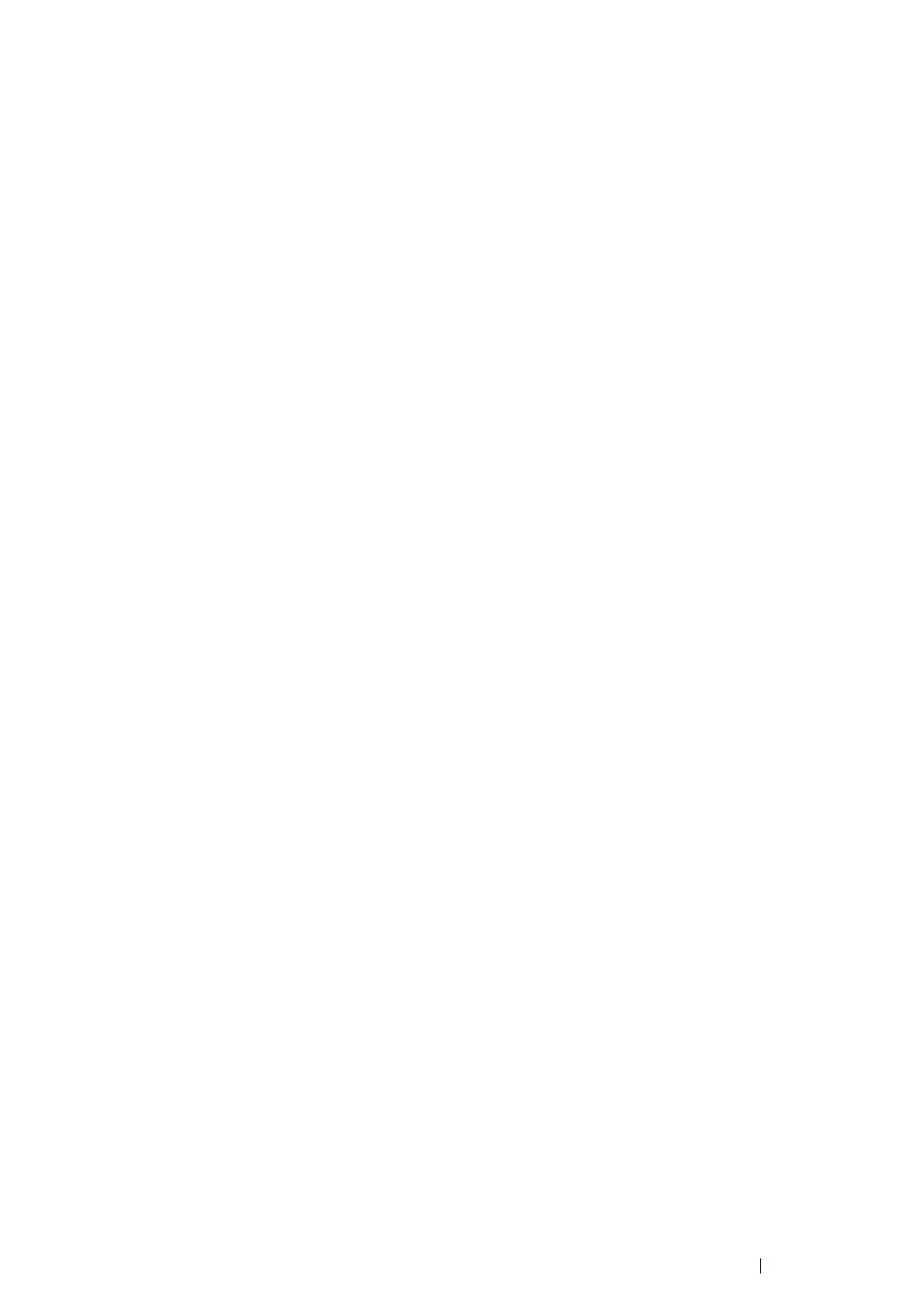Printer Connection and Software Installation 118
i Click Move up to move the setting to the top of the list.
j Click OK to close the Wireless Network Connection Properties dialog box.
For Windows Vista:
a Display Control Panel.
b Select Network and Internet.
c Select Network and Sharing Center.
d Select Connect to a network.
e Select the network, and then click Connect.
f Click Close in the dialog box after confirming the connection is a success.
For Windows Server 2008:
a Display Control Panel.
b Select Network and Internet.
c Select Network and Sharing Center.
d Select Connect to a network.
e Select the network, and then click Connect.
f Click Close in the dialog box after confirming the connection is a success.
For Windows Server 2008 R2 and Windows 7:
a Display Control Panel.
b Select Network and Internet.
c Select Network and Sharing Center.
d Select Connect to a network.
e Select the network, and then click Connect.
