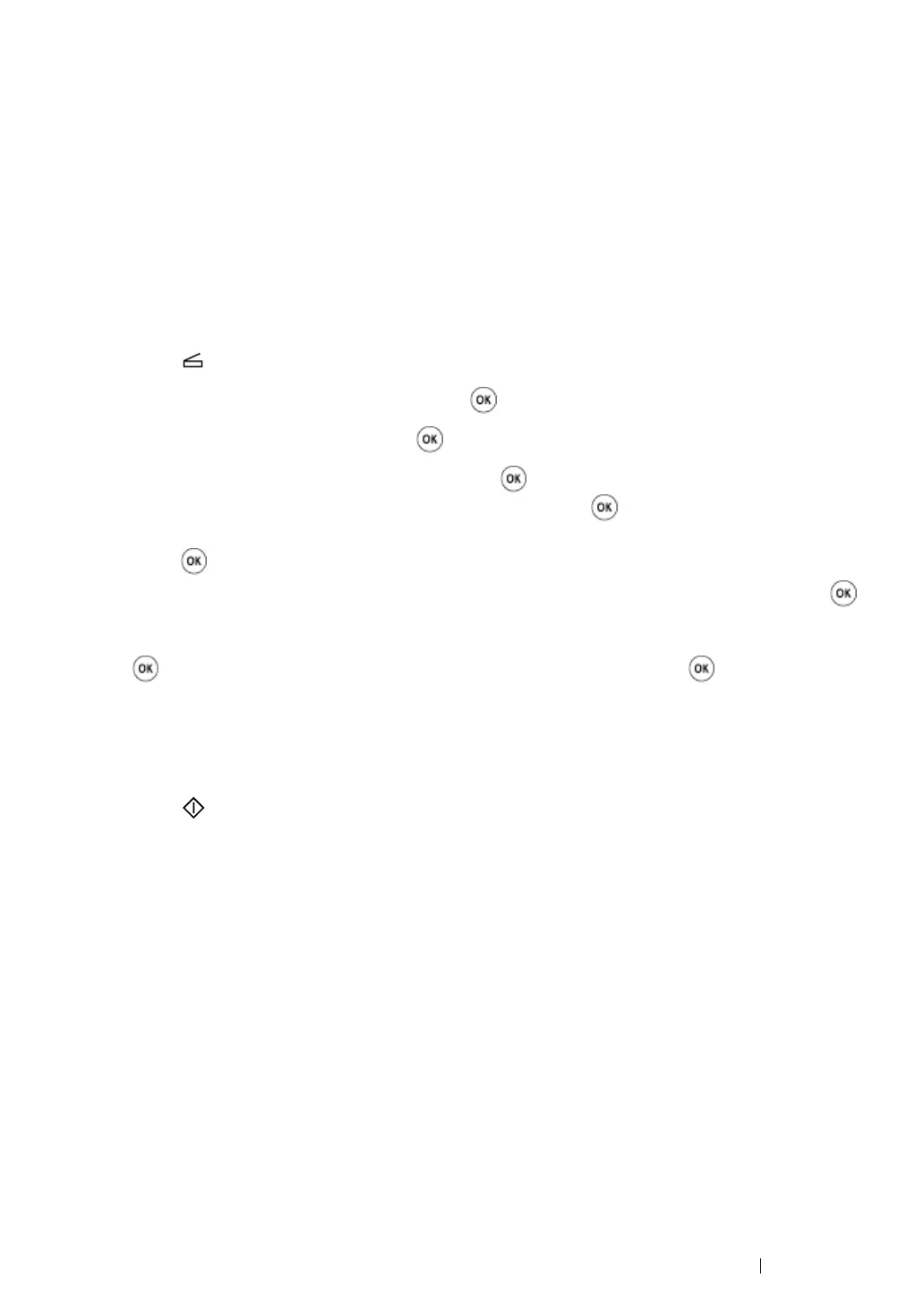Scanning 248
Sending an E-mail With the Scanned File
NOTE:
• To use the Scan to E-mail function, you first need to set up your SMTP (Simple Mail Transfer Protocol) server
information. SMTP is a protocol for sending e-mail. For details, refer to the Setup Guide.
1 Load the document(s) face up with top edge in first into the ADF or place a single document face
down on the document glass.
See also:
• "Making Copies From the ADF (DocuPrint M205 f/M205 fw Only)" on page 194
• "Making Copies From the Document Glass" on page 192
2 Press the (Scan) button.
3 Select Scan to E-Mail, and then press the button.
4 Select E-Mail to, and then press the button.
5 Select the setting listed below, and then press the button.
Keypad: Enter the e-mail address directly and then press the button.
Address Book: Select the e-mail address registered in the E-mail Address Book, and then
press the button.
E-Mail Group: Select the e-mail group registered in the E-mail Groups, and then press the
button.
Search Address Book: Enter a text to search from the E-mail Address Book, and then press
the button. Select the e-mail address from the list, and then press the button.
NOTE:
• Users need to be registered before you can select Address Book on the operator panel.
6 Select scanning options as required.
7 Press the (Start) button to send e-mail.
