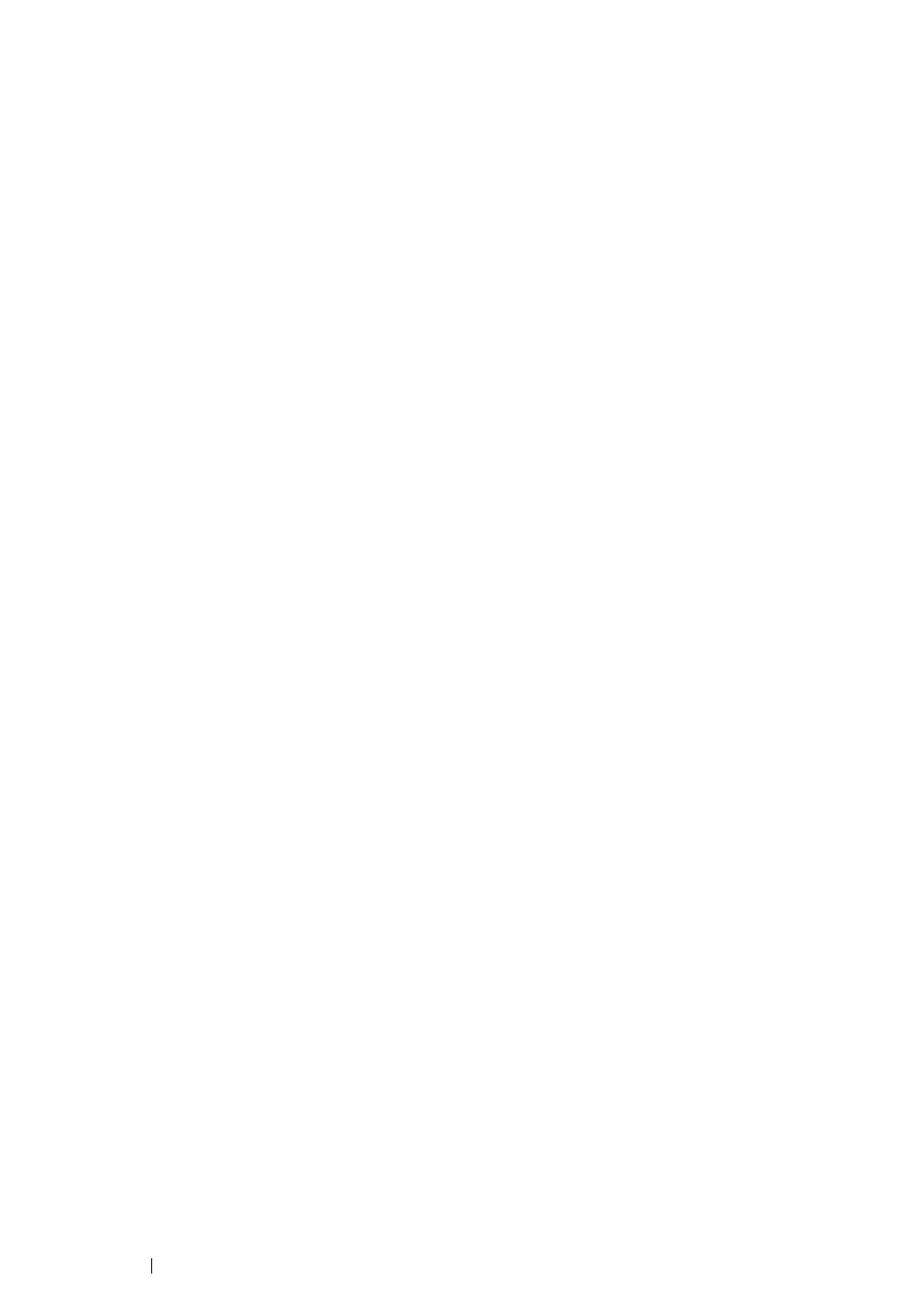87 Printer Connection and Software Installation
Network Connection Setup (DocuPrint M205 f/M205 fw
Only)
The following procedure uses Windows XP as an example.
1 Click Installing Drivers and Software.
2 Select Network Installation, and then click Next.
3 If you agree to the terms of the License Agreement, click I accept the terms of the license
agreement to continue the installation process, and then click Next.
4 Select the printer you want to install from the printer list, and then click Next. If the target printer
is not displayed on the list, click Refresh to refresh the list or click Add Printer to add a printer to
the list manually. You may specify the IP address and port name at this point.
If you have installed this printer on the server computer, select I am setting up this printer on a
server check box.
NOTE:
• When using AutoIP, 0.0.0.0 is displayed in the installer. Before you can continue, you must enter a valid
IP address.
5 Specify the printer settings, and then click Next.
a Enter the printer name.
b If you want other users on the network to access this printer, select Share this printer with
other computers on the network, and then enter a share name that users can identify.
c If you want to set a printer as the default for printing, select the Set this printer as default
for printing check box.
d If you want to set a printer as the default for scanning, select the Set this printer as default
for scanning check box.
e If you want to install the fax driver, select the FAX Driver check box.
6 Select the software and documentation you want to install, and then click Install. You can specify
folders in which to install the software and documentation. To change the folders, click Browse.
7 Click Finish to exit the wizard.
