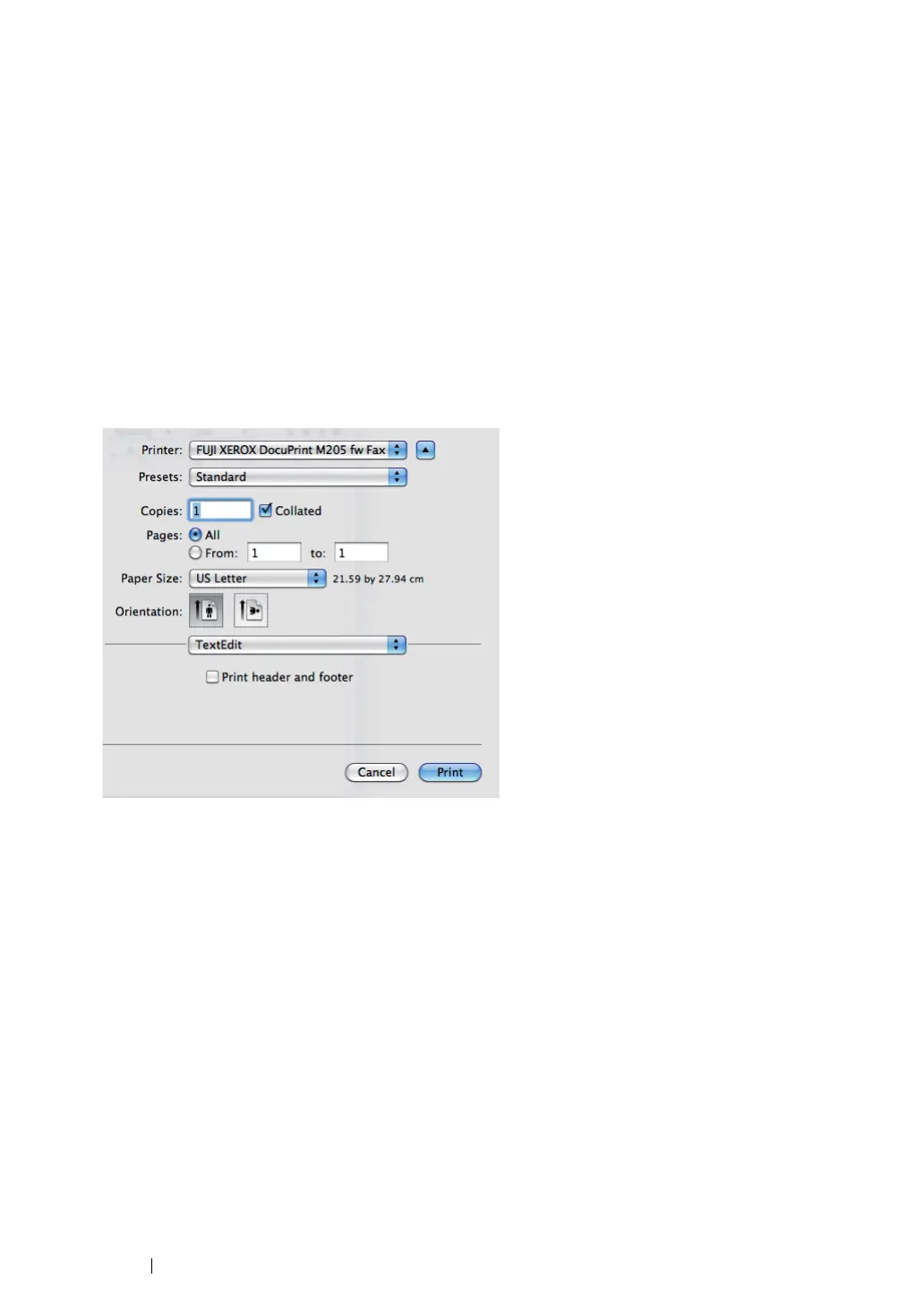277 Faxing (DocuPrint M205 f/M205 fw Only)
For Mac OS X
NOTE:
• The following procedure uses Mac OS X 10.6 TextEdit as an example. The names of the windows and the
buttons may be different from those given in the following procedure depending on the OS and application you
are using.
• When using a USB connection on Mac OS X 10.4.11, upgrade Common Unix Printing System (CUPS)
software to version 1.2.12 or later. You can download it from CUPS web site.
• To use this feature, you must install the fax driver.
See also:
• "Installing Print Driver on Computers Running Mac OS X" on page 127
1 Open the file you want to send by fax.
2 Open the print dialog box from the application, and then select your fax driver.
3 Specify the fax settings.
NOTE:
• The settings done here are only applied to a single fax job.
4 Click Print.
The Fax Recipient dialog box appears.
5 Specify the destination for the recipient in one of the following ways:
• Specify a recipient directly.
a Enter a name and phone number directly.
b Click Add to Recipient List.
OR
• Select a recipient from the Phone Book saved on your computer.
a Click Look Up Phone Book.
The Phone Book dialog box appears.
b Select a recipient and then click Add to Recipient List.
