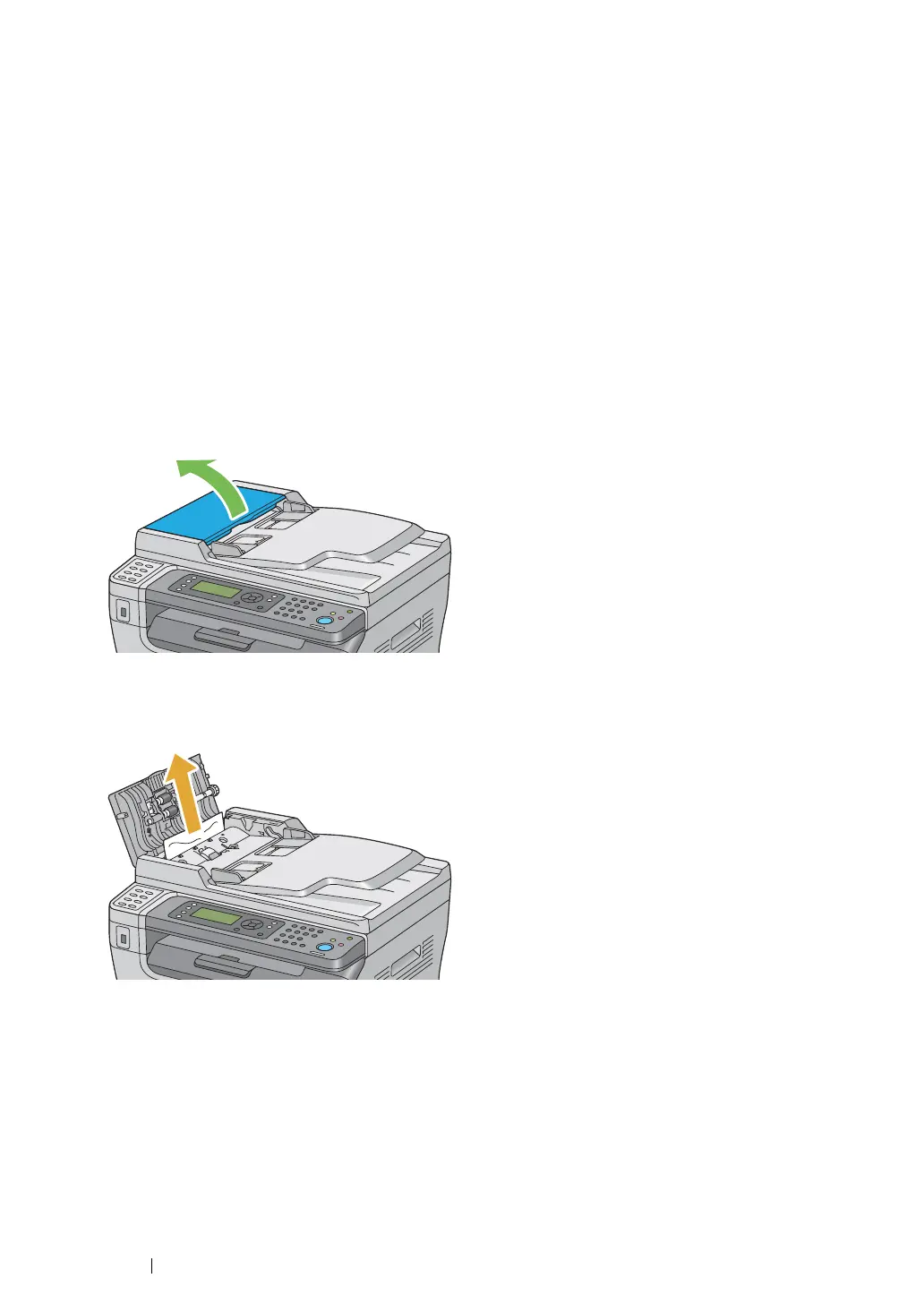365 Troubleshooting
Clearing Paper Jams From the ADF (DocuPrint M205
f/M205 fw)
When a document jams while it passes through the Automatic Document Feeder (ADF), remove jams
in the following procedure.
IMPORTANT:
• To prevent electric shock, always turn off the printer and disconnect the power cord from the grounded outlet
before performing maintenance.
• To avoid burns, do not clear paper jams immediately after printing. The fusing unit becomes extremely hot
during use.
NOTE:
• To resolve the error displayed on the LCD panel, you must clear all print media from the print media path.
1 Open the ADF cover.
2 Remove the jammed document by carefully pulling it in the direction of the arrow shown in the
following illustration.
3 If you find it difficult to pull the document, open the document feeder tray.
