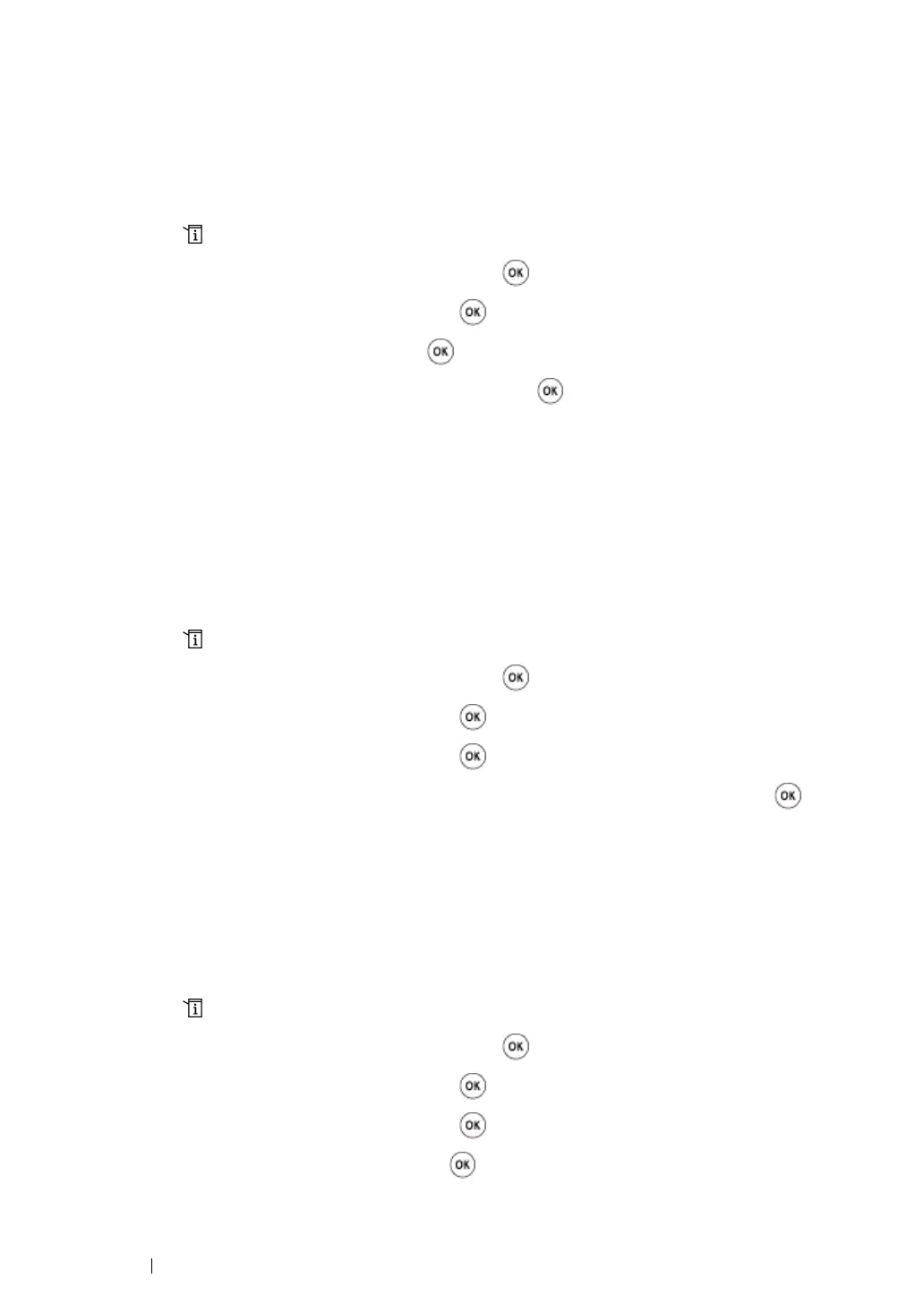251 Scanning
Setting the Scan Resolution
You may want to change the scan resolution depending on the way you plan to use the scanned
image. Scan resolution affects both the size and image quality of the scanned image file. The higher
the scan resolution, the larger the file size.
To select the scan resolution:
1 Press the (System) button.
2 Select Defaults Settings, and then press the button.
3 Select Scan Defaults, and then press the button.
4 Select Resolution, and then press the button.
5 Select one of the following options, and then press the button:
• 200 × 200dpi: Produces the lowest resolution and smallest file size. (factory default)
• 300 × 300dpi: Produces medium resolution and a medium file size.
• 400 × 400dpi: Produces high resolution and a large file size.
• 600 × 600dpi: Produces the highest resolution and largest file size.
Setting the Document Size
To specify the size of the original:
1 Press the (System) button.
2 Select Defaults Settings, and then press the button.
3 Select Scan Defaults, and then press the button.
4 Select Document Size, and then press the button.
5 Select a specific paper size to determine the area to be scanned, and then press the button.
The factory default setting is A4 (210 × 297mm).
Automatically Suppressing Background Variations
When scanning documents with a dark background such as newspapers, the printer automatically can
detect the background and whiten it when outputting the image.
To turn on/off automatic suppression:
1 Press the (System) button.
2 Select Defaults Settings, and then press the button.
3 Select Scan Defaults, and then press the button.
4 Select Auto Exposure, and then press the button.
5 Select either On or Off, and then press the button.
The factory default setting is On.
