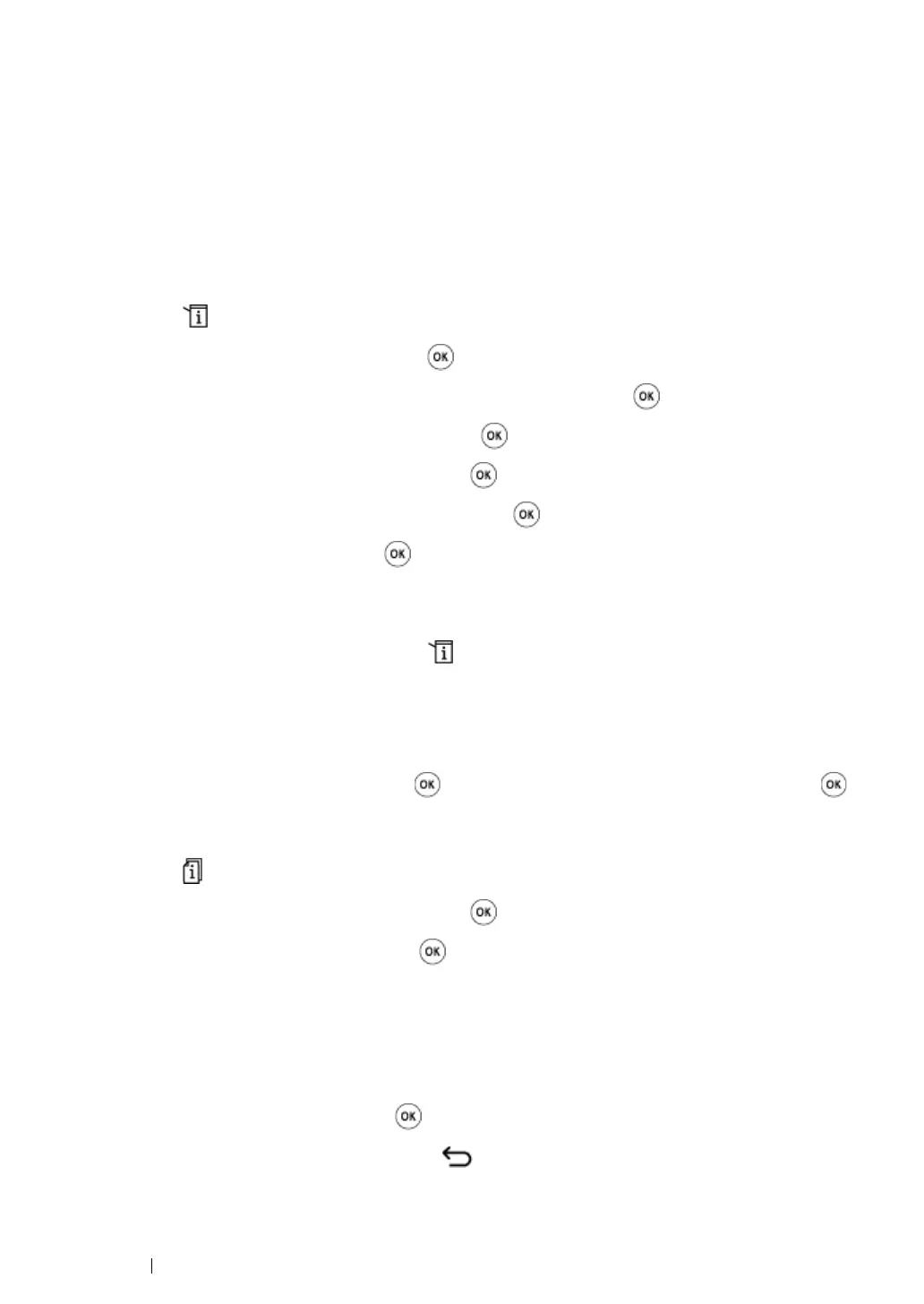299 Faxing (DocuPrint M205 f/M205 fw Only)
Using the Secure Receiving Mode
You may need to prevent your received faxes from being accessed by unauthorized people. You can
turn on the secure receiving mode using the Secure Receive option to restrict printing out all of the
received faxes when the printer is unattended. In the secure receiving mode, all incoming faxes will
get saved in the memory. When the mode turns off, any faxes stored will be printed.
NOTE:
• Before operation, ensure that Panel Lock Set is set to Enable.
To turn the secure receiving mode on:
1 Press the (System) button.
2 Select Admin Menu, and then press the button.
3 Enter the password specified for Panel Lock, and then press the button.
4 Select Secure Settings, and then press the button.
5 Select Secure Receive, and then press the button.
6 Select Secure Receive Set, and then press the button.
7 Select Enable, and then press the button.
NOTE:
• The factory-default password is 0000.
8 To return to the standby mode, press the (System) button.
When a fax is received in the secure receiving mode, your printer stores it into memory and the
Job Status screen displays Secure Receive to let you know that there is a fax stored.
NOTE:
• If you change the password while Secure Receive Set is set to Enable, perform steps 1 to 5. Select
Change Password, and then press the button. Enter the new password, and then press the
button.
To print received documents:
1 Press the (Job Status) button.
2 Select Secure Receive, and then press the button.
3 Enter the password, and then press the button.
The faxes stored in memory are printed.
To turn the secure receiving mode off:
1 Access the Secure Receive Set menu by following steps 1 to 6 in "To turn the secure
receiving mode on:".
2 Select Disable, and then press the button.
3 To return to the previous screen, press the (Back) button.
