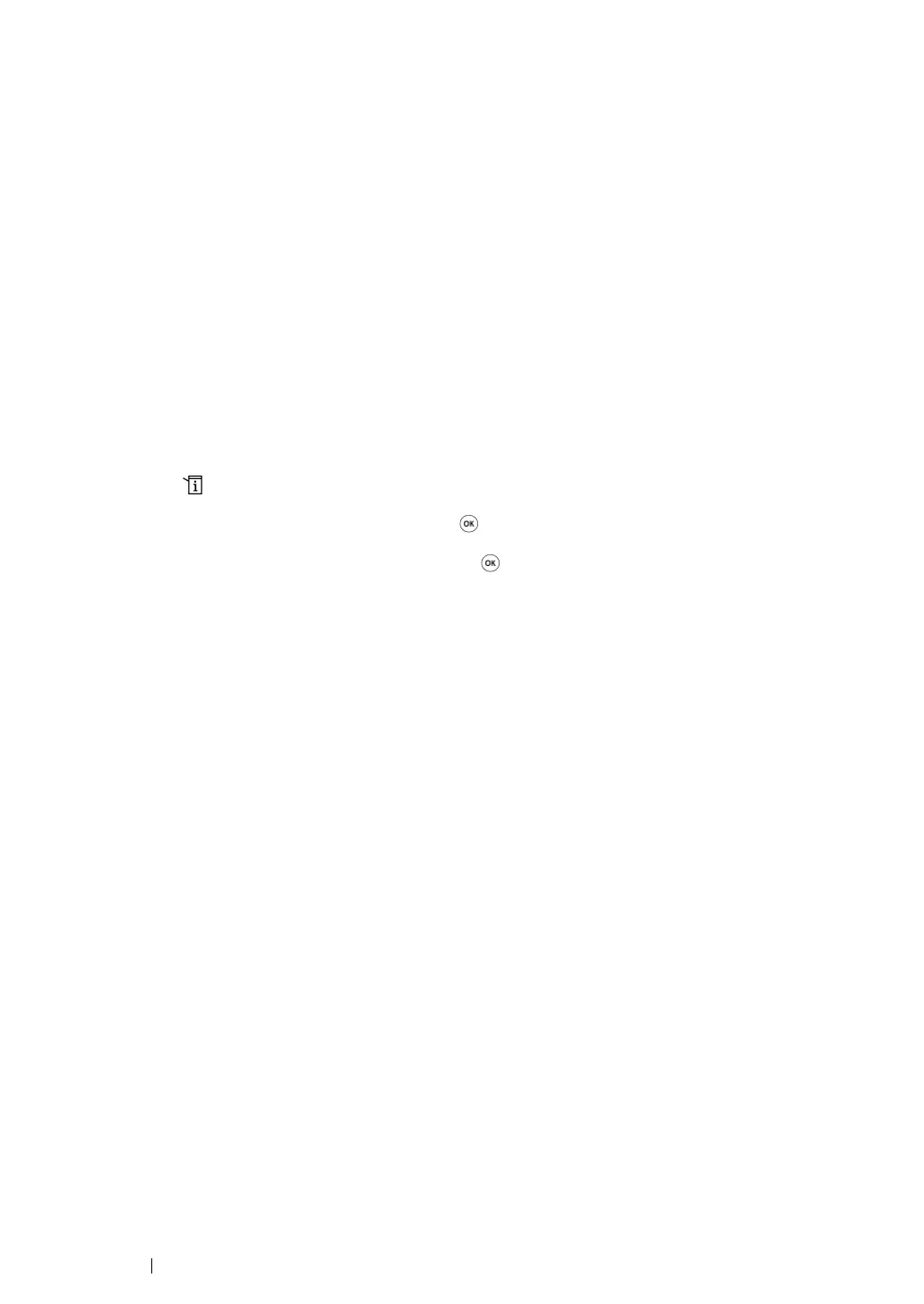83 Printer Connection and Software Installation
Identifying Print Driver Pre-install Status (for Network
Connection Setup) (DocuPrint M205 f/M205 fw Only)
Before installing the print driver on your computer, print the System Settings page to check the IP
address of your printer.
The following procedure uses Windows XP as an example.
This section includes:
• "The Operator Panel" on page 83
• "The Printer Setting Utility" on page 83
• "Disabling the Firewall Before Installing Your Printer" on page 84
The Operator Panel
NOTE:
• The reports and lists are all printed in English.
1 Press the (System) button.
2 Select Report / List, and then press the button.
3 Select System Settings, and then press the button.
The System Settings page is printed.
4 Find the IP address under Wired Network/Wireless Network on the System Settings page.
If the IP address is 0.0.0.0, wait for a few minutes to resolve the IP address automatically, and
then print the System Settings page again.
If the IP address is not resolved automatically, see "Assigning an IP Address (for IPv4 Mode)" on
page 77.
The Printer Setting Utility
1 Click start → All Programs → Fuji Xerox → Fuji Xerox Printer Software for Asia-Pacific →
your printer
→ Printer Setting Utility.
NOTE:
• The window to select a printer appears in this step, when multiple print drivers are installed on your
computer. In this case, click the name of the desired printer listed in Printer Name.
The Printer Setting Utility appears.
2 Click the Printer Settings Report tab.
3 Select TCP/IP Settings from the list on the left side of the page.
The TCP/IP Settings page appears.
If the IP address shows 0.0.0.0 (the factory default) or 169.254.xx.xx, an IP address has not been
assigned. To assign one for your printer, see "Assigning an IP Address (for IPv4 Mode)" on page 77.
