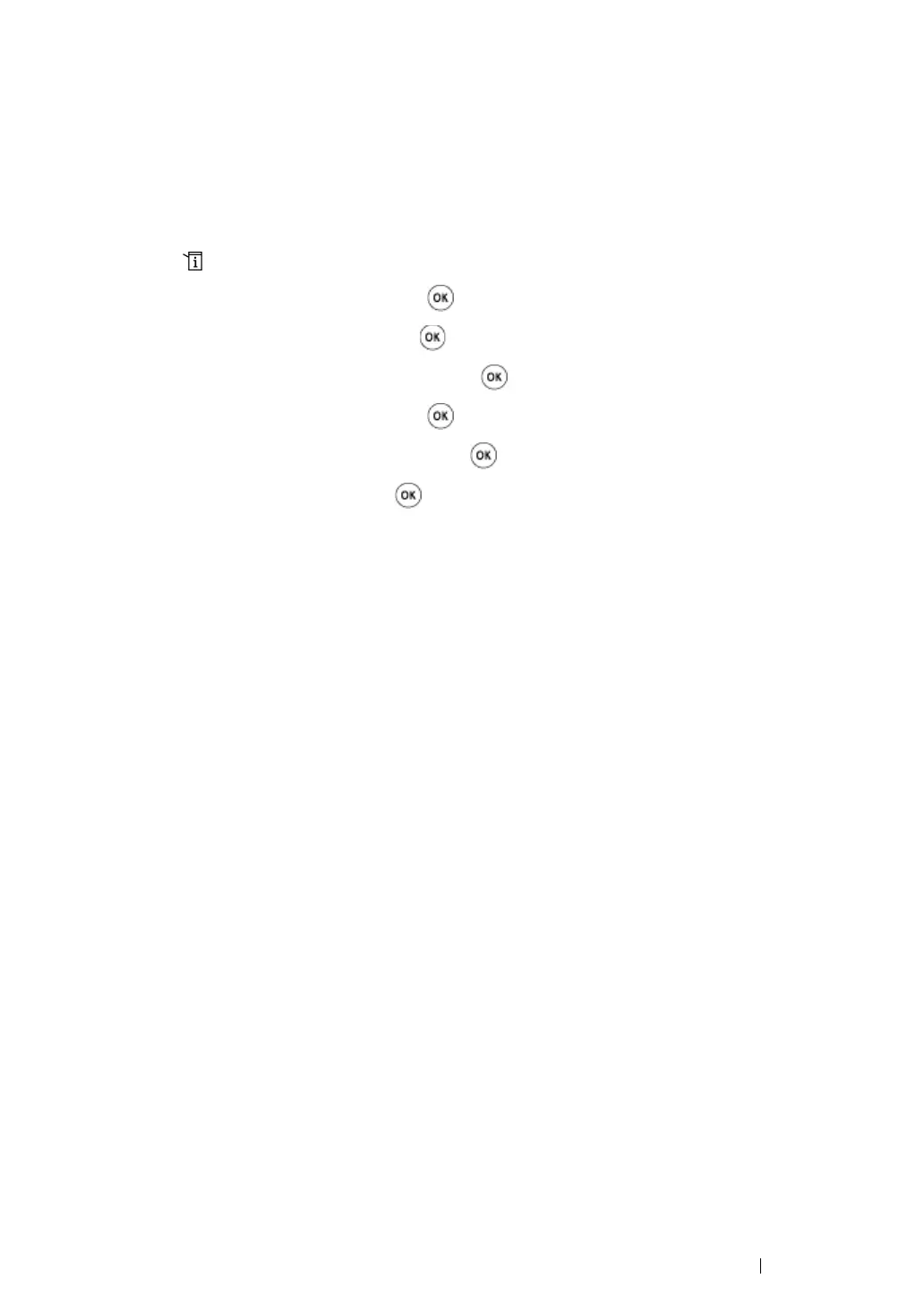Using the Operator Panel Menus and Keypad 354
Disabling the Panel Lock
NOTE:
• For the DocuPrint M205 f/M205 fw, you can select Disable for Panel Lock Set when all items under
Service Lock are set to Unlocked and Secure Receive Set is set to Disable.
• For the DocuPrint M205 b, you can select Disable for Panel Lock Set when all items under Service
Lock are set to Unlocked.
1 Press the (System) button.
2 Select Admin Menu, and then press the button.
3 Enter the password, and then press the button.
4 Select Secure Settings, and then press the button.
5 Select Panel Lock, and then press the button.
6 Select Panel Lock Set, and then press the button.
7 Select Disable, and then press the button.
