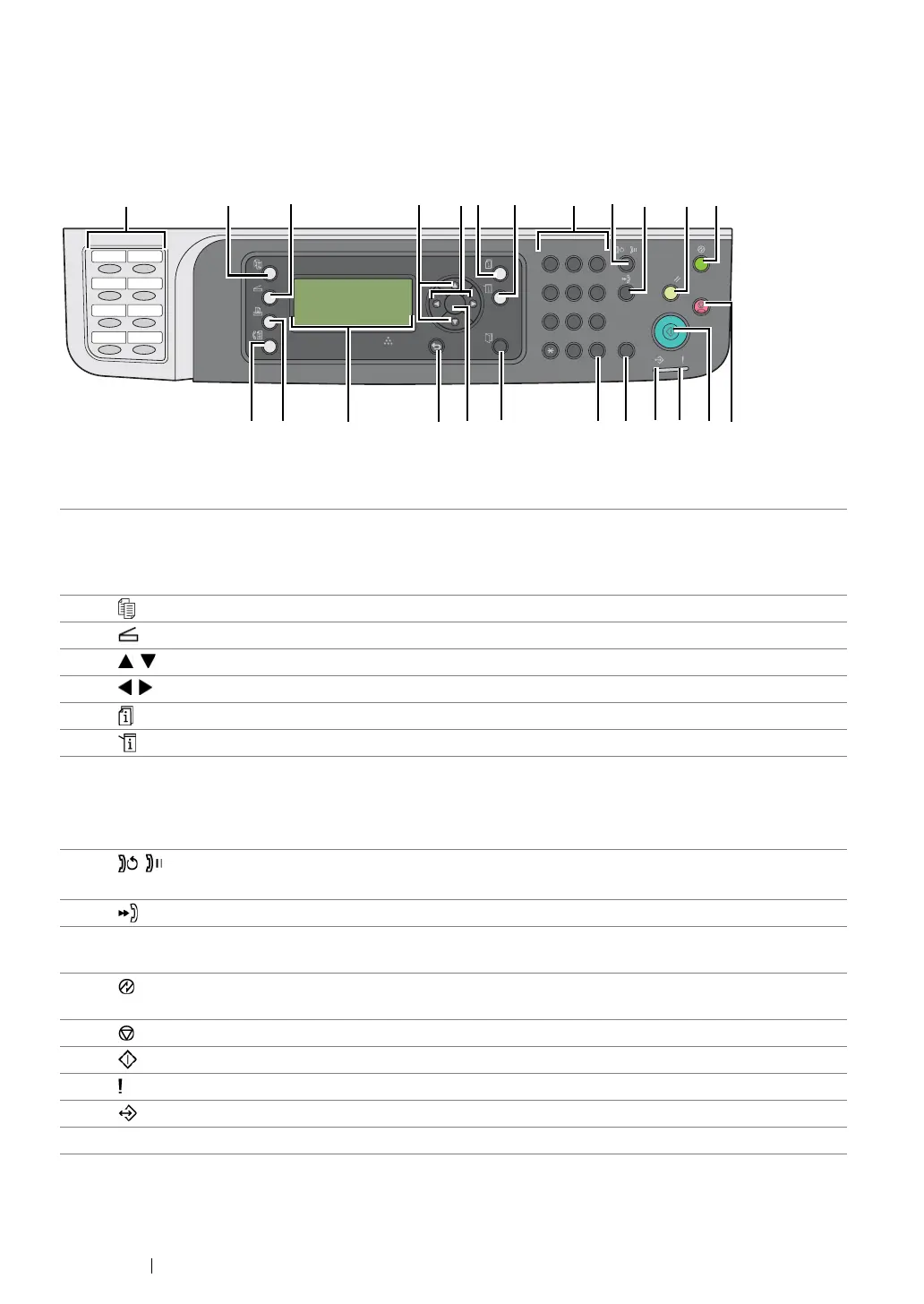45 Basic Operation
Operator Panel
The operator panel has a 4-line by 28-character liquid crystal display (LCD), light-emitting diodes
(LED), control buttons, one-touch buttons, and numeric keypad, which allow you to control the printer.
(The one-touch buttons are available only on the DocuPrint M205 f/M205 fw.)
1* One-touch buttons Calls up the stored fax number registered in the Address
Book. The first eight fax numbers in the Address Book are
assigned to the buttons in row order, starting from the top
corner.
2 (Copy) button/LED Moves to the top level of the Copy menu.
3 (Scan) button/LED Moves to the top level of the Scan menu.
4 buttons Moves a cursor or highlight up or down.
5 buttons Moves a cursor or highlight left or right.
6* (Job Status) button/LED Moves to the top level of the Job Status menu.
7 (System) button/LED Moves to the top level of the System menu.
8 Numeric keypad DocuPrint M205 f/M205 fw
• Enters characters and numbers.
DocuPrint M205 b
• Enters numbers.
9* / (Redial/Pause) button • Re-dials a telephone number.
• Inserts a pause during dialing.
10* (Speed Dial) button Calls up a stored telephone number.
11 CA (Clear All) button Resets the current setting, and returns to the top level of
each service menu.
12 (Energy Saver) button/LED Lights up in the Sleep mode. Press this button to exit the
Sleep mode.
13 (Stop) button Cancels the current processing or pending job.
14 (Start) button Starts a job.
15 (Error) LED Lights up when the printer has an error.
16 (Data) LED Lights up for incoming, outgoing, or pending jobs.
17* C (Clear) button Deletes characters and numbers.
OK
9
C
8
0#
7
4
6
5
1
3
2
CA
PQRS
-_
˜
TUV
WXYZ
GHI
JKL
MNO
@:./
ABC
DEF
/
1
2
3
4
5
6
7
8
32 4 5
6*
7 8 9* 10* 11 12
1314151617*19*20212324* 22
1*
18
*: This button/LED is available only on the DocuPrint M205 f/M205 fw.
