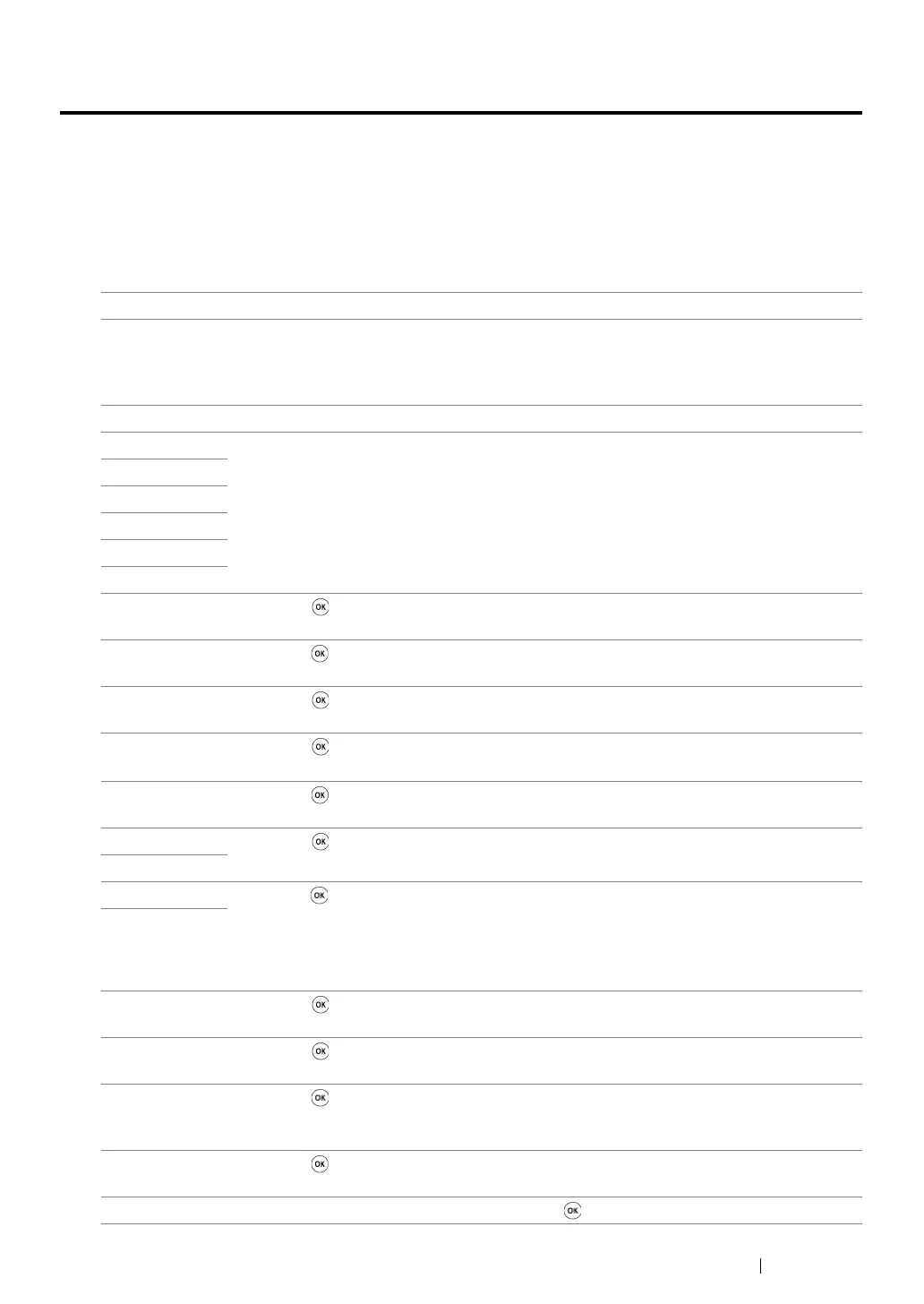Troubleshooting 402
Understanding Printer Messages
The printer LCD panel displays messages describing the current state of the printer and indicates
possible printer problems you must resolve. This section describes error codes included in the
messages, their meanings, and how to clear the messages.
IMPORTANT:
• When an error message is displayed, the print data remaining on the printer and the information accumulated
in the memory of the printer are not secured.
Error Code What You Can Do
005-121 Open the ADF cover. Remove the jammed paper and then close the ADF cover.
See also:
• "Clearing Paper Jams From the ADF (DocuPrint M205 f/M205 fw)" on page 365
005-301 Close the ADF cover.
010-397 Turn off the printer, and then on. If this does not solve the problem, contact the Fuji
Xerox local representative office or an authorised dealer.
See also:
• "Online Services" on page 447
016-315
016-317
016-372
016-501
016-502
016-503 Press the button to clear the message. Check if the SMTP server setting is correct
by contacting your server administrator.
016-504 Press the button to clear the message. Check if the user name and password for the
POP3 server are set correctly by contacting your server administrator.
016-506 Press the button to clear the message. Check if the SMTP server address and e-
mail destination are set correctly.
016-507 Press the button to clear the message. Check if the user name and password used
for the SMTP server are set correctly by contacting your server administrator.
016-718 Press the button to clear the message. Retry when the printer does not process any
job.
016-719 Press the button to cancel the current job. Retry when the printer does not process
any job.
016-720
016-744 Press the button to clear the message. If this does not solve the problem, contact the
Fuji Xerox local representative office or an authorised dealer.
See also:
• "Online Services" on page 447
016-745
016-749 Press the button to cancel the current job. Retry when the printer does not process
any job.
016-764 Press the button to clear the message. Check if the Ethernet cable is properly con-
nected. If this does not solve the problem, contact SMTP server administrator.
016-766 Press the button to clear the message. Ping the IP address of the SMTP server and
check if the server is available. If this does not solve the problem, contact SMTP server
administrator.
016-767 Press the button to clear the message. Check if the recipient address is correct, and
try scanning again.
016-791 Insert the USB memory device and press the button to clear the message.
