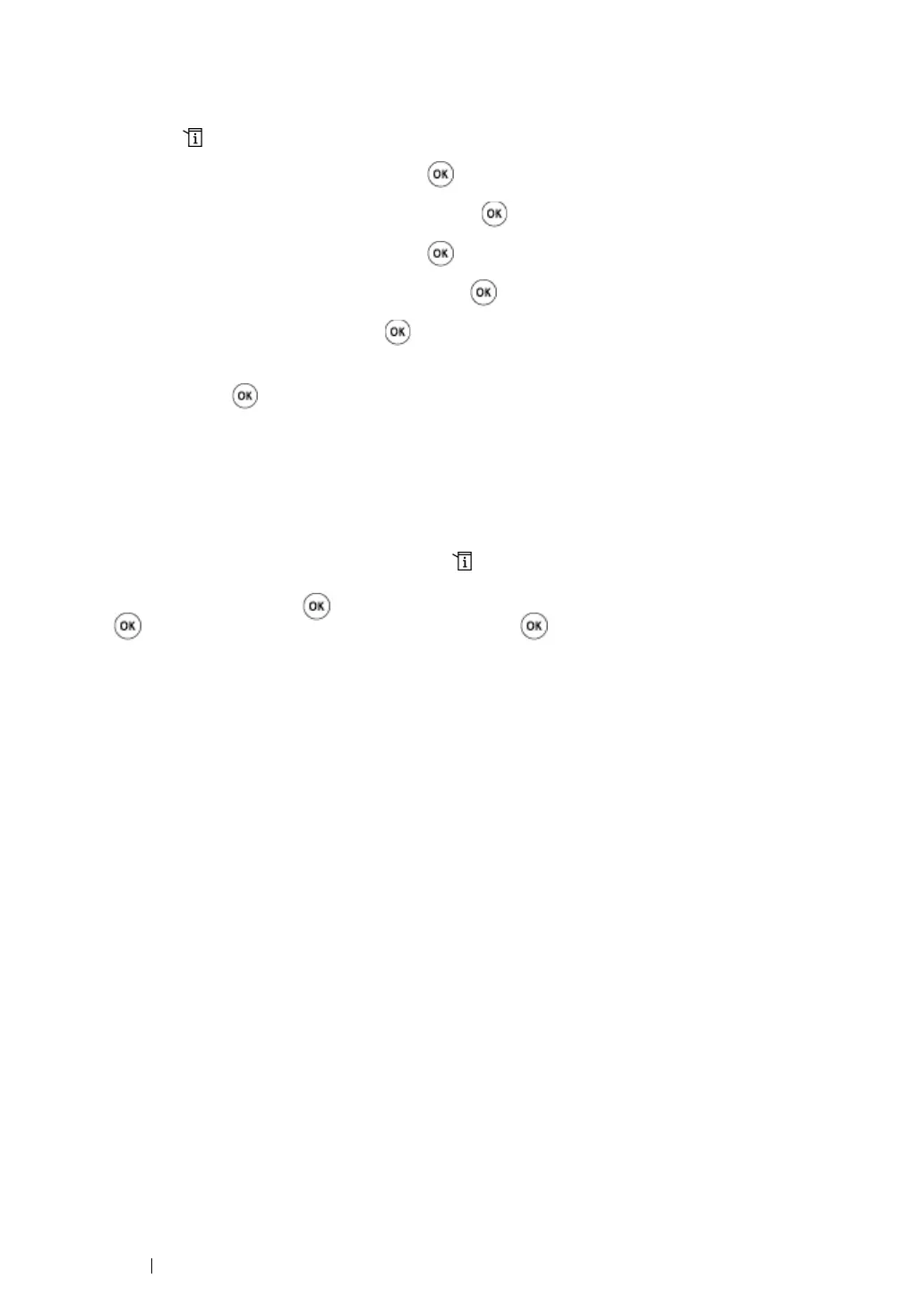353 Using the Operator Panel Menus and Keypad
Enabling the Panel Lock
1 Press the (System) button.
2 Select Admin Menu, and then press the button.
3 Select Secure Settings, and then press the button.
4 Select Panel Lock, and then press the button.
5 Select Panel Lock Set, and then press the button.
6 Select Enable, and then press the button.
7 As necessary, select Change Password, and change the password using the numeric keypad.
Then, press the button.
NOTE:
• The factory-default panel password is 0000.
NOTE:
• Be sure to remember the password. The procedure described below allows you to reset the password.
However, for the DocuPrint M205 f/M205 fw, the settings for the Address Book are cleared.
1 Turn off the printer. Then, while holding the (System) button, turn on the printer.
• If you change the password while Panel Lock Set is Enable, perform steps 1 to 2. Enter the current
password, and then press the button. Perform steps 3 to 4. Select Change Password, and then press
the button. Enter the new password, and then press the button. This will change the password.
