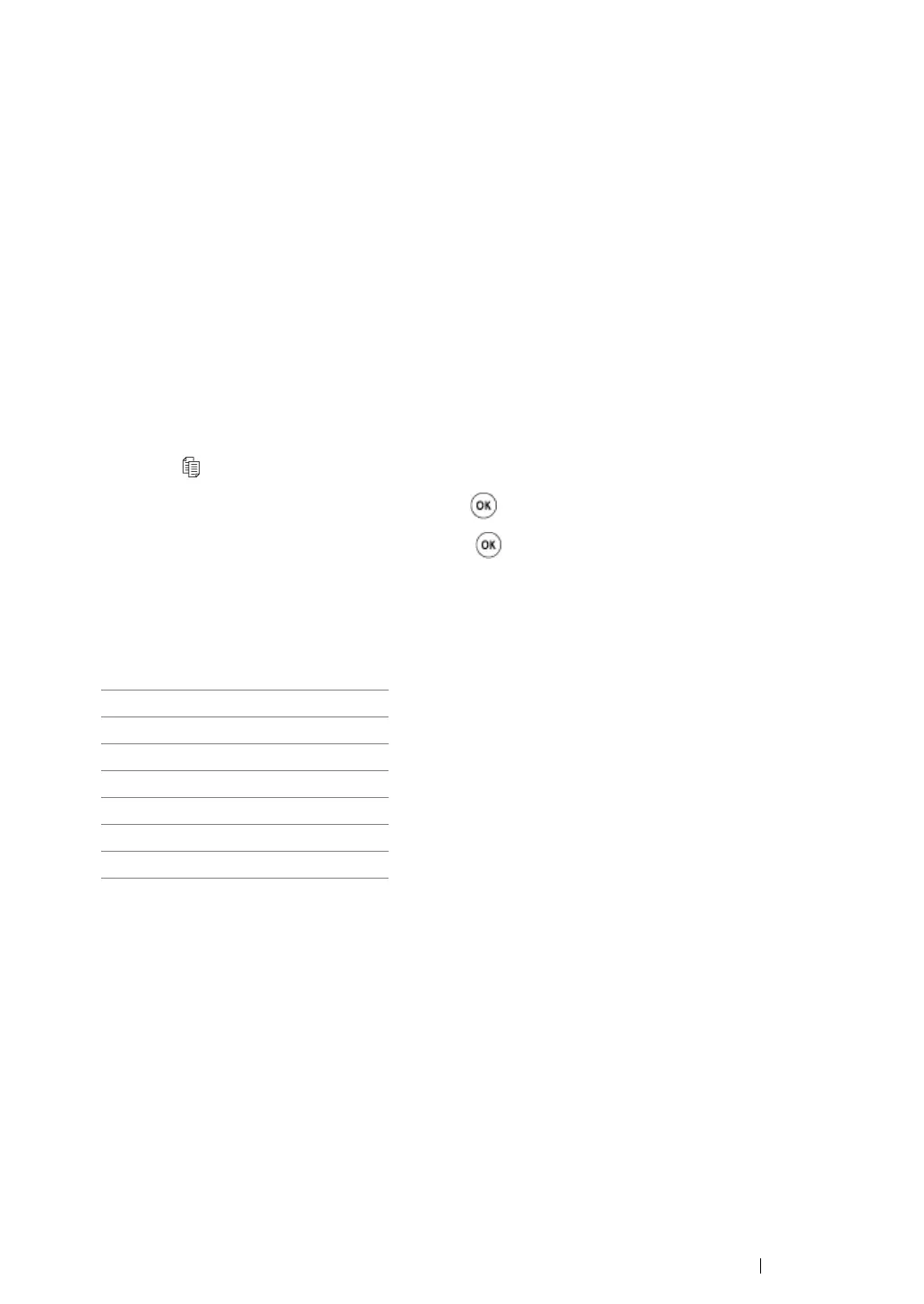Copying 198
Reduce/Enlarge
You can reduce or enlarge the size of a copied image, from 25% to 400%.
NOTE:
• When you make a reduced copy, black lines may appear at the bottom of your copy.
• This item is available only when
Multiple Up is set to Off or Manual.
1 For the DocuPrint M205 f/M205 fw, load the document(s) face up with top edge in first into the
ADF or place a single document face down on the document glass, and close the document
cover.
For the DocuPrint M205 b, place a single document face down on the document glass, and close
the document cover.
See also:
• "Making Copies From the ADF (DocuPrint M205 f/M205 fw Only)" on page 194
• "Making Copies From the Document Glass" on page 192
2 Press the (Copy) button.
3 Select Reduce/Enlarge, and then press the button.
4 Select the desired settings, and then press the button.
• mm series
NOTE:
• Values marked by an asterisk (*) are the factory default menu settings.
200%
A5→A4 (141%)
A5→B5 (122%)
100%*
B5→A5 (81%)
A4→A5 (70%)
50%
