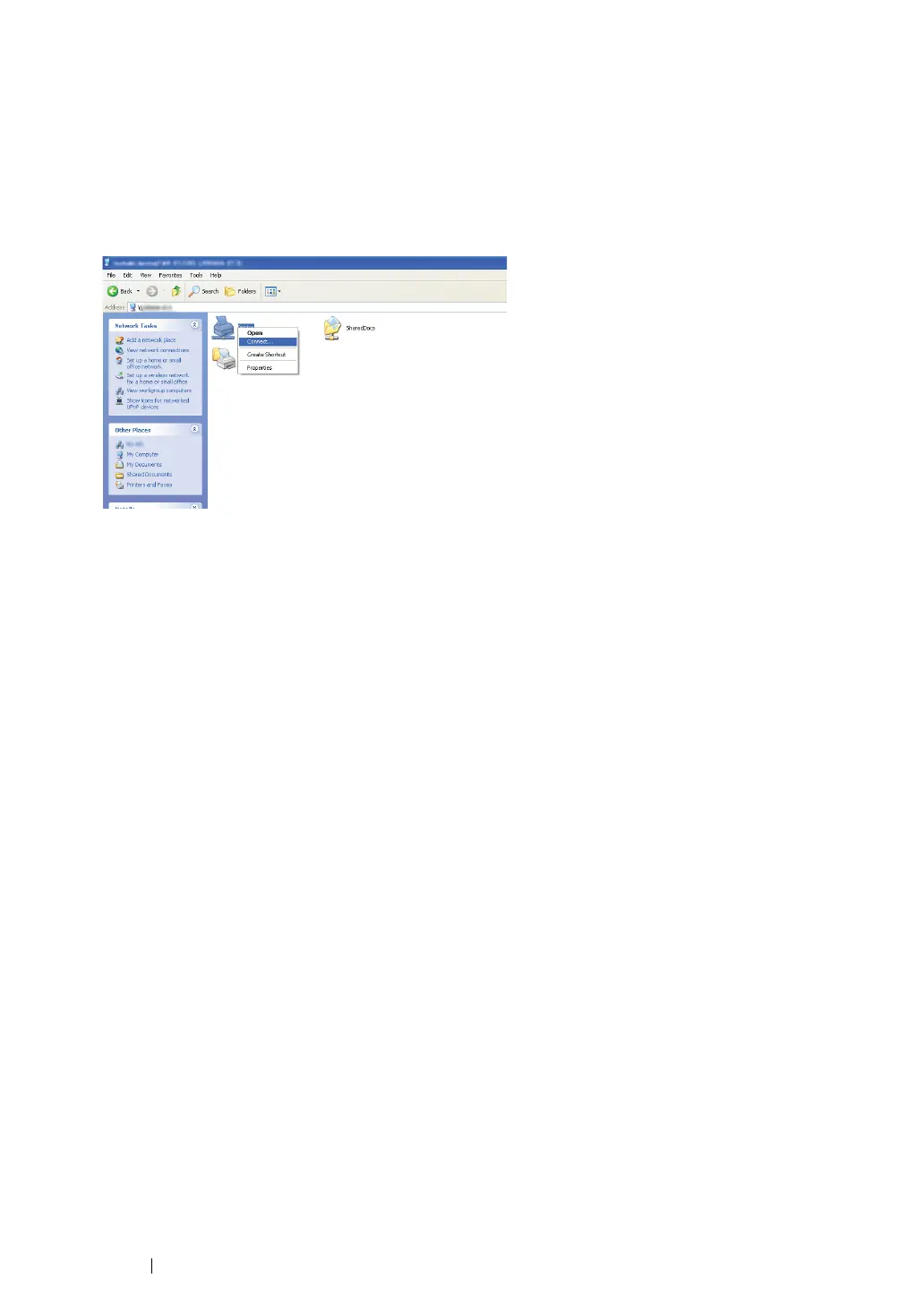121 Printer Connection and Software Installation
• For Windows XP, Windows XP 64-bit Edition, Windows Server 2003, and
Windows Server 2003 x64 Edition
1 On the Windows desktop of the client computer, double-click My Network Places.
2 Locate the host name of the server computer, and then double-click the host name.
3 Right-click the shared printer name, and then click Connect.
Wait for the driver information to be copied from the server computer to the client computer, and
for a new printer object to be added to the Printers and Faxes folder. The time taken to copy
varies based on the network traffic.
Close My Network Places.
4 Print a test page to verify installation.
a Click start (Start for Windows Server 2003/Windows Server 2003 x64 Edition) → Printers
and Faxes.
b Select the printer you have installed.
c Click File → Properties.
d On the General tab, click Print Test Page.
When a test page is printed successfully, installation is complete.
