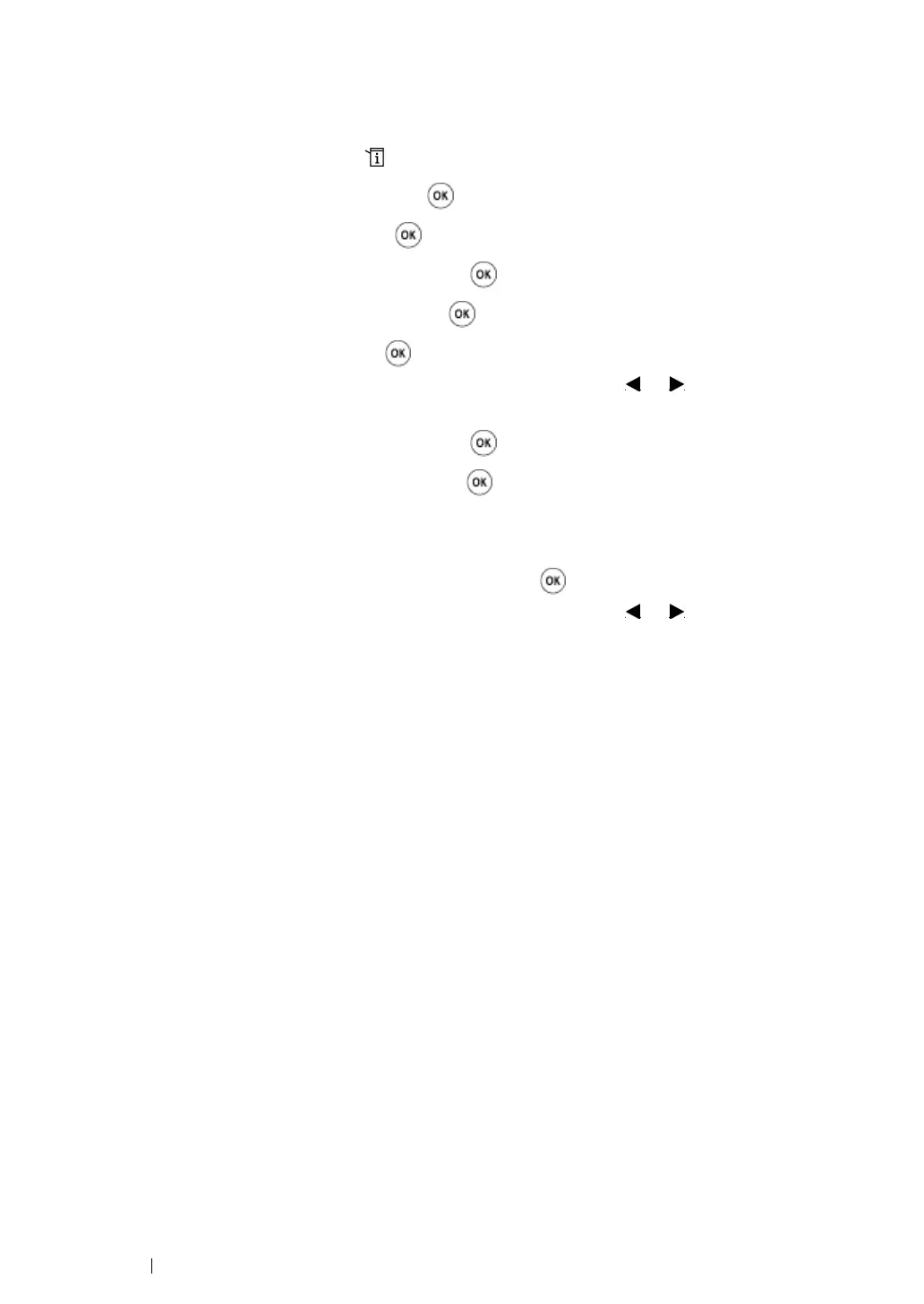129 Printer Connection and Software Installation
• Connecting to Access Point Network
To configure the wireless settings through an access point such as a wireless router:
1 On the operator panel, press the (System) button.
2 Select Admin Menu, and then press the button.
3 Select Network, and then press the button.
4 Select Wireless Setup, and then press the button.
5 Select Manual Setup, and then press the button.
6 Enter the SSID, and then press the button.
Use the numeric keypad to enter the desired value, and press the or button to move a
cursor.
7 Select Infrastructure, and then press the button.
8 Select an encryption type, and then press the button.
IMPORTANT:
• Be sure to use one of the supported encryption methods to protect your network traffic.
9 Enter the WEP key or pass phrase, and then press the button.
Use the numeric keypad to enter the desired value, and press the or button to move a
cursor.
When you select WEP(64Bit) or WEP(128Bit) for an encryption type at step 8, select a
transmit key after entering the WEP key.
10 Wait a few minutes until the printer restarts to establish the wireless network.
11 Print a System Settings page from the operator panel.
See "Printing a System Settings Page" on page 182.
12 Confirm that "Link Quality" is shown as "Good", "Acceptable" or "Low" on the report.
NOTE:
• When "Link Quality" is "No Reception", check if the wireless settings are correctly configured.
