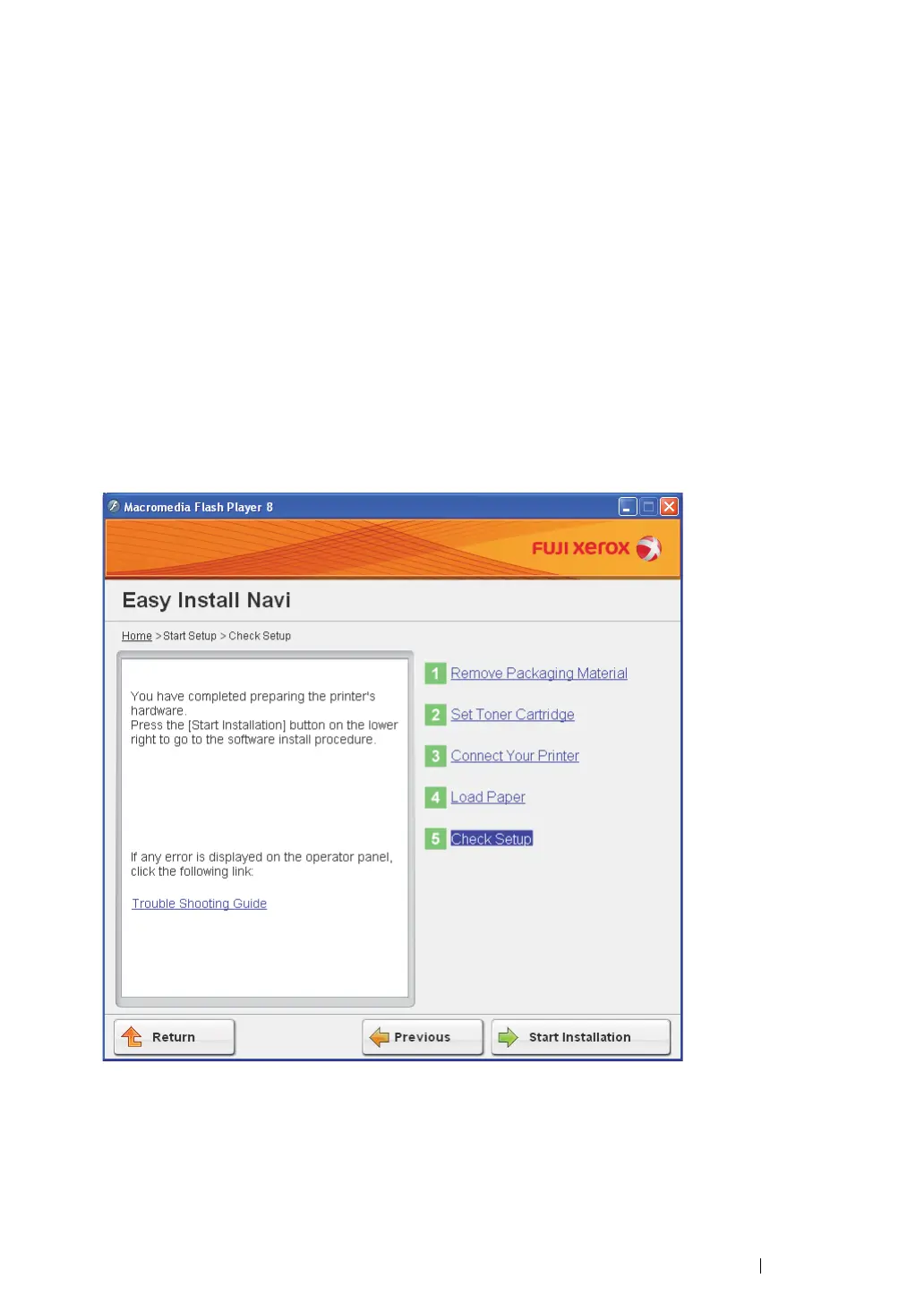Printer Connection and Software Installation 94
16 Wait a few minutes until the printer restarts to establish the wireless network.
NOTE:
• If Found New Hardware Wizard appears, click Cancel.
17 Click Print Printer Setting.
18 Confirm that "Link Quality" is shown as "Good", "Acceptable" or "Low" on the report.
NOTE:
• When "Link Quality" is "No Reception", check if the wireless settings are correctly configured. To
reconfigure the wireless settings, click Next on the "Configuration Complete" screen and then click
Return.
19 Click Next.
20 Follow the on-screen instructions until the "Check Setup" screen appears.
21 Confirm there are no errors displayed on the LCD panel, and then click Start Installation.
If you see any errors, click Trouble Shooting Guide and follow the instruction.
22 If you agree to the terms of the License Agreement, click I accept the terms of the license
agreement to continue the installation process, and then click Next.
23 Check if the printer to be installed is listed in the "Select Printer" screen, and then click Next.
NOTE:
• If the printer to be installed is not listed in the "Select Printer" screen, try the following steps:
