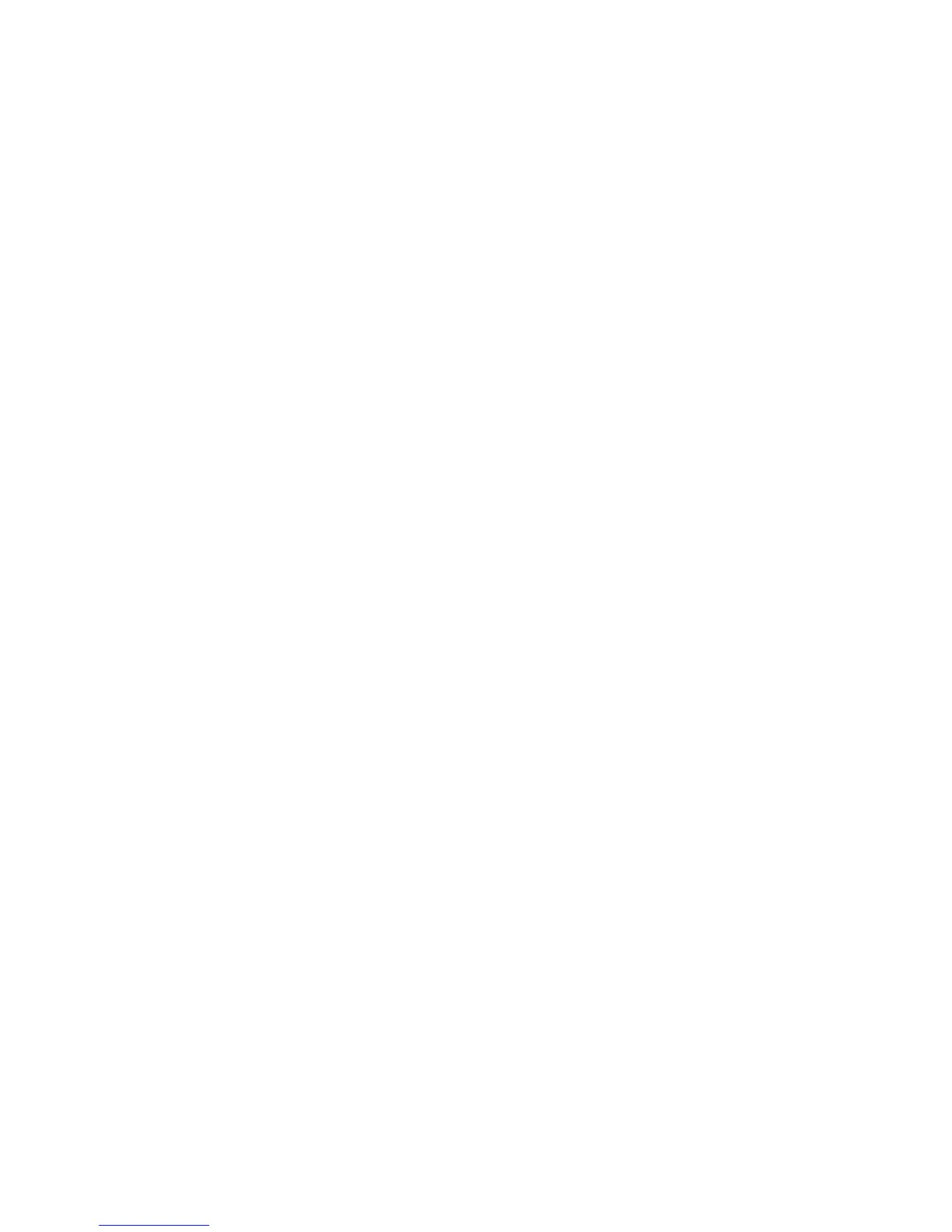Using the Address Book When Faxing
Phaser® 6128MFP Multifunction Printer
96
Editing Group Entries with the Address Book Editor
To edit an existing fax group with the Address Book Editor:
1. Windows: On the Start menu, select Programs > Xerox > Phaser 6128MFP > Address
Book Editor, and then click OK.
Macintosh: Open the Applications folder, and then select
Xerox/Phaser6128MFP/Address Book Editor, and then click OK.
2. In the left pane, click the Fax icon.
3. On the upper right pane, right-click the group you want to edit, and then select Edit.
4. Click the Group Membership button.
5. Use the Add and Delete buttons to edit the group.
6. Press the OK button.
7. Press the OK button again.
8. Confirm the group members, and then click OK.
9. On the File menu, select Save all.
The address book is saved with the edited fax group.
Faxing to an Address Book Group
To fax to a group:
1. On the printer control panel, press the Fax button.
2. Select Fax to, and then press the Address Book button.
3. Select Group Dial, and then press the Forward Arrow button.
4. Press the Up Arrow or Down Arrow to scroll through the address book list, and then
press the Forward Arrow button to select the group.
You can select more than one group.
5. Press the OK button after selecting the group(s).
6. Press the Start button.
The printer starts the fax job.