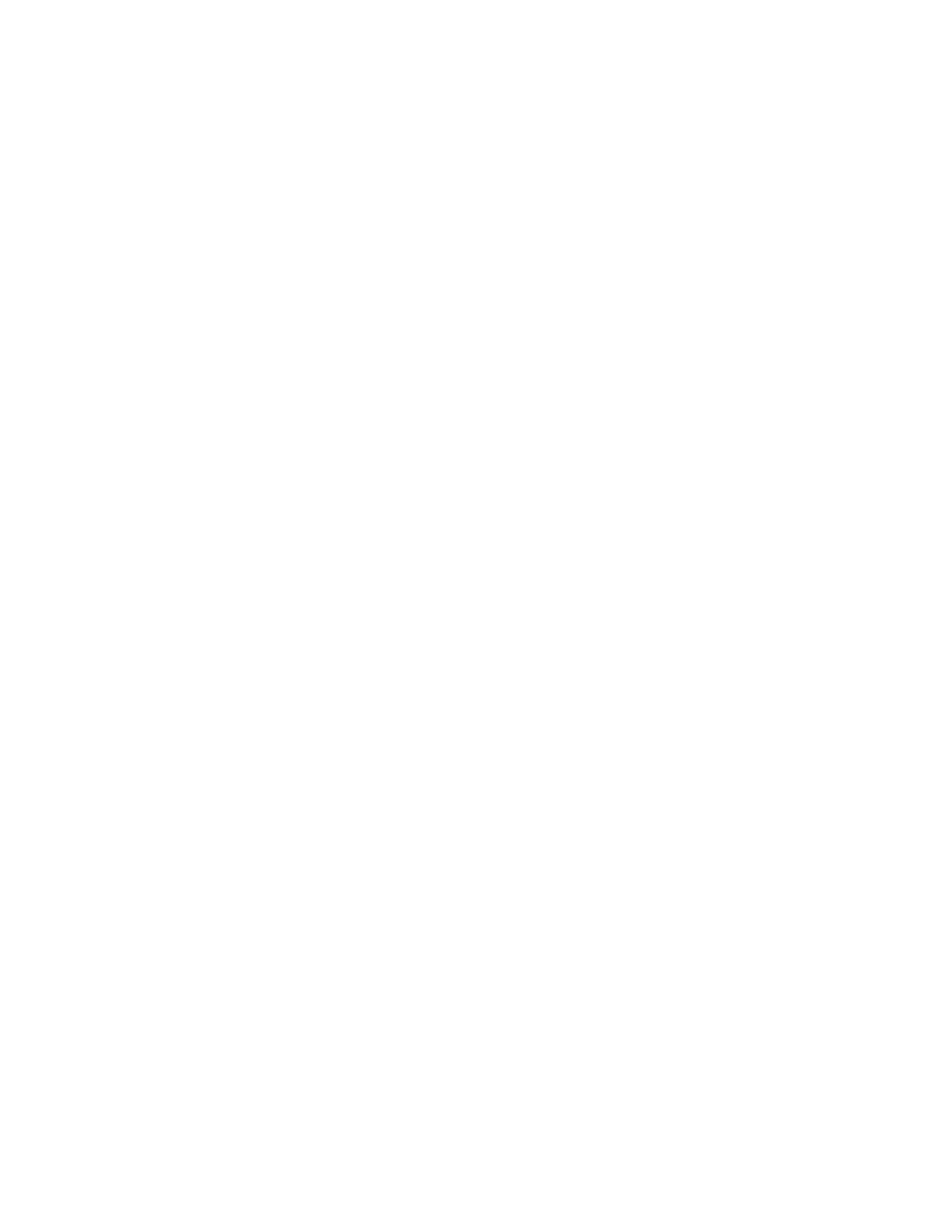• Color: This setting uses color toners for all jobs. If you print many jobs in black and white, this
setting is less efficient for toner consumption.
• Economy: This setting switches between color and black and white for each page of a print job.
This setting conserves the color toners.
• Black & White: This setting optimizes for black-and-white jobs. If all your print jobs are black and
white, use this setting.
To optimize color printing:
1. In the Embedded Web Server, log in as administrator, then click System→Defaults and Policies.
2. In the Common area, click Color Printing Optimization.
3. Select an option, then click OK.
CCoonnffiigguurriinngg CCoolloorr AAddjjuussttmmeennttss MMaannuuaallllyy
The printer allows you to adjust the CMYK proportions manually in the output. For highlight, midtone,
and shadow, you can increase or decrease each color by up to six increments.
To perform color adjustments:
1. In the Embedded Web Server, log in as administrator, then click System→Defaults and Policies.
2. In the Common area, click Manual Color Adjustment.
3. For Highlight, Midtone, and Shadow, adjust the colors as needed.
4. After you have set all the colors, click OK.
OOppttiimmiizziinngg tthhee PPrriinnttiinngg ooff GGrraapphhiicc FFiilleess
For some graphic files, such as .jpg, .png, and .tif, the printer directly interprets the files. For these file
types, you can optimize the printer for either fine detail or for gradation of image shading. The Direct
Printing Quality Optimization setting provides the following options.
• Thin Lines: This setting optimizes the fine details in the image file but makes the gradation of
shading less smooth.
• Image Shading: This setting optimizes the gradation of shading in the image file but makes the
fine lines less distinct.
To select an optimization for directly interpreted images:
1. In the Embedded Web Server, log in as administrator, then click System→Defaults and Policies.
2. In the Printer Settings area, click Direct Printing Quality Optimization.
3. Select an option, then click OK.
Xerox
®
VersaLink
®
Series Multifunction and Single Function Printers
System Administrator Guide
101
Printing