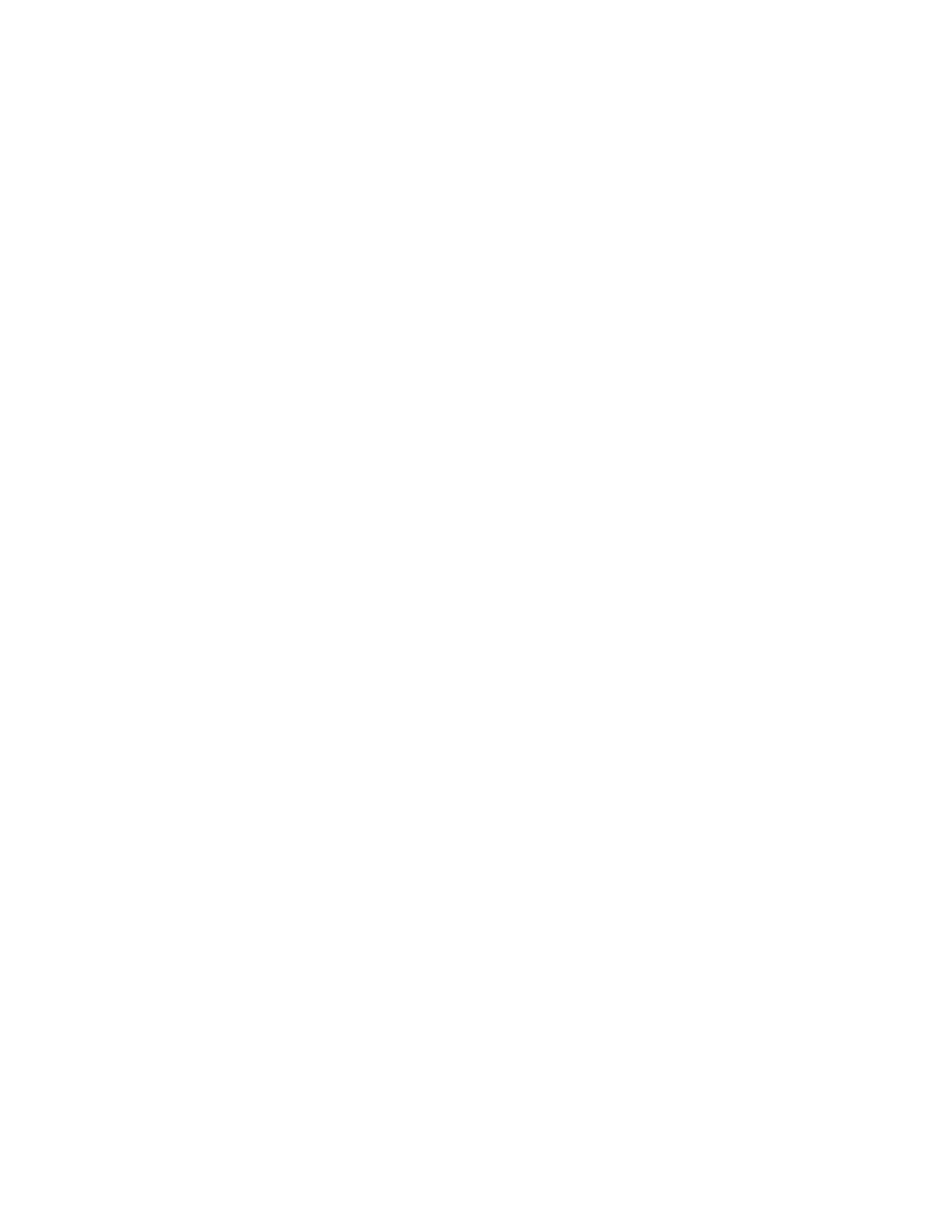6. To select a priority level for the paper tray, click Priority, then select an option.
7. Click OK.
CCoonnffiigguurriinngg PPoolliicciieess ffoorr PPrriinntt JJoobbss
The printer provides the following policies for print jobs:
• Print Around: This policy manages jobs that cannot start because the needed paper is not
available. When Print Around is off, the printer blocks all print jobs until the resource is available.
When Print Around is on, a print job is held for resources, and other jobs that do not need the
same resource are allowed to print.
• Conceal Job Names: This policy allows you to block the names of jobs from appearing in job
listings.
• Stored Print Jobs: This policy allows you to set a minimum length of for passcodes that are
assigned to stored jobs, and to delete stored jobs after a specified period.
To configure general polices for print jobs:
1. In the Embedded Web Server, log in as the system administrator, then click Jobs→Policies.
2. In the Print Around area:
• To enable Print Around, click the Enable toggle button.
• To delete held jobs, select Delete Held Jobs After, then click On.
• Specify the amount of time that the printer holds a job for attention before it deletes the job
from the queue.
3. To show or hide job names, in the Conceal Job Names area, select an option.
4. In the Stored Print Job Settings area:
• To set a minimum length for passcodes assigned to stored jobs, for Minimum Number of
Passcode Digits, type a number.
• To delete Secure, Personal, and Sample Set stored jobs after a specified period, click Delete
Stored Jobs After, then select an option.
• Configure the time period that the printer waits before it deletes the stored jobs.
5. Click OK.
SSeettttiinngg PPaappeerr SSiizzee PPrreeffeerreenncceess
1. In the Embedded Web Server, log in as administrator, then click System→Measurements.
2. Click Units, then select Inches or Millimeters.
3. Click Paper Size Preference, then select Inch or Metric.
4. Click OK.
Xerox
®
VersaLink
®
Series Multifunction and Single Function Printers
System Administrator Guide
103
Printing