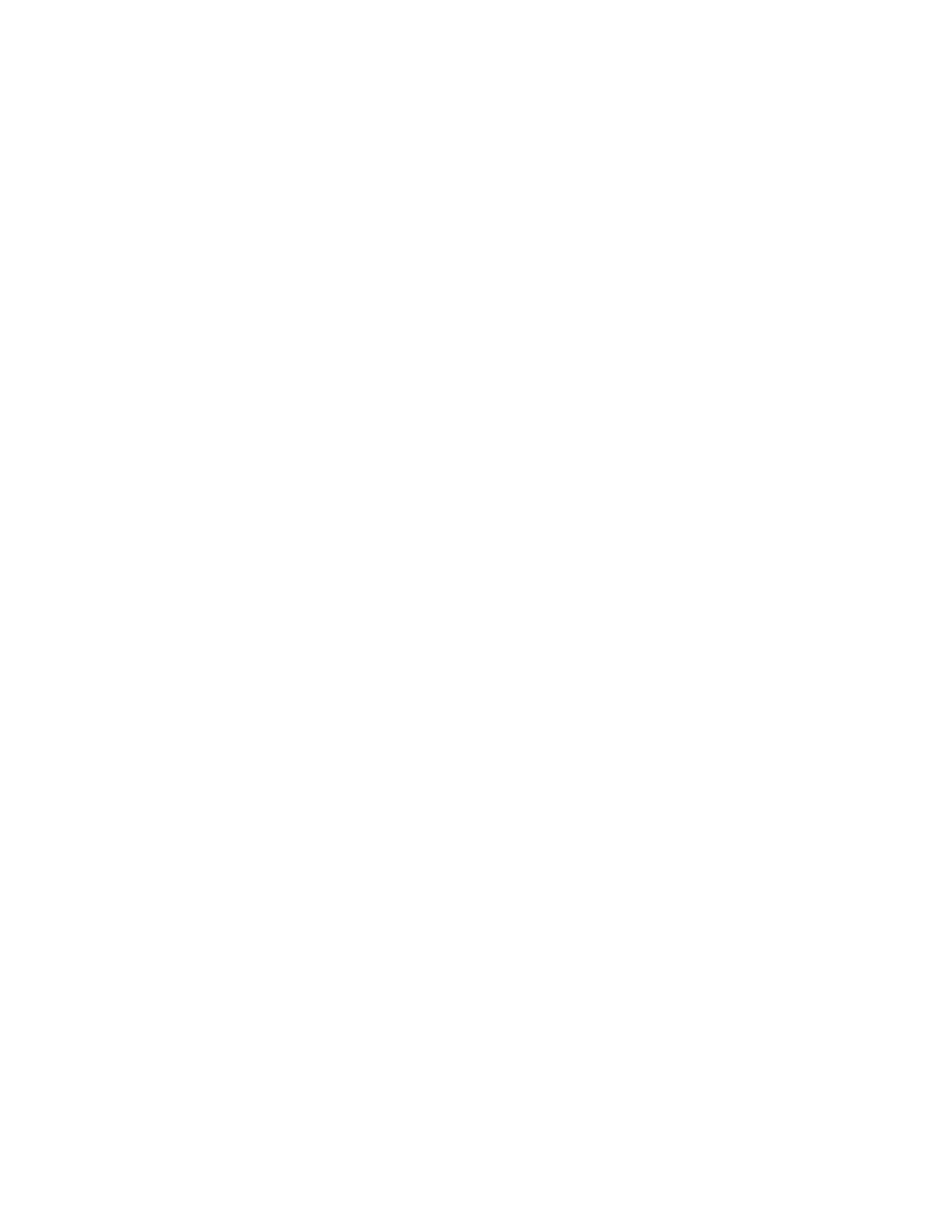EEnnaabblliinngg aann AAuuttoommaattiicc SSttaarrttuupp PPaaggee
By default, the printer prints a Startup page every time the printer is powered on or restarts. To
change the setting:
1. In the Embedded Web Server, log in as administrator, then click System→Defaults and Policies.
2. In the Common area, click Startup Page.
3. Select an option, then click OK.
4. Click Close.
CCoonnffiigguurriinngg SSeettttiinnggss ffoorr CCuussttoomm PPaappeerr
You can configure the printer for specific types of paper.
• Adjust Paper Type: This setting allows you to map the media type list with the IOT media type. For
example, you can designate a different type of paper as Plain. This setting allows the printer to
compensate for different weights and properties of the media.
• Custom Paper Names: This setting allows you to designate names to custom media types.
To map the media type list:
1. In the Embedded Web Server, log in as administrator, then click System→Defaults and Policies.
2. In the Paper Supply area, click Adjust Paper Type.
3. To change the paper designation, click a paper type, then select an option.
4. When finished, click OK.
To assign names to custom media:
1. In the Embedded Web Server, log in as administrator, then click System→Defaults and Policies.
2. In the Paper Supply area, click Custom Paper Names.
3. Type the names that you want to appear in the Adjust Paper Type window.
4. When finished, click OK.
CCoonnffiigguurriinngg SSeettttiinnggss ffoorr MMeemmoorryy aanndd PPrriinntt JJoobb TTyyppeess
1. In the Embedded Web Server, log in as administrator, then click System→Defaults and Policies.
2. If your printer has PostScript
®
enabled, to set the size for PostScript
®
memory, in the Printer
Settings area:
• Click Memory Settings.
• Type a value for the memory size.
• Click OK.
3. To limit the types of jobs to personal, secure, or saved, in the Printer Settings area:
• Click Allowed Print Job Types.
• Select an option, then click OK.
104
Xerox
®
VersaLink
®
Series Multifunction and Single Function Printers
System Administrator Guide
Printing