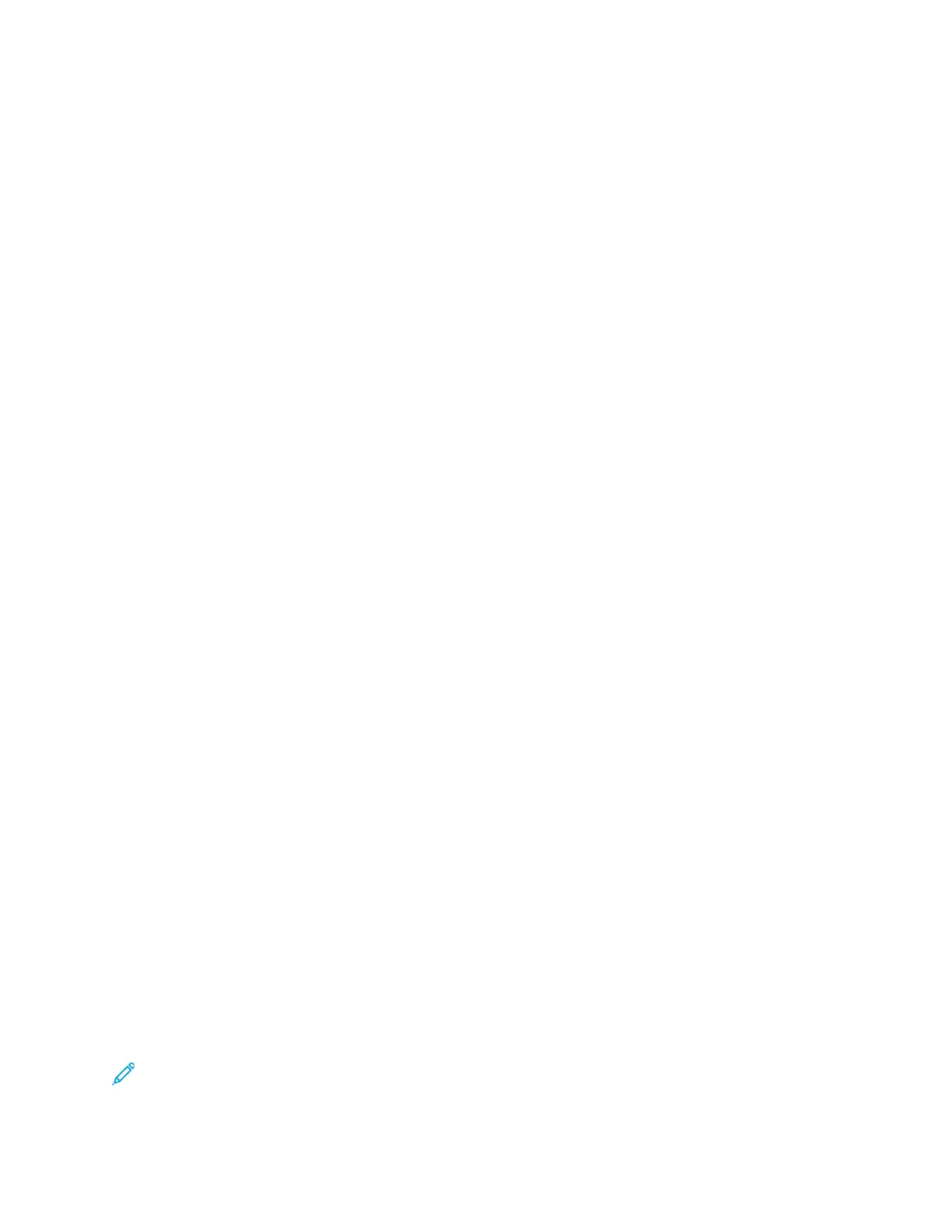EEnnaabblliinngg tthhee PPoolliiccyy ffoorr PPaappeerr SSiizzee SSuubbssttiittuuttiioonn
You can configure the printer to substitute paper sizes, or you can configure the printer to prompt
users to load paper in the tray.
1. In the Embedded Web Server, log in as administrator, then click System.
2. Click Defaults and Policies.
3. In the Printer Settings area, click Specified Paper is Unavailable, then select an option.
4. Click OK.
CCoonnffiigguurriinngg aa BByyppaassss TTrraayy CCoonnffiirrmmaattiioonn
You can configure the printer to hold a job until the user confirms the paper size in the bypass tray.
When this setting is on, and a user submits a job that uses the bypass tray, an indicator flashes on
the control panel. At the control panel, the user confirms that the correct paper is loaded in the
bypass tray to print the job.
To configure a bypass tray confirmation:
1. In the Embedded Web Server, log in as administrator, then click System→Defaults and Policies.
2. In the Printer Settings area, click Bypass Tray Paper Type and Size Confirmation.
3. Select On, then click OK.
4. Click Close.
SSppeecciiffyyiinngg BBeehhaavviioorr AAfftteerr aann EErrrroorr
1. In the Embedded Web Server, log in as administrator, then click System.
2. Click Defaults and Policies.
3. In the Printer Settings area:
• Click Resume Print After Error and select an option.
– To restart printing automatically, select Auto Resume.
– To restart manually, select Manual Resume.
• Click When Paper Jam Occurs, then select an option.
– To resume printing, select Resume Print After Jam Clearance.
– To delete the print job, select Cancel Printing.
4. Click Close.
MMaannaaggiinngg BBaannnneerr PPaaggeess
You can configure the printer to print a banner page with each print job. The banner page contains
information identifying the user and job name. You can set this option in the print driver and in the
Embedded Web Server.
Note: Enable Banner page printing in the print driver and at the control panel or the Embedded
Web Server, otherwise a banner page does not print.
Xerox
®
VersaLink
®
Series Multifunction and Single Function Printers
System Administrator Guide
105
Printing