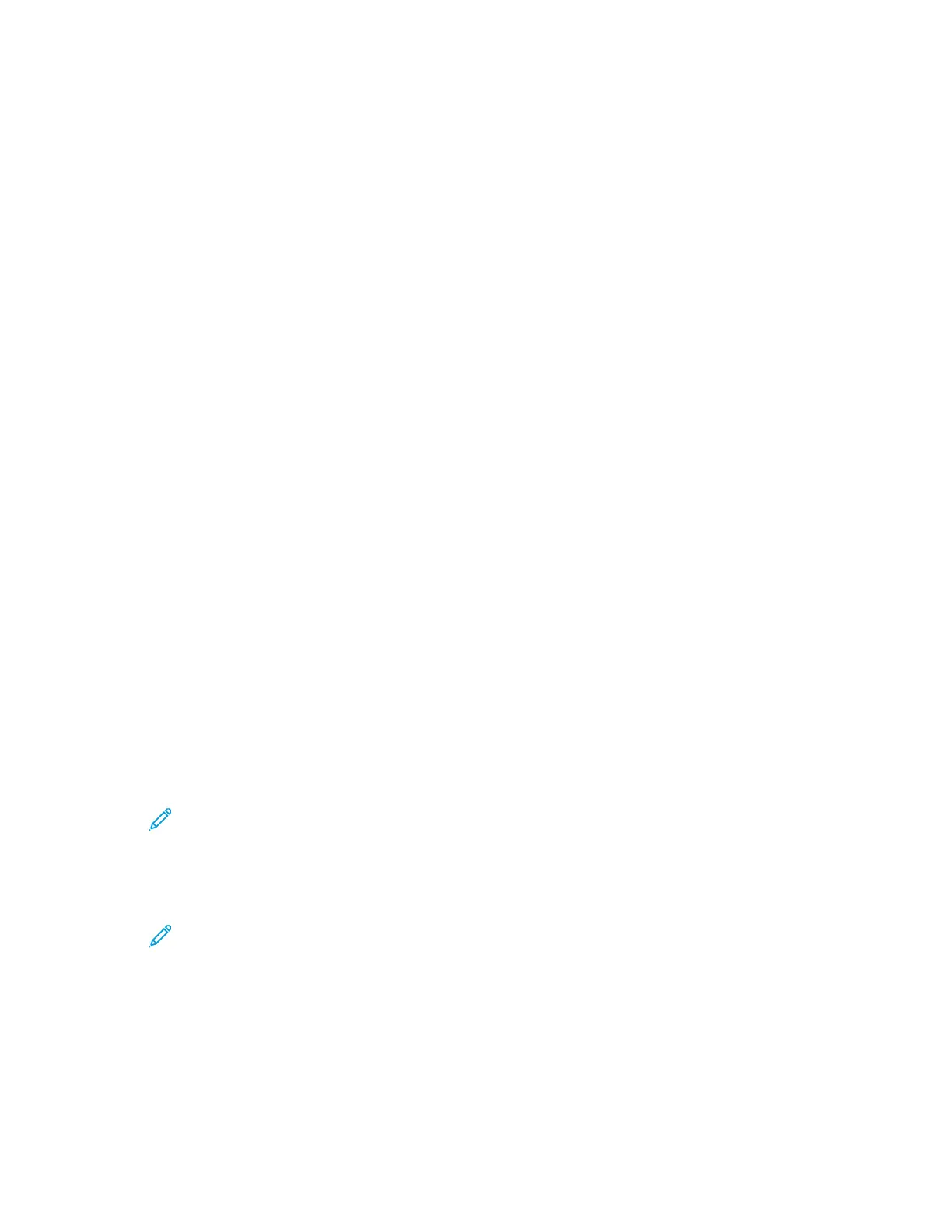Configuring General Settings and Policies for the
Copy App
SSeettttiinngg PPoolliicciieess ffoorr PPaappeerr MMaannaaggeemmeenntt
1. In the Embedded Web Server, log in as administrator, then click Apps→Copy.
2. To define the policy to use when a job overflows the memory in the printer, in the General
Settings and Policies area, click Memory Full Policy. Select an option, then click OK.
3. To specify a default paper tray to use when the auto tray is not available, in the General Settings
and Policies area, click Default Tray When Auto Tray Select Unavailable. Select an option, then
click OK.
4. To specify the behavior to occur when original documents are of different sizes, in the General
Settings and Policies area, click Mixed Size Originals – 2nd Side Copy Options. Select an option,
then click OK.
5. To specify a maximum number of copies allowed, in the General Settings and Policies area, click
Maximum Copy Quantity. Type a number for the maximum number of copies, then click OK.
SSeettttiinngg PPoolliicciieess ffoorr IImmaaggee MMaannaaggeemmeenntt
1. In the Embedded Web Server, log in as administrator, then click Apps→Copy.
2. To make precise adjustments on the size of the image, in the General Settings and Policies area,
click Fine Scale Adjustment. Type numbers for Length and Width, then click OK.
3. For color devices, to enhance the automatic detection of color in original documents, in the
General Settings and Policies area, click Auto Color Detect Threshold Value Adjustment. Select
an option, then click OK.
4. To select between higher speed and higher quality for photo images, in the General Settings and
Policies area, click Photo Image Processing. Select an option, then click OK.
5. To adjust the details for background suppression, in the General Settings and Policies area, click
Background Suppression. Select the desired options, then click OK.
Note: To turn background suppression on or off, use the Image Enhancement setting
or the Background Suppression setting in the Defaults area. For details, refer to
Setting Defaults for Image Quality.
6. To make fine adjustments in basic image quality, in the General Settings and Policies area, click
Original Type Presets. Select the desired options, then click OK.
Note: The settings in Original Type Presets provide more adjustments to the Original
Type setting in the Defaults area.
SSeettttiinngg PPoolliicciieess ffoorr AAnnnnoottaattiioonnss
If your printer has a disk drive installed, the printer can insert annotations on the output pages. You
can embed text, such as comments, date stamps, and watermarks. You can enable or disable
Xerox
®
VersaLink
®
Series Multifunction and Single Function Printers
System Administrator Guide
117
Copying
