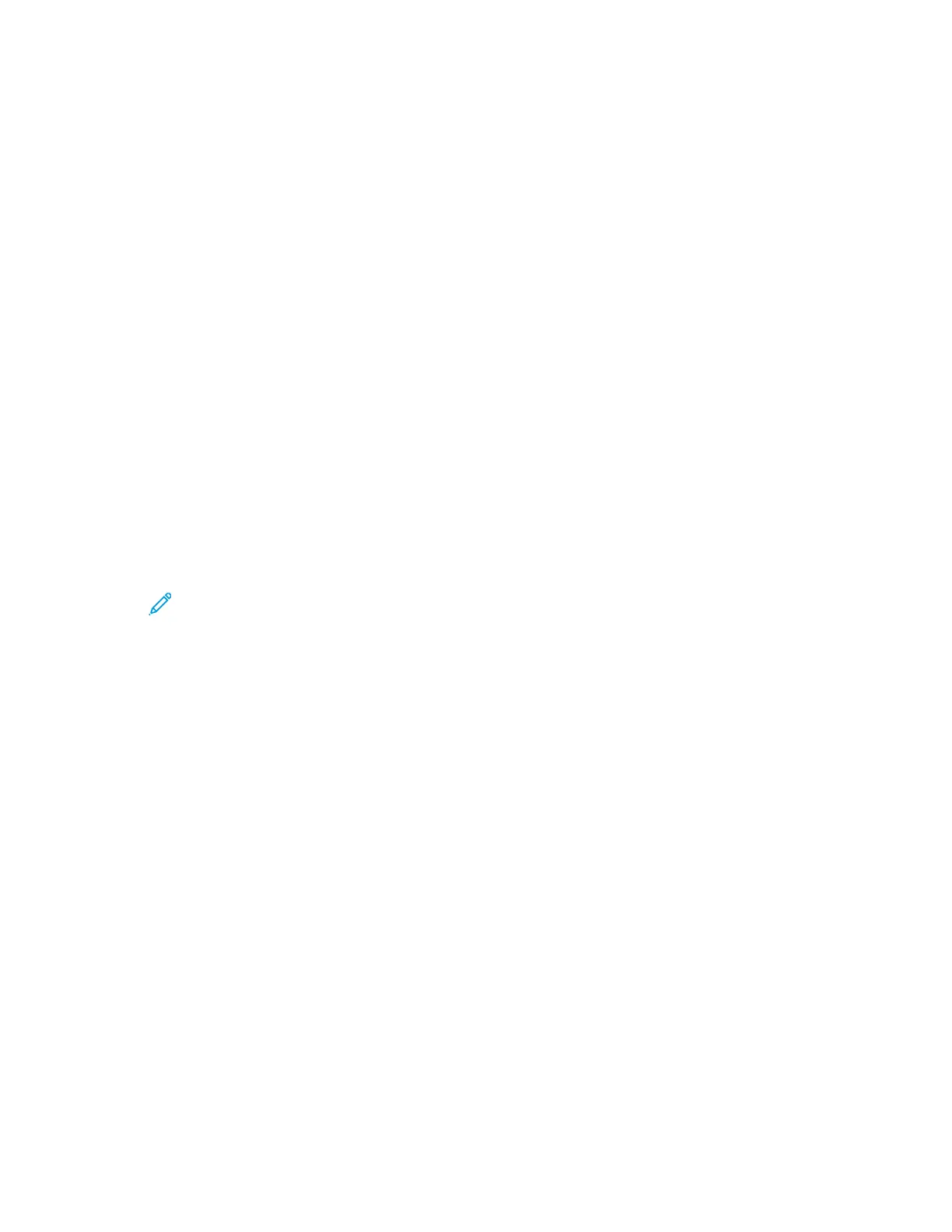RReesseettttiinngg UUssaaggee LLiimmiittss
When users reach their maximum usage limit, they cannot use that feature until the administrator
resets their limit. You can use the Reset option to reset all the usage data to zero.
1. In the Embedded Web Server, log in as administrator, then click
Permissions→Accounting→Accounting Methods.
2. Click Reset.
3. To reset all usage data to zero, click Reset Usage Data. To confirm, click Reset.
CCrreeaattiinngg aa GGeenneerraall AAccccoouunntt
General accounts define functions for groups of users. You can set limits on printer usage for an entire
group. When a user belongs to a group, printer supplies usage is credited toward the group limits, not
to the limits set for the individual user.
To create a general account:
1. In the Embedded Web Server, log in as administrator, then click
Permissions→Accounting→General Accounts.
2. In the General Accounts area, click the Plus icon (+).
3. For Name, type a name for the group.
4. For ID, type another string to identify the group.
Note: After you create the general account, you can edit the Name string, but not the
ID string. To change the ID string, delete the General Account, then recreate it.
5. Click Add.
To add or remove a user in a general account:
1. In the Embedded Web Server, log in as administrator, then click Permissions.
2. In the User Accounts area, click a user name.
3. In the Accounting area, click Edit.
4. In the General Accounts area, click the Enable toggle button to select or clear a general account.
5. Click OK.
Xerox
®
VersaLink
®
Series Multifunction and Single Function Printers
System Administrator Guide
153
Accounting
