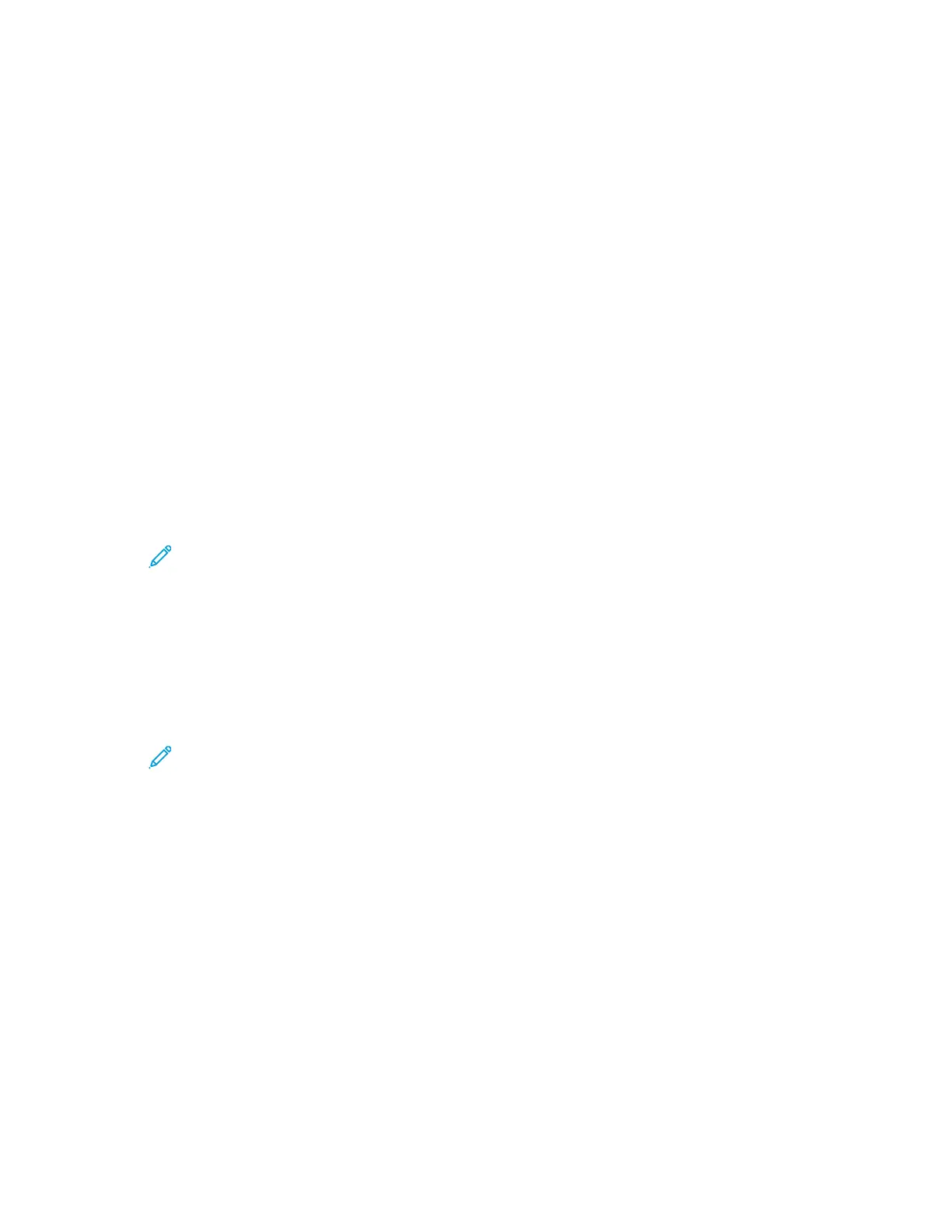IInnssttaalllliinngg SSooffttwwaarree UUppddaatteess ffrroomm tthhee CCoonnttrrooll PPaanneell
This method uses the printer control panel to check for any Xerox software updates.
1. At the printer control panel, press the Homebutton.
2. Log in as administrator.
3. Touch Device→Software Update→Check Now.
• If no updates are available, touch Close.
• If updates are available, touch the software you want to install, then touch Install Now.
CChheecckkiinngg ffoorr SSooffttwwaarree UUppddaatteess AAuuttoommaattiiccaallllyy
1. In the Embedded Web Server, log in as administrator, then click System.
2. Click Software Update.
3. In the Check Automatically area, for When should the Device check for updates, click the menu,
then select an option.
4. In the Email Notifications area, for Whom to notify if an update is available, click Setup.
5. To specify a recipient, type an email address.
Note: You can enter up to three email recipients.
6. When you finish entering email recipients, click OK.
IInnssttaalllliinngg SSooffttwwaarree MMaannuuaallllyy
This method explains the steps for installing software that you have downloaded from the Xerox
website.
1. At the device control panel, print the Configuration Report.
Note: For details on how to print the Configuration Report, refer to Printing the
Configuration Report.
2. At your computer, download the software to install.
a. Open a Web browser, then in the address field, type www.xerox.com/support.
b. In the search field, type the model name of the printer, then click Drivers & Downloads.
c. Click the software that you want to install, then follow the instructions to download the
software to your computer.
3. To access the Embedded Web Server for the printer, open a Web browser, then type the IP address
for your device.
4. Log in as administrator, then click System→Software Update.
5. In the Update with File Specified area, click Select.
6. Navigate to the location where you downloaded the file, then select the file.
7. Click Install Now.
Xerox
®
VersaLink
®
Series Multifunction and Single Function Printers
System Administrator Guide
173
Administrator Tools