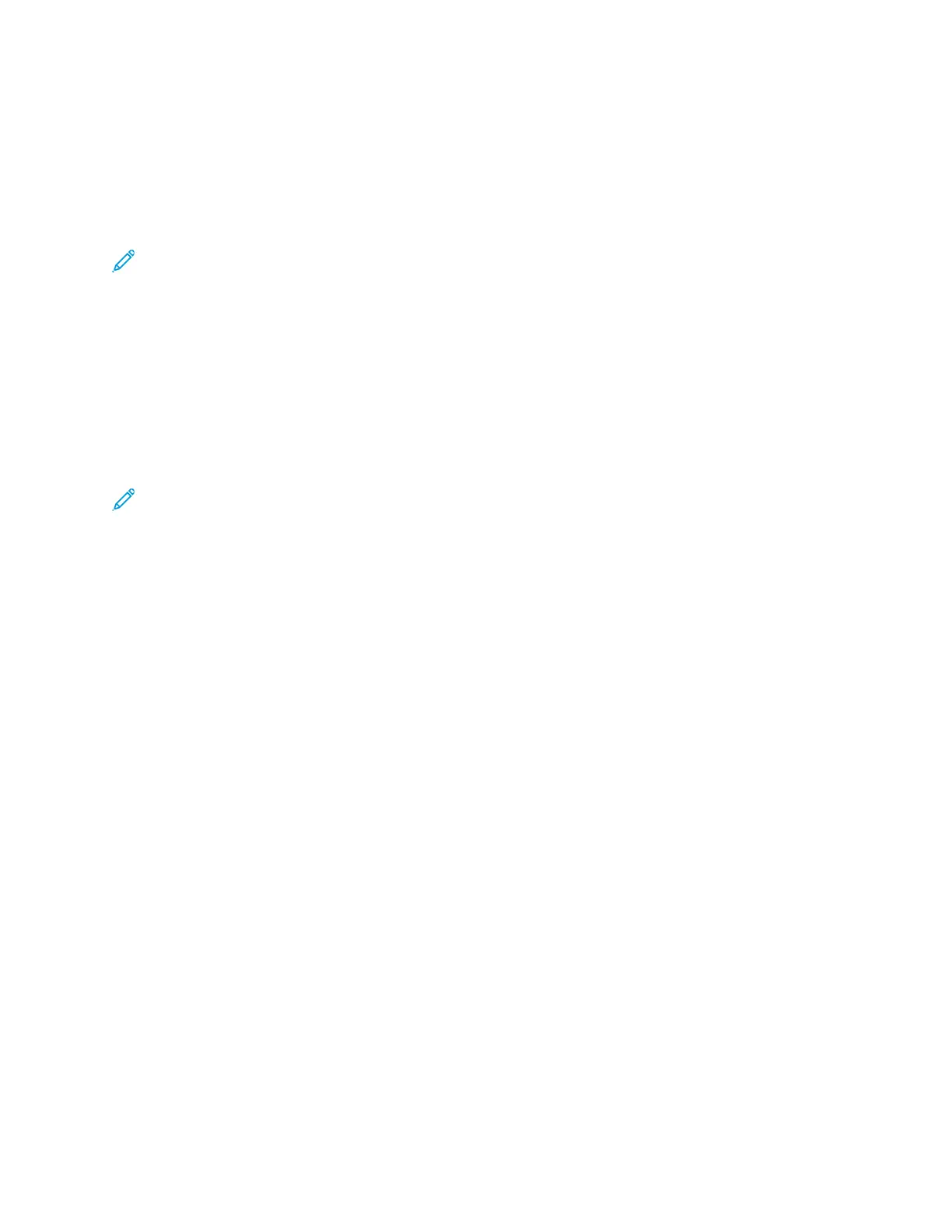sensing devices connected to the network, such as a hub, do not always detect the correct speed.
Refer to the Configuration Report to ensure that the printer detects the correct network speed.
1. In the Embedded Web Server, log in as administrator, then click Connectivity.
2. For Connections, click Ethernet.
3. For Rated Speed, click the Down arrow, then select a connection speed.
Note: For the new settings to take effect, restart your printer.
CCoonnffiigguurriinngg UUSSBB SSeettttiinnggss
1. In the Embedded Web Server, log in as administrator, then click Connectivity.
2. In the Connections area, click USB.
3. Enable a port.
• To enable USB communication on all USB ports, click the Enable toggle button.
• To enable the target USB port on the back of the printer, click the USB Port toggle button.
Note: To use the target USB port on the back of the printer, click both the Enable toggle
button and the USB Port toggle button.
1. To enable Printer Job Language, click the PJL toggle button.
2. Click Print Mode, then select a mode.
3. For Auto Job Timeout, type the amount of time in seconds that the printer waits inactive before
canceling the print job.
4. Click Adobe Communication Protocol, then select a protocol.
5. To enable PostScript
®
Wait Timeout (RAW Mode), click the toggle button.
6. Click OK.
20
Xerox
®
VersaLink
®
Series Multifunction and Single Function Printers
System Administrator Guide
Initial Setup
