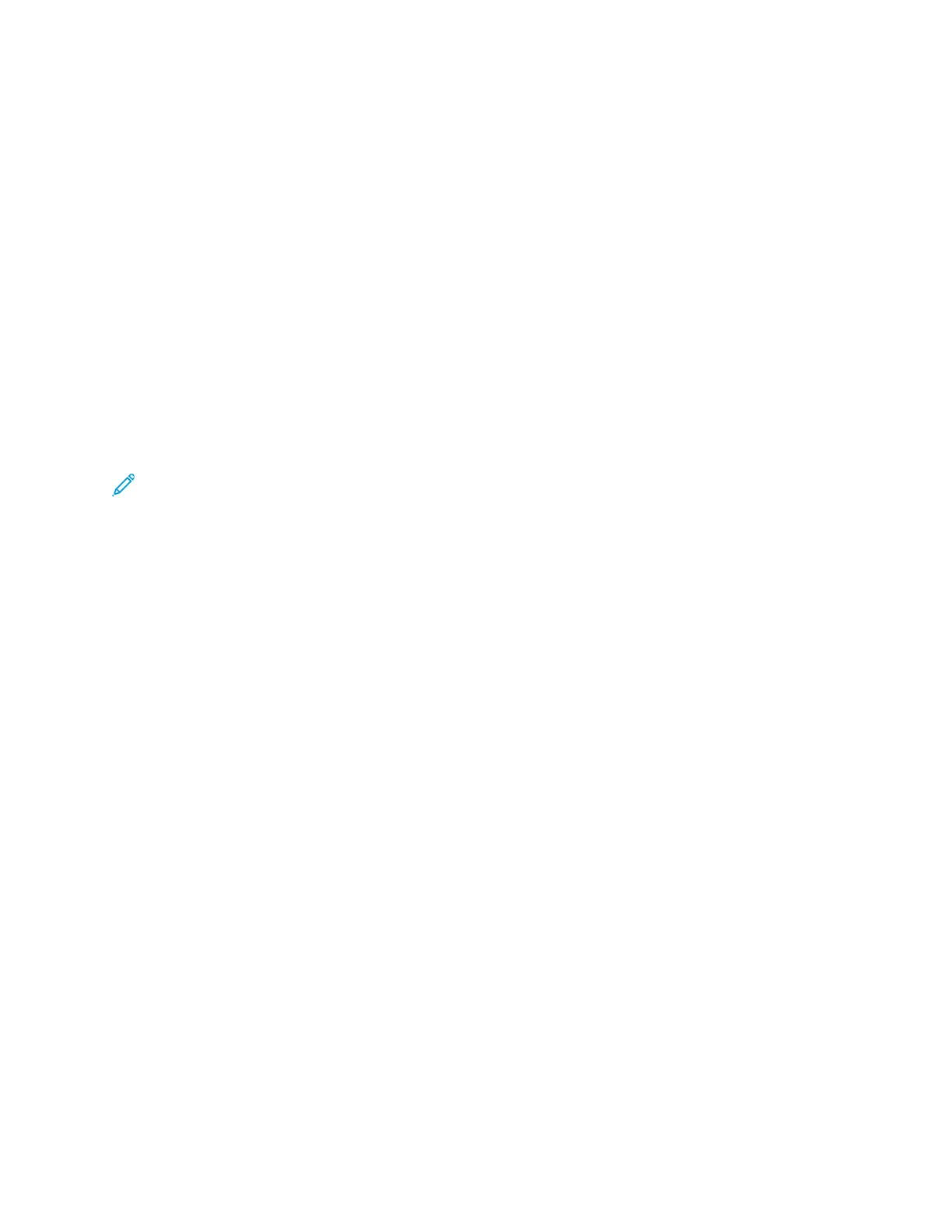SSeettttiinngg AAuuttoo aass GGrroouupp RRoollee
1. Click Group Role, then select Auto.
2. For Device Name, type a name to appear in a list of available wireless networks and devices.
3. In the DHCP Server area, for IP Address, type the IP address.
4. If you are not using the default values for subnet mask, for Subnet Mask, type the subnet mask
value.
5. To specify the amount of time that the printer retains the IP address, for IP Address Lease Time,
type a value in minutes.
6. Click OK.
DDiissaabblliinngg WWiirreelleessss NNeettwwoorrkkiinngg ffrroomm tthhee CCoonnttrrooll
PPaanneell
You can disable the wireless network from the printer control panel.
Note: Wireless networking is available only on printers with the optional Wireless Network
Adapter installed.
To disable wireless networking from the Control Panel:
1. At the printer control panel, press the Home button.
2. To open the Wi-Fi menu, touch Device→Connectivity→Wi-Fi.
3. To toggle Wi-Fi from On to Off, touch the Wi-Fi toggle button.
4. Touch OK.
5. Press the Home button.
6. For the setting to take effect, at the prompt, touch Restart Now.
AAssssiiggnniinngg aa NNeettwwoorrkk AAddddrreessss
The printer automatically acquires a network address from a DHCP server by default. To assign a
static IP address, configure DNS server settings, or configure other TCP/IP settings, see IP.
AAssssiiggnniinngg tthhee IIPP AAddddrreessss MMaannuuaallllyy
You can assign a static IP address to your printer from the printer control panel. After an IP address is
assigned, you can change it in the Embedded Web Server.
To assign a static IP address to the printer, ensure that you have the following information:
• An IP address that is configured properly for your network
• The Network Mask address
• The default Router/Gateway address
If you are on a network managed by a network administrator, contact your network administrator to
obtain the network information.
Xerox
®
VersaLink
®
Series Multifunction and Single Function Printers
System Administrator Guide
25
Initial Setup