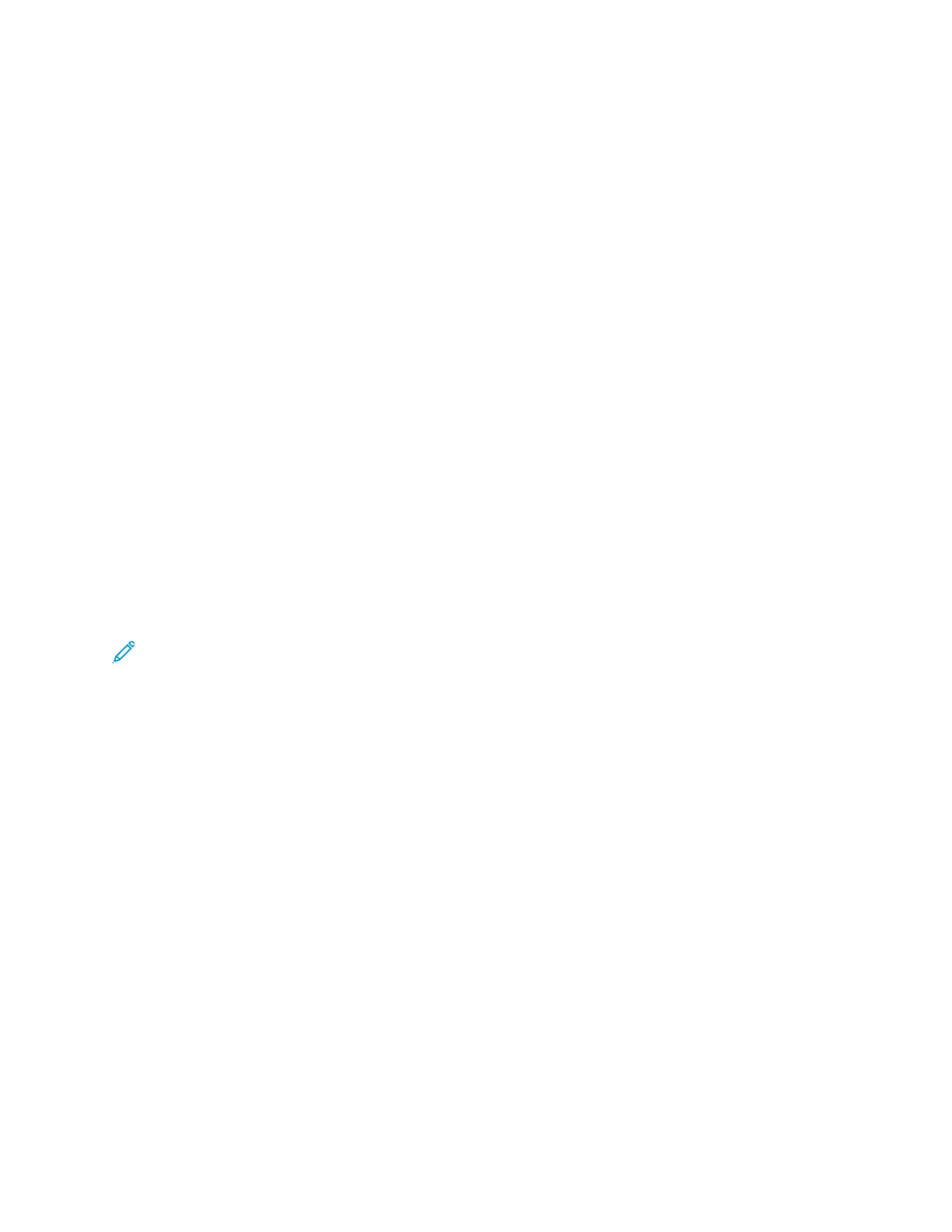SSeettttiinngg UUpp tthhee PPrriinntteerr ffoorr WWiirreelleessss LLAANN WWPPAA
EEnntteerrpprriissee EEnnccrryyppttiioonn
WPA-Enterprise Encryption is supported only when Infrastructure is selected as the Network Type in
the Wi-Fi settings section.
Notes:
• To manage digital certificates, enable HTTPS communication.
• WPA-Enterprise settings are unique for each network. For details on your settings, contact your
network administrator.
1. In the Embedded Web Server, log in as administrator, then click Connectivity.
2. In the Connections area, click Wi-Fi.
3. For SSID, type the SSID.
4. Click Network Type, then select an option.
5. In the TCP/IP area, verify the settings.
6. In the Security Settings area, click Encryption. Select an option, then enter the details as required.
7. Click OK.
CCoonnnneeccttiinngg ttoo WWii--FFii DDiirreecctt
You can connect to your printer from a Wi-Fi mobile device, such as a tablet, computer, or smart
phone, using Wi-Fi Direct. Wi-Fi Direct is disabled by default.
Note: Wireless networking is available only on printers with the optional Wireless Network
Adapter installed.
1. In the Embedded Web Server, log in as a system administrator, then click Connectivity.
2. In the Connections area, click Wi-Fi Direct.
3. To enable Wi-Fi Direct, click the Enable toggle button.
4. Click Group Role, then select an option. Options include Group Owner and Auto.
SSeettttiinngg GGrroouupp OOwwnneerr aass GGrroouupp RRoollee
1. Click Group Role, then select Group Owner.
2. In the DHCP Server area, for IP Address, type the IP address.
3. If you are not using the default values for subnet mask, for Subnet Mask, type the subnet mask
value.
4. To specify the amount of time that the printer retains the IP address, for IP Address Lease Time,
type a value in minutes.
5. In the Group Owner area, for SSID, type a name to appear in a list of available wireless networks
and devices.
6. For Passcode, type the network passcode.
7. Click OK.
24
Xerox
®
VersaLink
®
Series Multifunction and Single Function Printers
System Administrator Guide
Initial Setup
