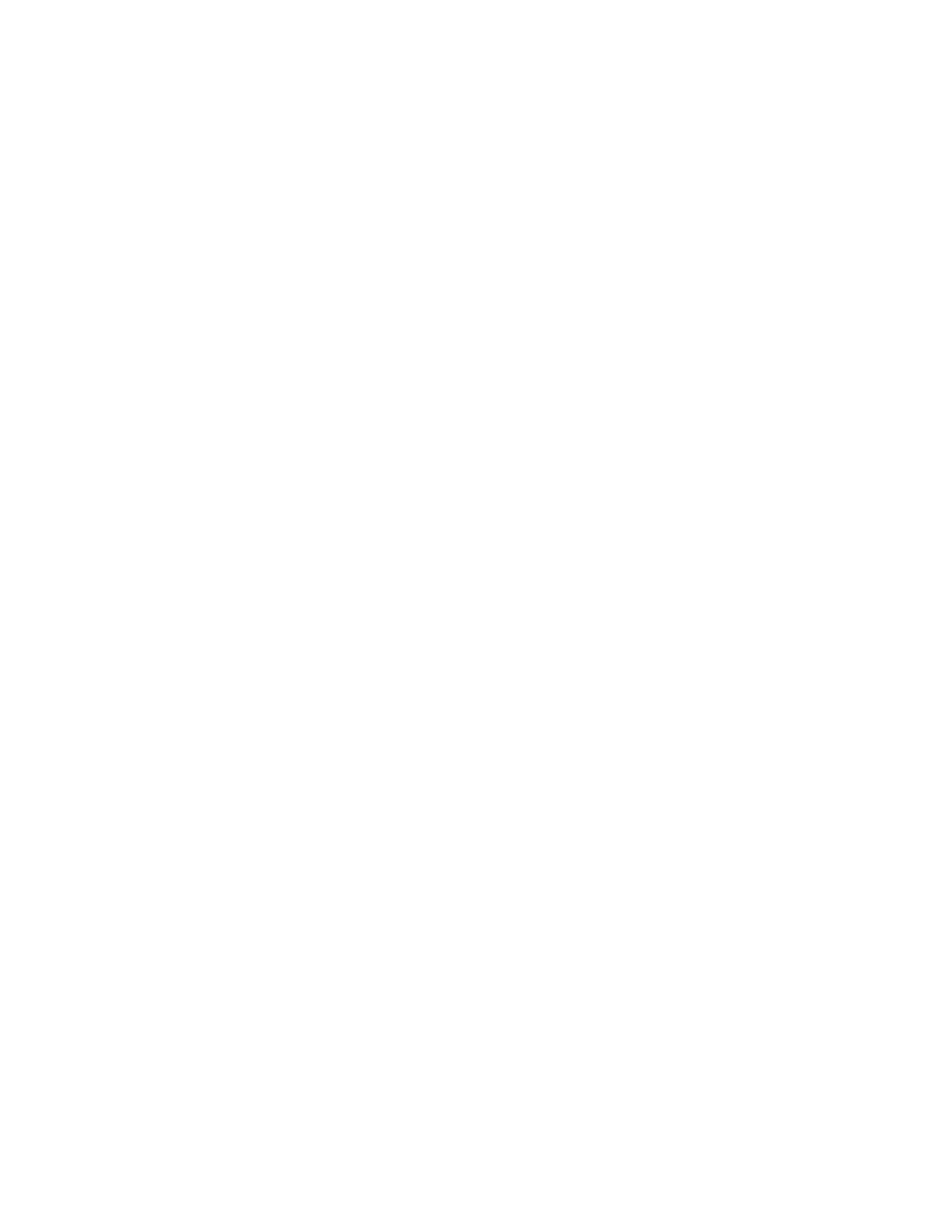4. To change the device certificate, click Device Certificate, then select an option.
5. Click OK.
CCoonnffiigguurriinngg SSeettttiinnggss ffoorr SSSSLL//TTLLSS
1. In the Embedded Web Server, log in as administrator, then click SystemSecurity.
2. In the Network Security area, click SSL/TLS Settings.
3. Select at least one SSL/TLS protocol.
4. To specify a device certificate for the server, click Device Certificate – Server, then select a
certificate.
5. To enable SSL/TLS communication with HTTP, for HTTP – SSL/TLS Communication, click the
Enable toggle button.
6. If needed, for HTTP – SSL/TLS Port Number, type a port number.
7. To enable SSL/TLS communication with LDAP, for LDAP – SSL/TLS Communication, click the
Enable toggle button.
8. To enable SSL/TLS communication with SMTP, click SMTP – SSL/TLS Communication, then select
an option.
9. To specify a device certificate for the client, click Device Certificate – Client, then select a
certificate.
10. To verify certificates on a remote server, for Verify Remote Server Certificate, click the Enable
toggle button.
11. Click OK.
MMaannaaggiinngg PPoorrtt SSeettttiinnggss
1. In the Embedded Web Server, log in as administrator, then click System→Security.
2. In the Network Security area, click Port Settings.
3. To add port settings for a LAN, in the LAN area:
• Click Add.
• For Port Number, type the port number.
• Click Port Type, then select an option.
• Click Protocol, then select an option.
• Click OK.
4. To add port settings for a Wi-Fi, in the Wi-Fi area:
• Click Add.
• For Port Number, type the port number.
• Click Port Type, then select an option.
• Click Protocol, then select an option.
• Click OK.
5. Click Close.
Xerox
®
VersaLink
®
Series Multifunction and Single Function Printers
System Administrator Guide
93
Security