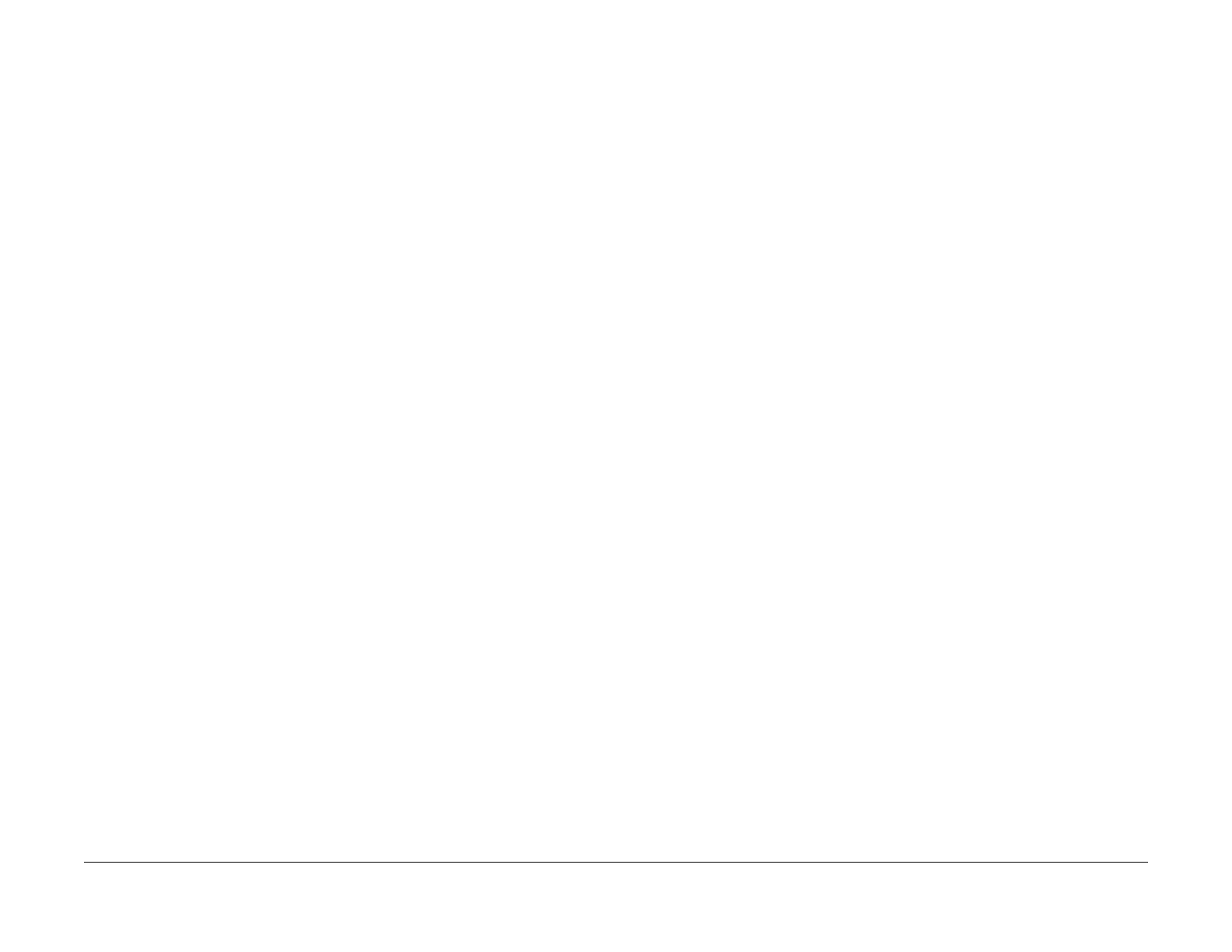June 2014
6-16
Xerox® WorkCentre® 3215/3225 Multifunction Printer Service Manual
GP 6
General Procedures and Information
GP 6 Machine Reports
Purpose
Use this procedure to access and print machine reports. The information in the machine
reports may be useful for troubleshooting problems.
Procedure
Follow the steps below to access machine reports.
1. Enter Diagnostics Mode, GP 1.
2. Using the up/down arrows, scroll to <Report> then press <OK.>
3. Use the up/down arrows to choose the following reports:
• Protocol Dump : Prints Fax Protocol data.
• Supplies Information: Prints general supplies and consumables information
• Configuration: Detailed machine configuration.
• Error Information: Displays fault codes, error types, error counts and date/time.
• Usage Counter: Total impressions, impression type and sheet counts.
• Component Check: Displays the steps for the: Switch, Modem, DRAM, ROM and
Shading Test procedures.
• Fax Options: Fax Setup.
• Service Support: Country setting, Firmware Upgrade Procedure.
From the Control Panel, press the <Information> button. Using the up/down arrows, navigate
to <Info Pages> then select from the following reports:
• Configuration
• Demo Page
• Network Configuration
• Supplies Information
• Usage Counters
• Fax Received
• Fax Confirmation
• Fax Sent
• Junk Fax
• Scheduled Jobs
• PCL Font
• PostScript Font
• EPSON Font
• Address Book
Select <OK> to confirm menu selections.
For detailed information on Machine reports, refer to Section 1: Getting Started, Information
Pages, in the Xerox® WorkCentre® 3215/3225 User Guide.
For accessing and printing machine reports from a networked PC using CentreWare Internet
Services (CWIS), refer to Section 12: Troubleshooting; Further Assistance, in the Xerox®
WorkCentre® 3215/3225 User Guide.
