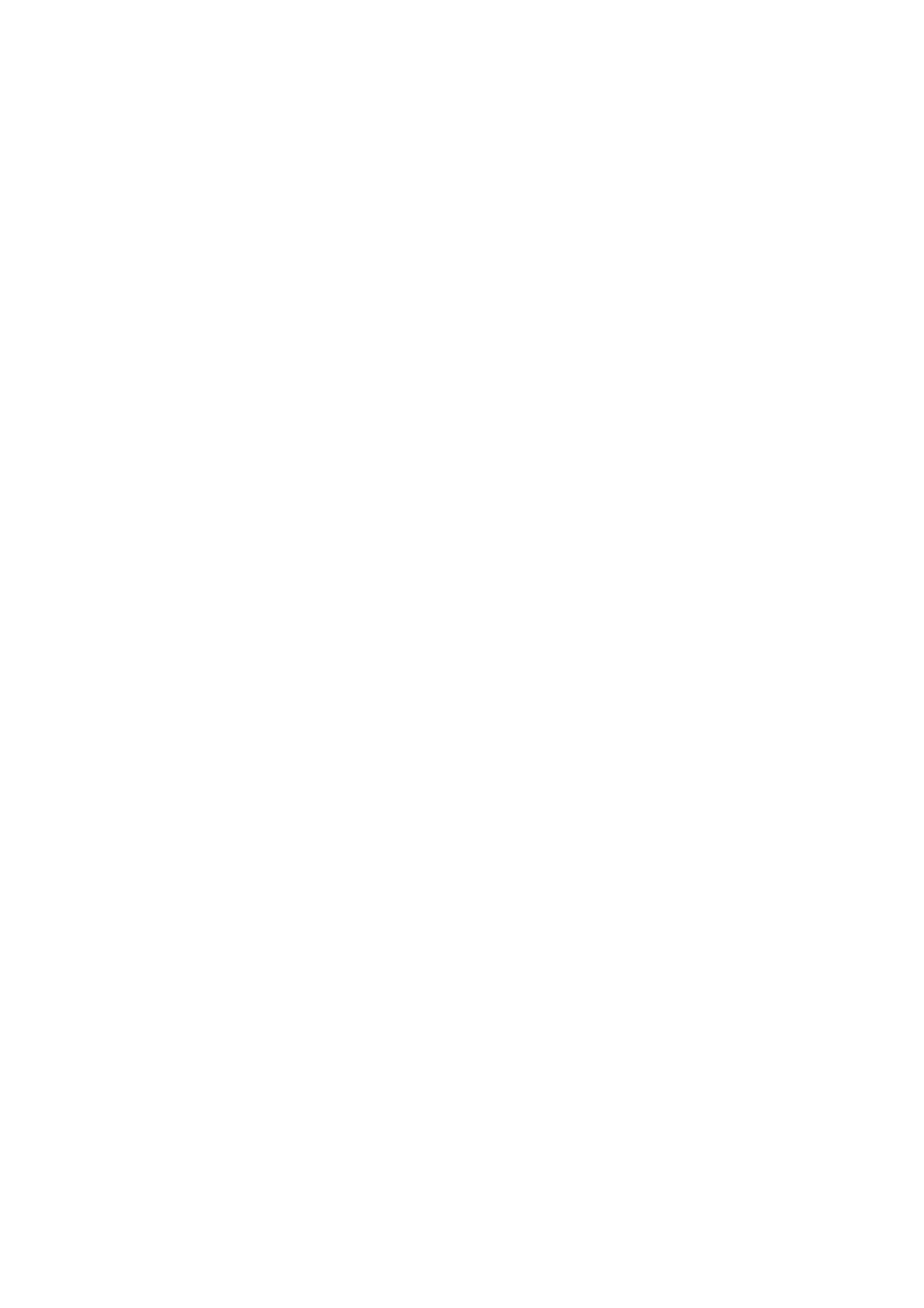Print WorkCentre
®
5945/5955
322 User Guide
More Information
Printing a Document using the PCL Print Driver
Choosing a Finishing Option when using the PCL Print Driver
System Administrator Guide www.xerox.com/support.
Using Internet Services to find System Administrator Contact Details
Viewing the Progress and Details of a Job using the Job Status Menu
Folding Booklets using the PCL Print Driver
You can print to the device from your computer through a print driver. There are a variety of Xerox
print drivers available for the device to support all the popular operating systems. The Xerox print
drivers allow you to use the specific features available on your device.
If Authentication has been enabled on your device you may have to login at the device to see or
release your jobs.
If Accounting has been enabled you may have to enter login details at the print driver before you
can send your job.
Depending on the optional finishing device and kits installed you will have the choice of different
output options such as stapling, folding and collating.
Note: This option must be made available by your System Administrator.
The options available from your print driver depend on how your System Administrator has
configured the print driver on your computer.
Use the Booklet Fold option to have the device automatically reduce and arrange the pages of your
original in the correct sequence to form a booklet when the pages are folded in half - and to fold
the pages automatically when they are printed.
1. Open the document to be printed. From most applications select the Office button or select
File, then select Print from the file menu.
2. Enter the number of copies you want to produce. Depending on the application you are using
you may also be able to select a page range and make other print selections.
3. Select the Xerox PCL driver from the list of print drivers available.
4. Open the print driver Properties window - the method will vary depending on the application
you are printing from. From most Microsoft applications select the Properties or Preferences
button to open the window.
5. If required, click the Printing Options tab. This is usually the active tab when the print driver
opens.
6. Select Booklet Creation... from the Finishing menu.
7. Check the Booklet Fold radio button.
8. If required, click the Booklet Adjustments button to specify precise layout options.
• Select the Imposition Source option required.
- Imposed By Driver automatically arranges the pages of your original in the correct
sequence to form a booklet when the pages are folded in half.
- Pre-Imposed By App lets the application you are printing from determine the correct
page sequence to form a booklet when the pages are folded in half. Most desktop
publishing applications can create a booklet layout.
