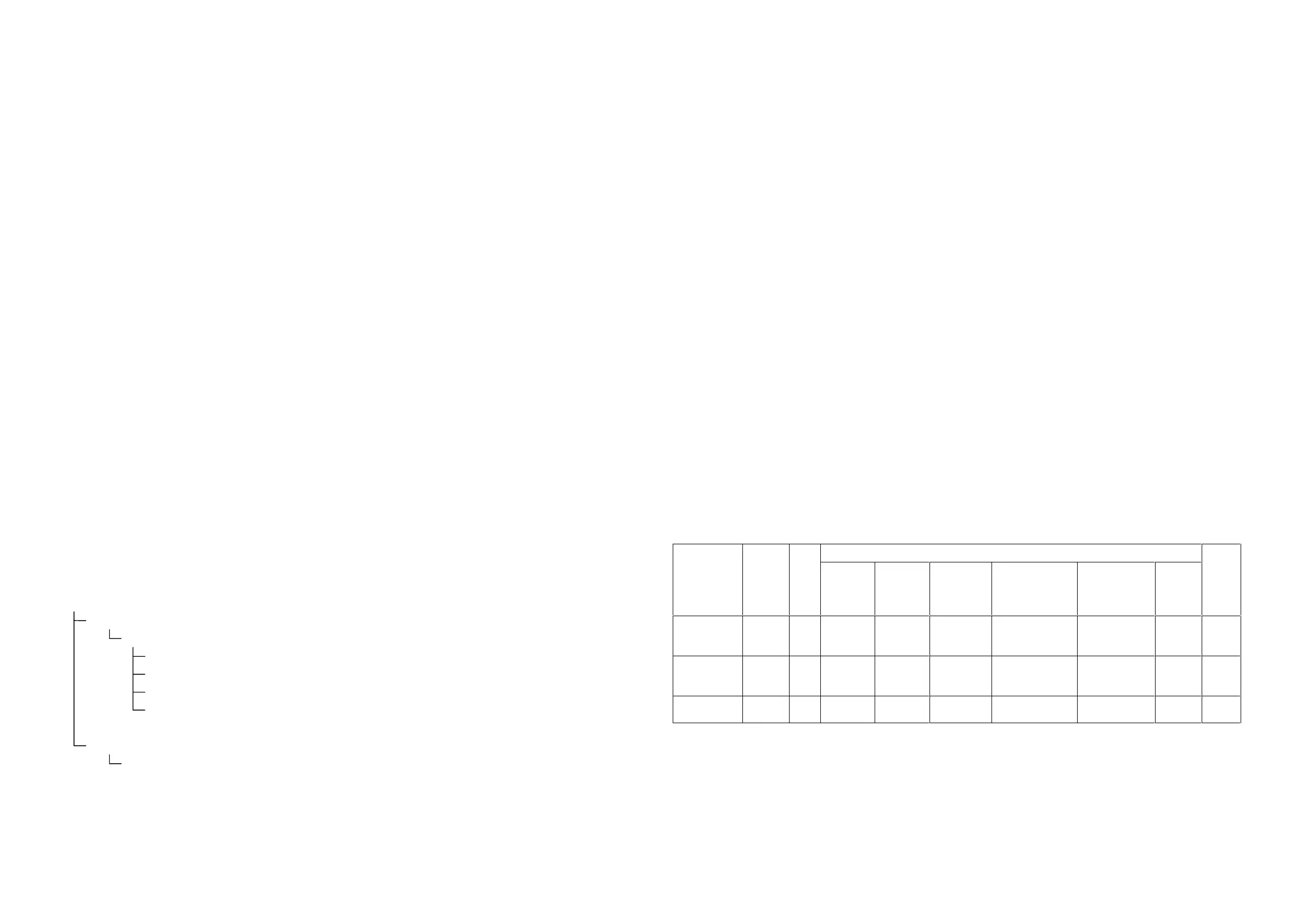WorkCentre Pro 423/428 2-140 CHAPTER 2 TROUBLESHOOTING
03/02 How to use the Diagnostic C/E Mode
2.4 How to Use the Diagnostic (C/E) Mode
2.4.1 Entering the Diagnostic (C/E) Mode
Turn the power on.
While holding the numeric key 0 down for three or more seconds, press the Start button.
If you have entered Diagnostic. mode from the copy or fax screen, display the Menu
screen by pressing "Feature Selection" button.
2.4.2 Exiting the Diagnostic (C/E) Mode
While holding the numeric key 0 down, press the Start button.
If diagnosis is in progress, press the Stop button to stop the diagnosis.
Press the Re-start button.
2.4.3 Entering the Chain Function
Press the "Feature Selection" button. to display the Menu screen as needed.
Select LCD panel buttons in the following order:
“Custom Presets“ -> “Diagnostics“ -> “Chain Function“-> “Chain No.“
Enter a chain code using the key pad.
Press the Function No. button.
Enter a function code using the key pad.
Press the Start button to execute the diagnostics.
If the Chain No. button is then selected, diagnosis is not executed.
The Diag. mode screens are hierarchical as follows:
Menu Screen
Specifications Setting
Diagnostics
Auto Diag
Chain Func
Memory R/W
Memory Clear
Print Report/List
Self-Diagnostic Report
2.4.4 Changing the Chain Function
Press the Chain No. or Function No. button again.
After confirming that the input code has been cleared, enter a new code.
When changing both the Chain and Function codes, change the Chain code first.
The Chain code cannot be changed alone.
2.4.5 Memory Read/Write
Display and change the MF-SYS memory contents or system data.
Data display and input formats
l Hexadecimal input (0 to 10, A, B, C, D, E, and F)
l Decimal input (0 to 10)
l Binary input (0 or 1)
Address input
l Up to 6 hexadecimal digits can be entered.
Hexadecimal input method
l For input from A to F, use the LCD panel buttons.
2.4.6 Memory Clear
Initialize various data affecting operations, and erase or initialize data registered or set by the
user.
The data is cleared by USER, SYSTEM, or ALL Clear. The table below lists the three type of
clearance.
Noval DataUSER CE
Counter History Operation
status
Management
division
Comm.
managemen
t
Other
FILE
USER
Clear
y- - - - y - y y
SYSTEM
Clear
-y - - - - - - y
ALL Clear y y y y y y y y y
y: Cleared or initialized -: Not cleared or initialized
USER:: User setting data SYSTEM: Setting data in CE mode
