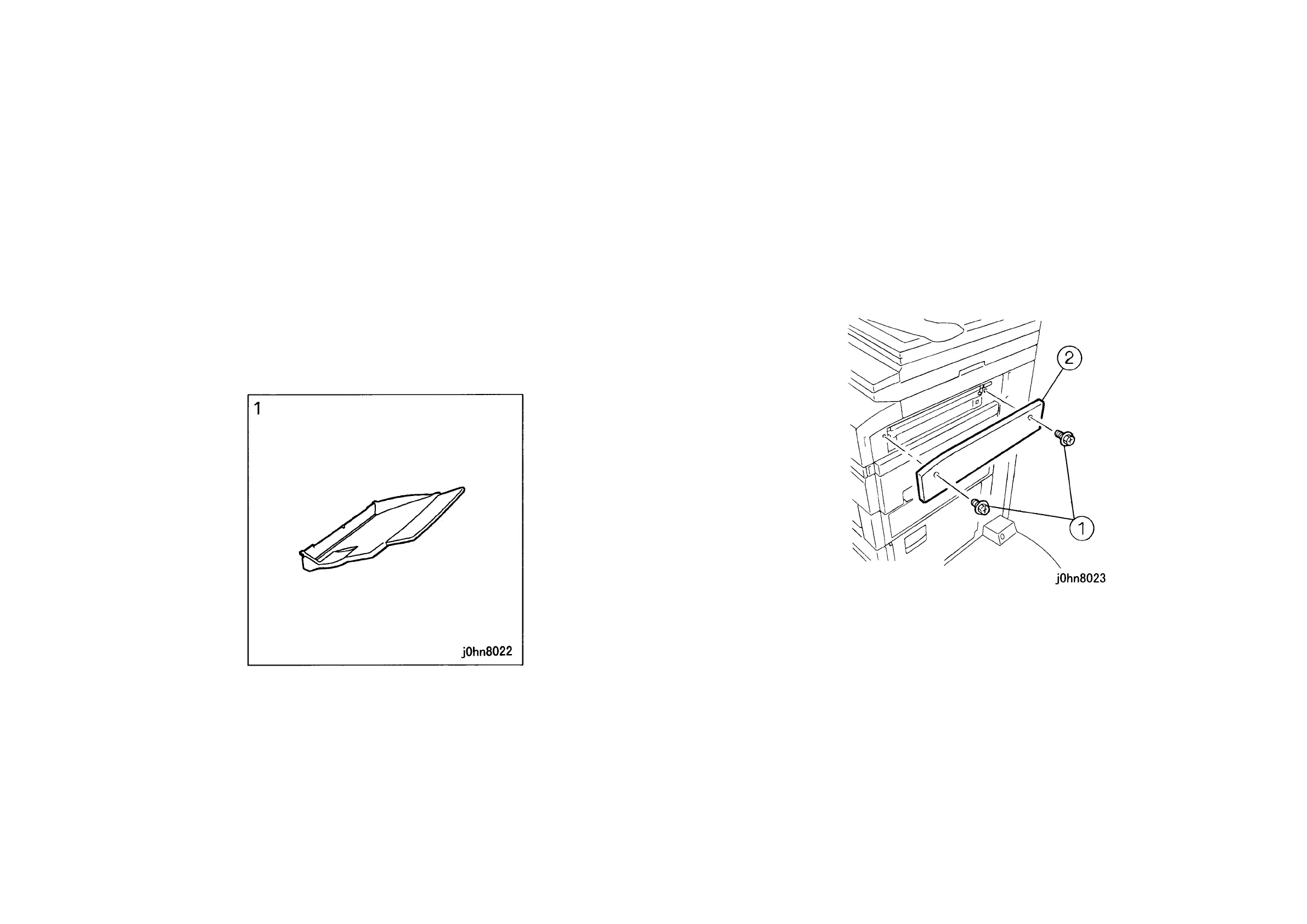03/02 8.7 Side Tray Kit
WorkCentre Pro 423/428 8-15 CHAPTER 8 ACCESSORIES
8.7 Side Tray Kit
8.7.1
Product Outline
This kit enables the copies to be output face up.
- When installing this kit on DocuCentre230/280, the following kits are necessary. Prepare
the kits and install them at installation.
(1) Electronic Sort Kit (Product Code: EL200127)(8.3)
(2) Offset Output Kit (Product Code: EL200126)(8.4)
- When installing this kit on DocuCentre230/280CF or 230/280FS, an Offset Output Kit
(Product Code: EL200126)(8.4) is necessary. Prepare the kit and install it at installation.
8.7.2 Product Code
Side Tray Kit: EL200125
8.7.3 Installation Procedure
1. Check the accessories. (Figure-1).
1) Side Tray…………. 1
(Figure-1) j0hn8022
2. Turn the main unit power off.
On printer or Fax-equipped machines, ensure that outstanding jobs have cleared
before servicing or interrupting the power to the machine as follows:.
• FAX equipped machines: Ensure that the “Job in Memory” indicator on the control
panel goes out. Press “Job Status:Stop” button and confirm that the job has cleared
from the “Current Jobs” folder.
• Printer machines: Ensure that “Ready to print or fax” is indicated on the printer
control panel.
WARNING
Switch off the machine and disconnect the power cord.
3. Remove the Right Blind Cover. (Figure-2)
1) Remove the screws (2).
2) Remove the IIT Right Cover.
(Figure-2) j0hn8023
4. Secure the OCT Cover with the Screws (2) removed in Step 3.
