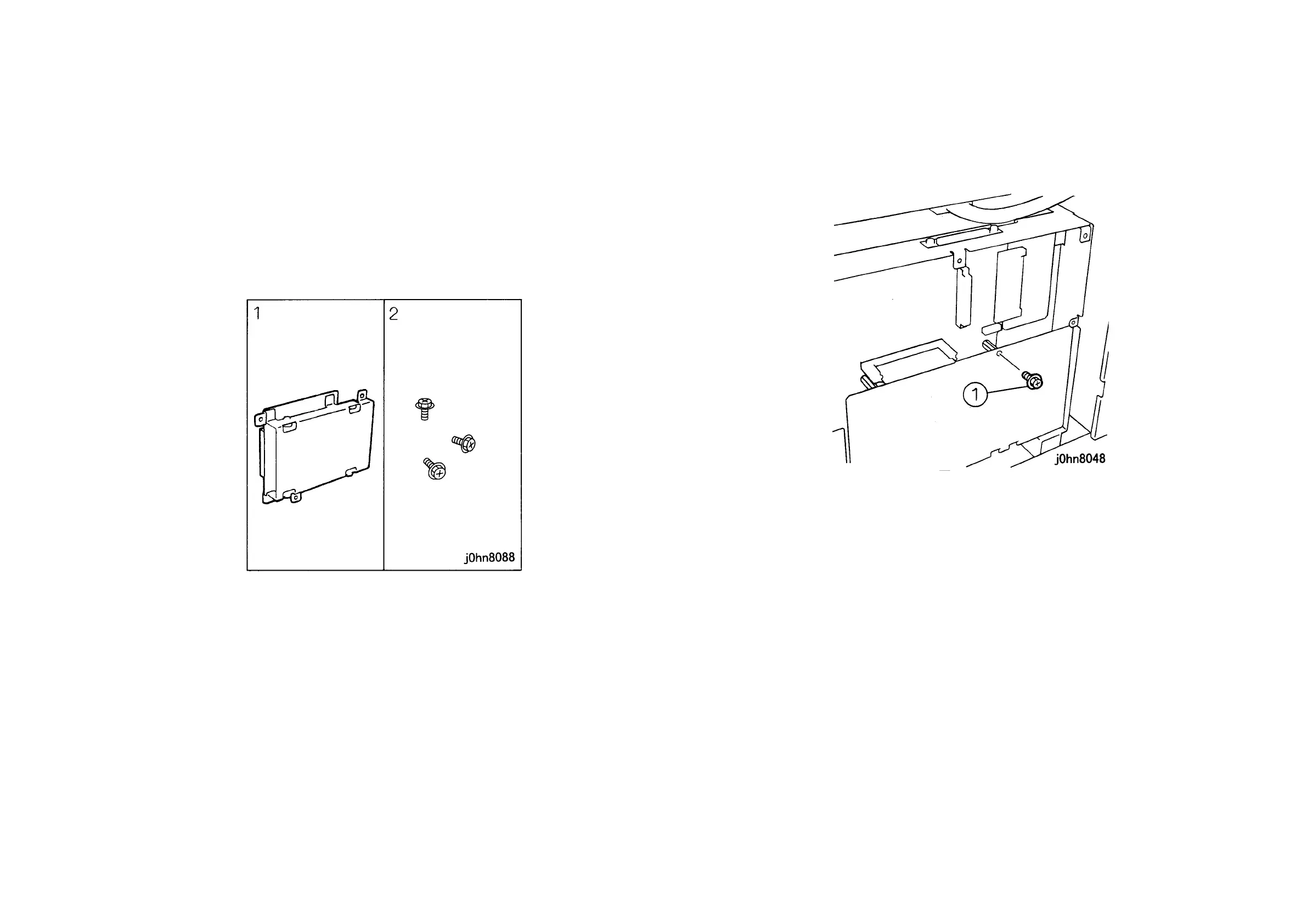WorkCentre Pro 423/428 8-38 CHAPTER 8 ACCESSORIES
03/02 8.16 Fax Hard Disk Kit
8.16 Fax Hard Disk Kit
8.16.1
Product Outline
This kit is used to accumulate a large volume of document data.
8.16.2 Product Code
FAX Hard Disk Kit: EL200113
8.16.3 Installation Procedure
1. Check the accessories. (Figure-1)
1) HDD Assembly....................1
2) Screw..................................3
(Figure-1) j0hn8088
2. Turn the main unit power off.
On printer or Fax-equipped machines, ensure that outstanding jobs have cleared
before servicing or interrupting the power to the machine as follows:.
• FAX equipped machines: Ensure that the “Job in Memory” indicator on the control
panel goes out. Press “Job Status:Stop” button and confirm that the job has cleared
from the “Current Jobs” folder.
• Printer machines: Ensure that “Ready to print or fax” is indicated on the printer
control panel.
WARNING
Switch off the machine and disconnect the power cord.
3. Disconnect the Cables from the Rear Cover.
4. Remove the Screws (3) and the Rear Cover.
5. Remove the Screws (7) and the Electrical Cover.
6. Remove the Screw securing the G3M0 PWB. (Figure-2)
CAUTION
Electric parts may be damaged by static electricity. Be sure to wear a wrist strap when handling
electric parts. If no wrist strap is available, touch a metal section before work to eliminate static
electricity as far as possible.
1) Remove the screw.
(Figure-2) j0hn8048
