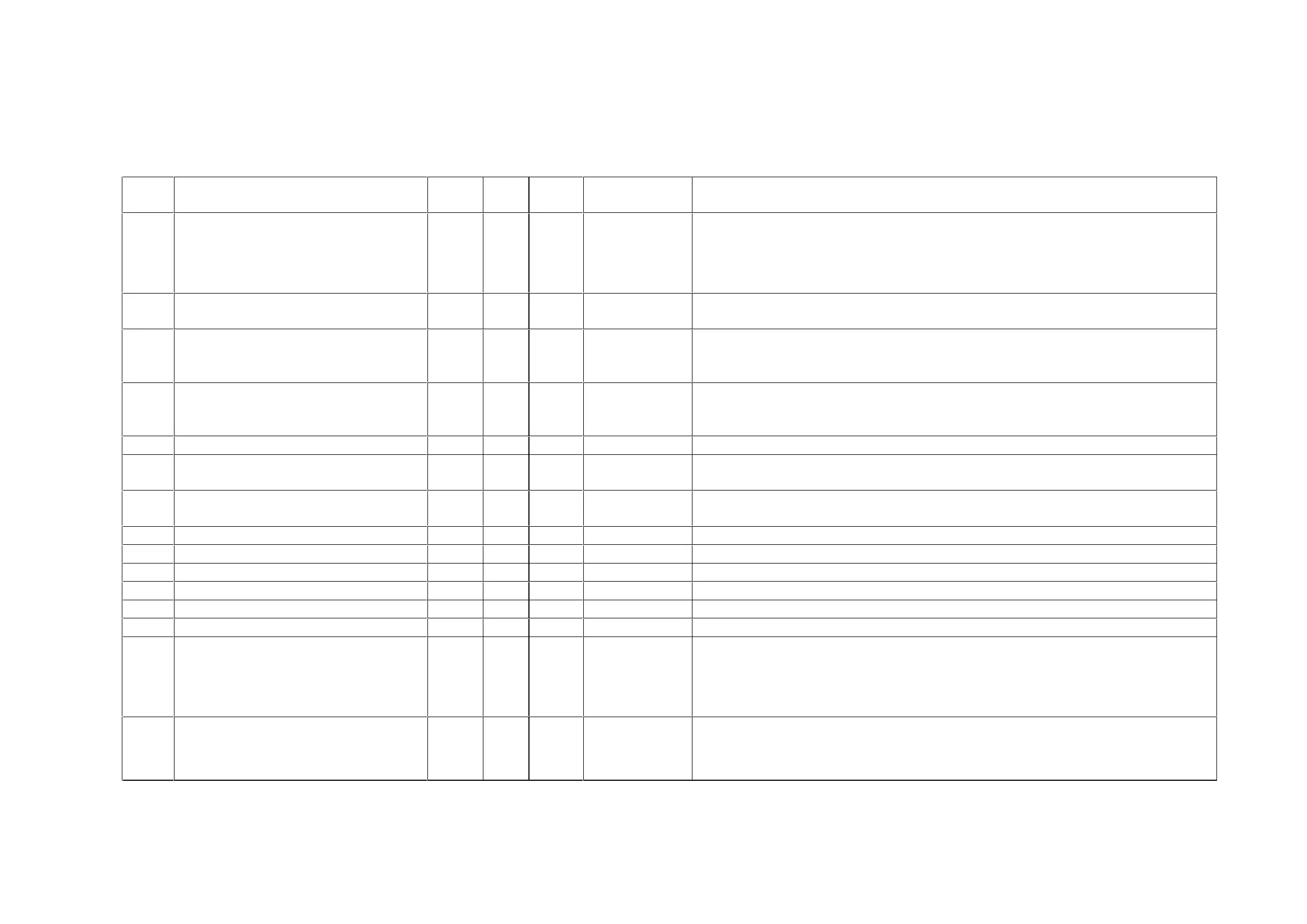WorkCentre Pro 423/428 1-4 CHAPTER 1 SERVICE CALL PROCEDURE
03/02 1.1 Trimming
1.1.3 Trimming Check List
a)….. Check and if necessary, clean, replace, adjust, and refill.
b)….. Always check and clean.
c)….. Always replace at the specified interval.
No. Work Every
Call
90K 200K Disassembly &
Assembly No.
Description
1 Pre-work check
(Test chart copying)
(b)
• Make several sample copies of the test chart (499247) and check the copy quality.
• Make black and blank copies in Diagnostic. (C/E) mode.
• Check the black copy for no darkness irregularity or fusing fault and the blank copy
for no drum scratch or background.
• Check the paper feed and mechanical operations.
2 Machine internal cleaning (Paper path
cleaning)
(a)
• Wipe off toner and paper dust from the paper path.
• Clean the operating section especially well.
3.1 Optical section internal cleaning (Platen
glass front surface and platen cushion
cleaning)
(b)
• Clean with a lint-free cloth.
• Clean the platen cushion with a damp cloth.
3.2 Optical section internal cleaning
(Reflector, Platen glass back surface,
and mirror lens cleaning)
(a)
• Clean with a lint-free cloth.
4.1 DADF cleaning (Platen cleaning) (b)
• Clean with a damp cloth.
4.2 DADF cleaning (Feed Roll cleaning or
replacement)
(a) (c) 10.5.2
• Clean with a damp cloth.
4.3 DADF cleaning (Pickup Roll cleaning or
replacement)
(a) (c) 10.5.1
• Clean with a damp cloth.
5.1 Tray 1, 2, 3, and 4 (Feed Roll cleaning) (a)
• Clean with a damp cloth.
5.2 Tray 1, 2, 3, and 4 (Retard Roll cleaning) (a)
• Clean with a damp cloth.
6 BTR replacement (c)
• Replace the BTR.
7 Fuser Assy replacement (c) 6.1.1
• Replace the Fuser Assembly.
8.1 MSI (Feed Roll cleaning) (a)
• Clean with a wet cloth.
8.2 MSI (Retard Roll cleaning) (a)
• Clean with a wet cloth.
9 Safety check (b)
• Check that the power cord is plugged in securely.
• Check that the power cord is not cracked or its conductor is not exposed.
• Check that an extension cable of an inadequate capacity or a market table tap is not
used for the power cord.
• Check that no other cords are connected to the same outlet.
10 Post-work check (b)
• Make black and blank copies of the test chart (499247) and check that the copy
quality satisfies the standards.
• Check the paper feed, mechanical operations, and counters and create a machine
history log and service report.
