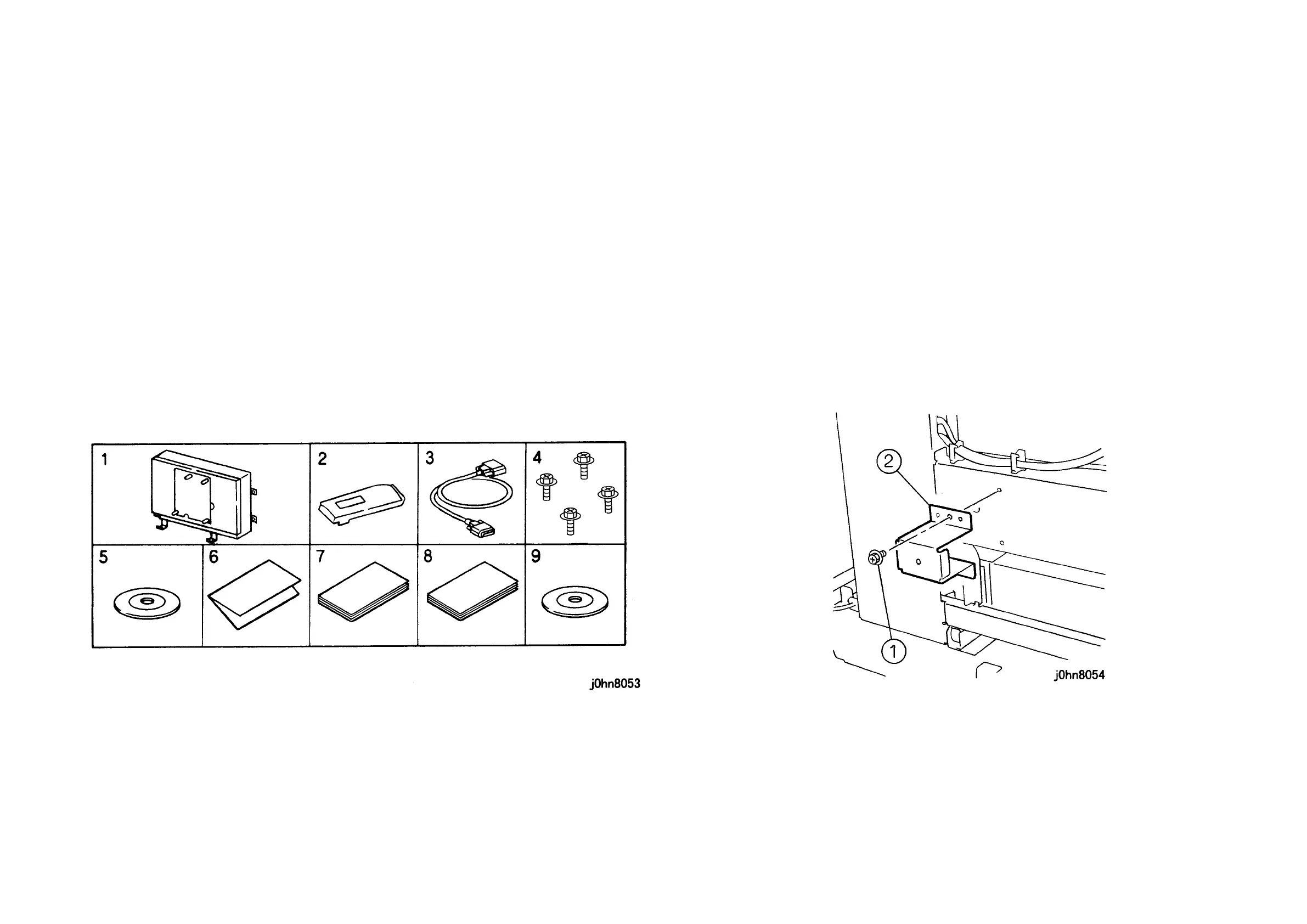WorkCentre Pro 423/428 8-42 CHAPTER 8 ACCESSORIES
03/02 8.18 Printer Kit
8.18 Printer Kit
8.18.1
Product Code
Printer Kit: EL200116 (FX)
: EL200145 (FXA)
: EL200147 (FXK)
: EL200146 (TFX)
: EL200160 (PRC)
8.18.2 Installation Procedure
1. Check the accessories. (Figure-1)
1) ESS Box..............................1(FX, FXA, FXK, TFX, PRC)
2) Control Panel ......................1(FX, FXA, FXK, TFX, PRC)
3) Cable ..................................1(FX, FXA, FXK, TFX, PRC)
4) Screw..................................4(FX, FXA, FXK, TFX, PRC)
5) CentreWare Driver & Network Utility CD-ROM…1(FX, FXA, FXK, TFX)
6) Software licence approval...1(FX, FXA, FXK, TFX)
7) User Guide (Printer)............1(FX, FXK, TFX, PRC)
8) User Guide (Scanner).........1(FX, FXK, TFX, PRC)
9) DocuWorks Ver.4. CD-ROM…1(FXA, FXK, TFX)
(Figure-1) j0hn8053
2. Turn the main unit power off.
On printer or Fax-equipped machines, ensure that outstanding jobs have cleared
before servicing or interrupting the power to the machine as follows:.
• FAX equipped machines: Ensure that the “Job in Memory” indicator on the control
panel goes out. Press “Job Status:Stop” button and confirm that the job has cleared
from the “Current Jobs” folder.
• Printer machines: Ensure that “Ready to print or fax” is indicated on the printer
control panel.
WARNING
Switch off the machine and disconnect the power cord.
3. Disconnect the Cables from the Rear Cover.
4. Remove the Screws (3) and the Rear Cover.
5. Remove the Screw and the ESS Cover.
6. Remove the Screws (3) and the Left Cover.
7. Remove the Screws (2) and the Top Rail Cover.
8. Remove the Screws (2) and the Fuser Top Cover.
9. Remove the Screws (4) and the Top Cover.
10. Remove the Screws (7) and the Electrical Cover.
11. For FAX equipped, remove the Screws (2) and open the MF Box.
12. Remove the mounting Bracket for the ESS Cover. (Figure-2)
1) Remove the Screws (2).
2) Remove the Bracket.
(Figure-2) j0hn8054
