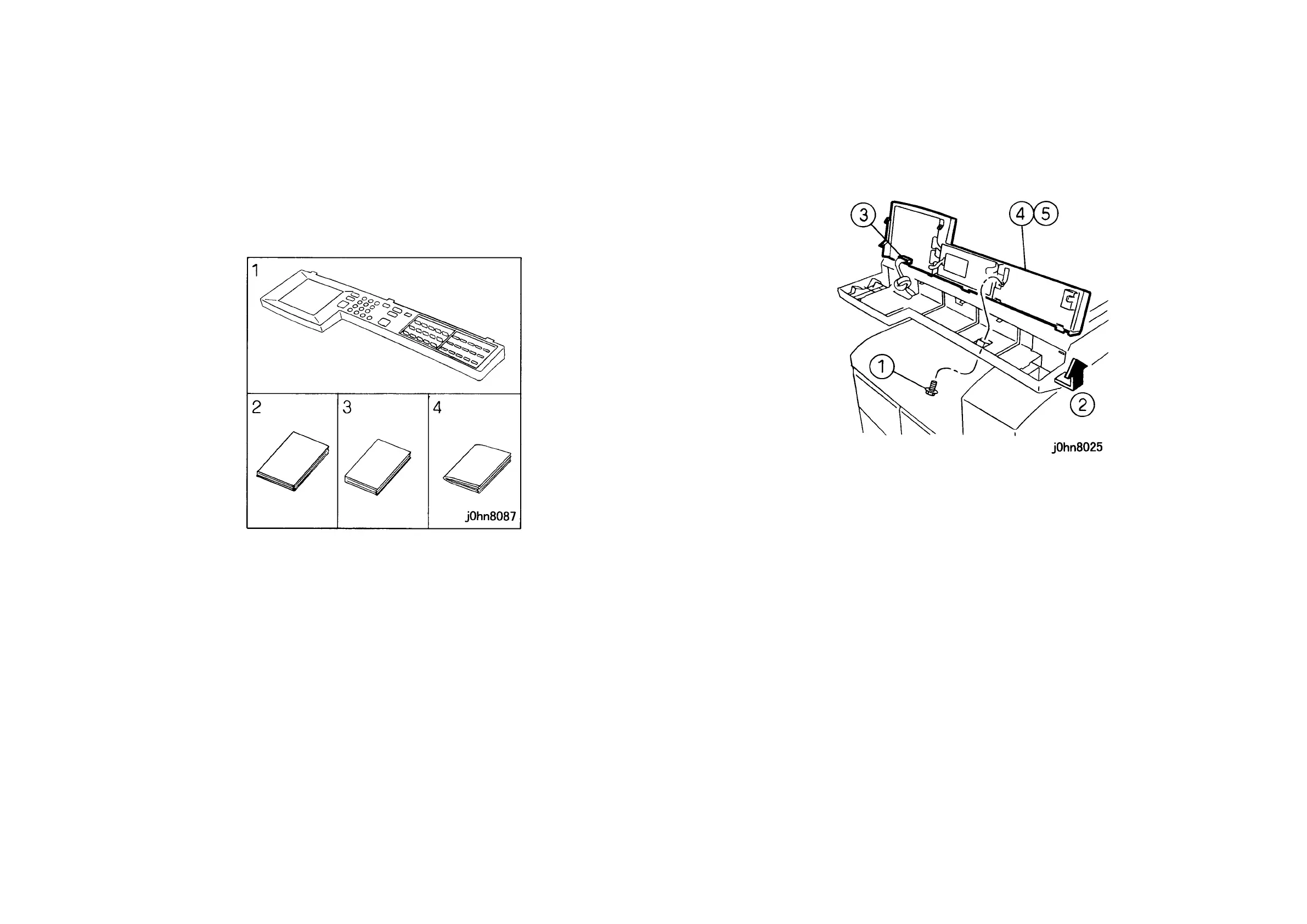WorkCentre Pro 423/428 8-22 CHAPTER 8 ACCESSORIES
03/02 8.9 English Kit
8.9 English Kit
8.9.1
Product Code
English Kit: EL200128(FX,FXA,FXK,TFX)
8.9.2 Installation Procedure
1. Check the accessories. (Figure-1)
1) Control Panel…………………… 1
2) User Guide (Copy)……………… 1
3) User Guide (FAX)……………….. 1
4) Additional Features User Guide.. 1
(Figure-1) j0hn8087
2. Turn the main unit power off.
On printer or Fax-equipped machines, ensure that outstanding jobs have cleared
before servicing or interrupting the power to the machine as follows:.
• FAX equipped machines: Ensure that the “Job in Memory” indicator on the control
panel goes out. Press “Job Status:Stop” button and confirm that the job has cleared
from the “Current Jobs” folder.
• Printer machines: Ensure that “Ready to print or fax” is indicated on the printer
control panel.
WARNING
Switch off the machine and disconnect the power cord.
3. Replace the IIT Control Panel. (Figure-2)
1) Remove the screws (4).
2) Move to the right a little and lift up to release the Panel Hook from the IIT Frame.
3) Disconnect the Connector.
4) Remove the Control Panel.
5) Install the Control Panel in the kit.
(Figure-2) j0hn8025
4. Connect the power cord and turn on the power.
5. Store the Control Panel you have removed.
