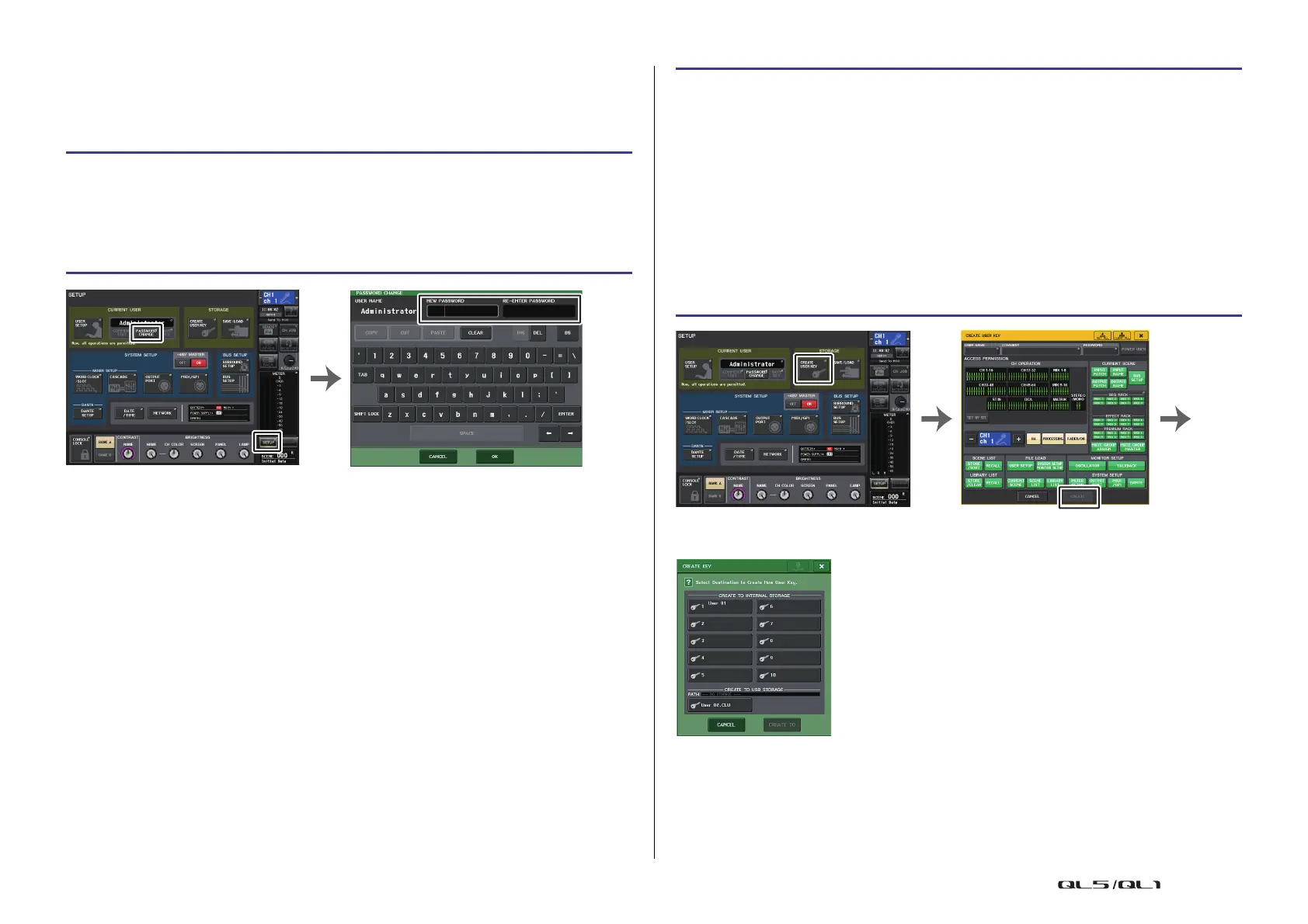Setup
Reference Manual
186
Setting the Administrator password
With the factory settings, the Administrator password is not set, meaning that anyone can log
in with Administrator privileges and perform all operations. If you want to restrict the
operations of other users, you must specify an Administrator password.
NOTE
• The password can be up to eight characters. If the two passwords that were entered match, the
Administrator password will be set.
• For details on entering a password, refer to “Assigning a name” in the separate Owner’s Manual.
Creating a user authentication key
You can create a user authentication key and save it on a USB flash drive or in the console’s
internal memory. A user authentication key can be created only by an Administrator or Power
User. The user level is specified when the authentication key is created, but USER SETUP
settings other than the user level (such as preferences and the USER DEFINED keys) will be
carried over from the user who is currently logged-in.
NOTE
• You can store ten keys in the console’s internal memory.
• The file name of the user authentication key will be the current user name, and it will be created
and saved in the root directory.
STEP
1. In the Function Access Area, press the SETUP button.
2. In the SETUP screen, press the PASSWORD CHANGE button.
3. In the keyboard window, enter the password in the NEW PASSWORD field, then
enter the same password in the RE-ENTER PASSWORD field for verification, and
finally press the OK button.
SETUP screen Keyboard window
STEP
1. To create a user authentication key on a USB flash drive, connect a USB flash drive
to the USB connector.
2. In the Function Access Area, press the SETUP button.
3. In the SETUP screen, press the CREATE USER KEY button.
4. In the CREATE USER KEY window, when you have specified the user name, comment,
password, power user privileges on/off, and user rights, press the CREATE button.
5. If you want to create a user authentication key in the console’s internal memory,
press a button in the CREATE TO INTERNAL STORAGE field in the CREATE KEY
window. If you want to create a user authentication key on your USB flash drive,
press the button in the CREATE TO USB STORAGE field.
6. Press the CREATE TO button.
7. Press the OK button in the confirmation dialog box.
SETUP screen CREATE USER KEY window
CREATE KEY window
