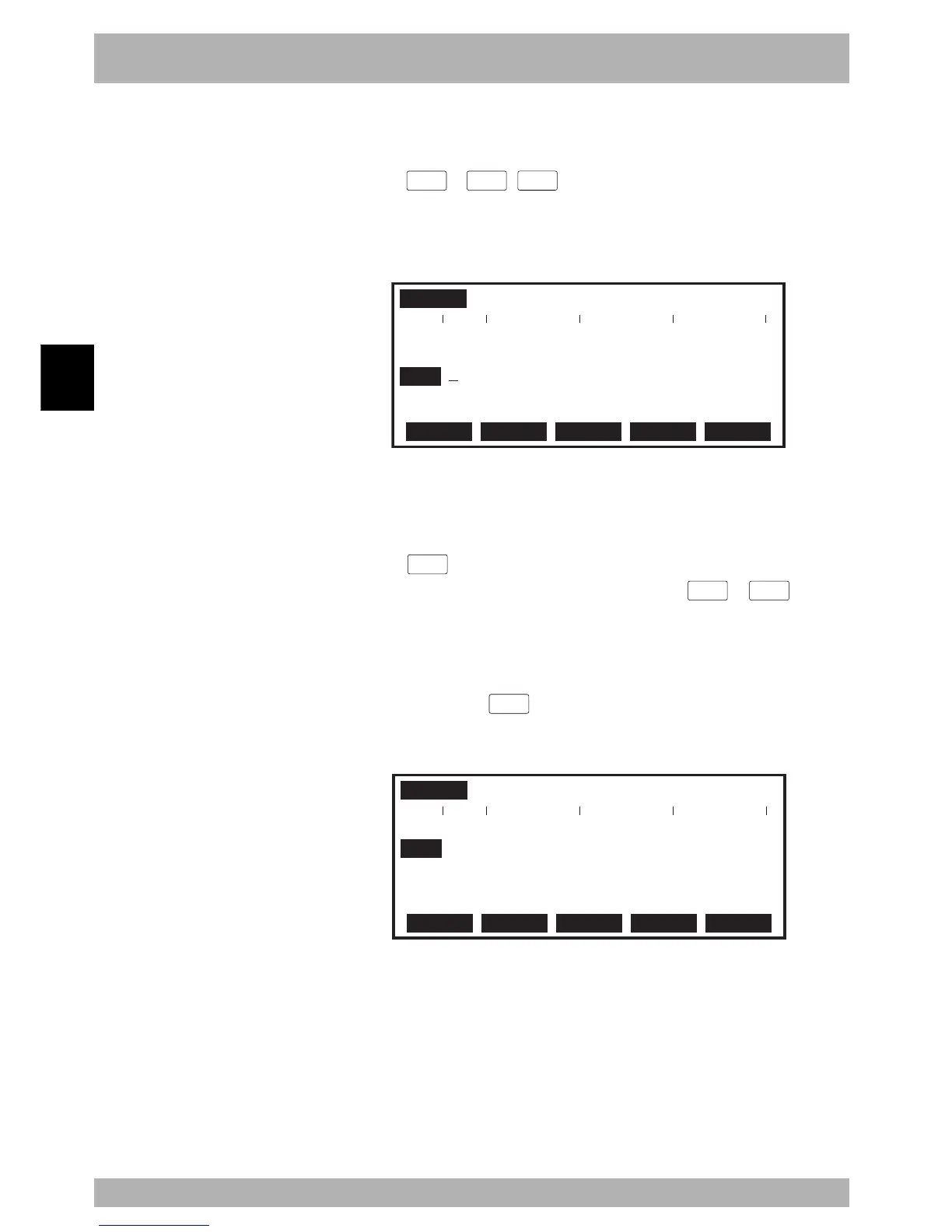4-52
Operation
4
10. “PROGRAM” mode
10.2.5 Deleting a line
[Procedure]
Pressing the
L.DEL
(=
LOWER
+
DEL
) key in the “PROGRAM > EDIT” mode deletes
one line at the cursor position.
The program lines after the cursor position then move upward. For example, deleting one
line on the screen in Fig. 4-10-3 changes to the following screen.
Fig. 4-10-7 Deleting a line
PROGRAM
>EDIT <TEST2 >
3 DO2(0)=0
4 WAIT DI3(4,3,2)=3
5
MOVE P,P1
6 DO2(1)=1
7 DELAY 1000
SELECT COPY CUT PASTE BS
———————————————————————————————————————————
1 2 3
10.2.6 User function key display
User function keys make it easier to enter programs.
[Procedure]
1) Press the
USER
key in “PROGRAM > EDIT” mode to display the character strings
on the guideline, which are preassigned to function keys
F 1
to
F 15
.
Each character string is displayed in up to 7 characters from the beginning.
2) Press the function key matching the character string you want to enter.
For example, when the
F 2
(GOTO *) key is pressed in Fig. 4-10-8, the character
string for “GOTO *” is entered at the cursor position.
Fig. 4-10-8 User function keys
PROGRAM
>EDIT <TEST2 >
1 ’***** TEST2 PROGRAM *****
2 GOTO *_
3 DO2(0)=0
4 WAIT DI3(4,3,2)=3
5 MOVE P,P0 ’ORIGIN
MOVE P, GOTO * DELAY FOR ?=? SEND ?
———————————————————————————————————————————
1 2 3
n
NOTE
When using this function, it is
necessary to make a program named
“FUNCTION” and then write
command statements for registering
functions.
For information on how to register the
function keys, refer to "10.3.9 Creating
a sample program automatically" and
"10.6 Registering user function keys"
later in this chapter.
