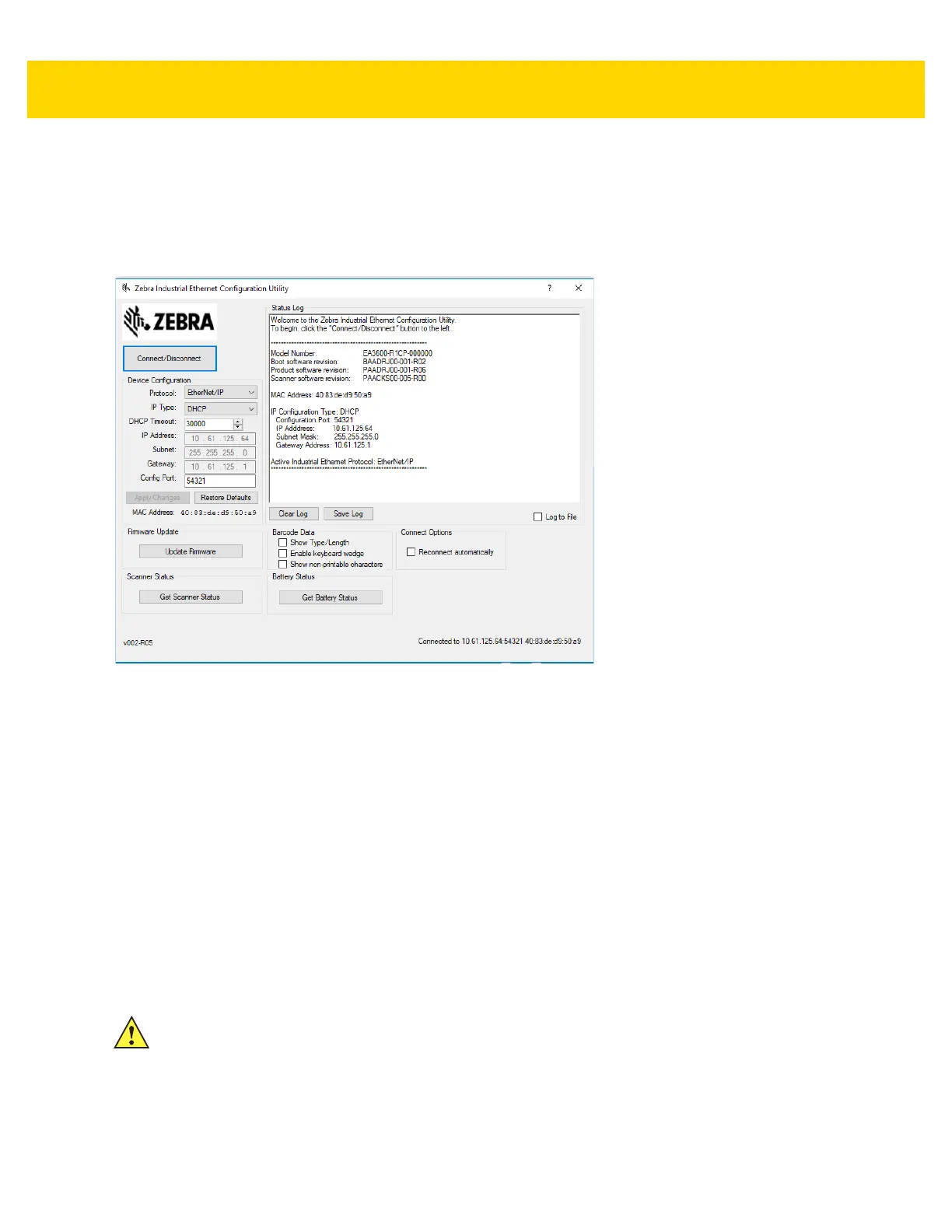Initial Setup 1 - 7
c. If the connection fails, or IP addresses do not populate in the Connect/Disconnect dialog (even after
Refresh is selected) see Appendix A, Troubleshooting.
3. Within the Connect/Disconnect dialog, select the device that matches the MAC address of the EA3600 to
which you would like to connect and then click Connect.
4. Click Close to return to the Zebra Industrial Ethernet Configuration main dialog.
Figure 1-8 Zebra Industrial Ethernet Configuration Utility
5. From the Zebra Industrial Ethernet Configuration dialog, you can set the following Device Configuration
parameters:
•
Protocol - Select the Industrial Ethernet Protocol you would like to use.
•
IP Type - Set the IP Addressing mode to either DHCP or Static.
•
DHCP Timeout - In DHCP mode, select how long to timeout before using the fall back address.
•
IP Address - In Static IP addressing mode, set the IP address.
•
Subnet - In Static IP Addressing mode, set the Subnet mask.
•
Gateway - In Static IP Addressing mode, set the Gateway.
•
Config Port - Select the port number for standard TCP/IP communication.
6. Click Apply Changes to set the new parameters.
CAUTION To ensure that changes have taken effect, it is recommended that the EA3600 be power cycled
(rebooted).
