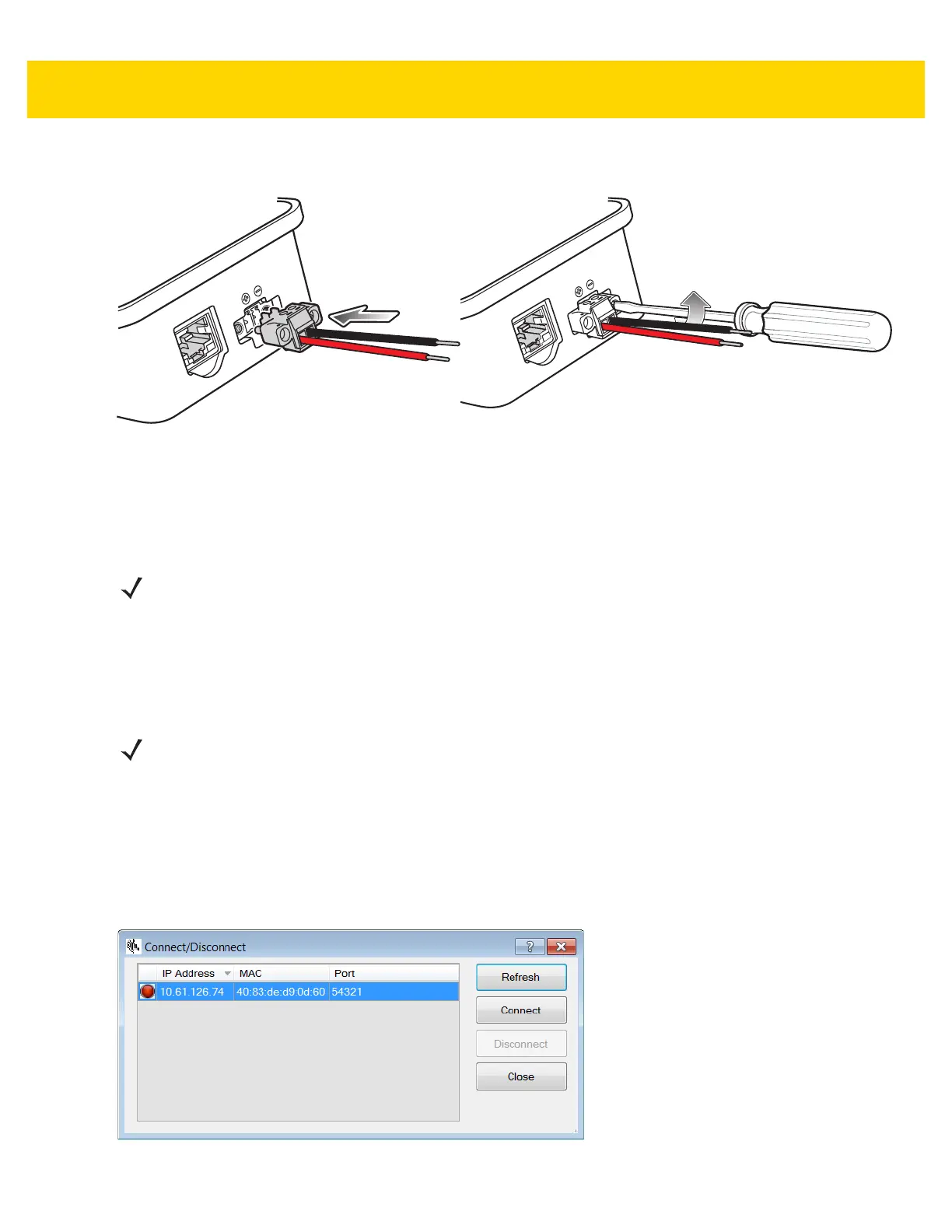1 - 6 EA3600 Network Connect Product Reference Guide
3. Insert the terminal block back into the unit and re-tighten the larger flat head screws to secure the assembly to
the unit.
Figure 1-6 Insert Terminal Block and Tighten Screws
Configuring the EA3600
The EA3600 supports both Dynamic Host Control Protocol (DHCP) and Static IP addressing. It is recommended
that a network with a DHCP server be used for initial configuration of the EA3600. By default, the EA3600 has
DHCP enabled and attempts to obtain an IP address from the DHCP server.
Once an IP address is obtained, use the Zebra Industrial Ethernet Configuration Utility to connect to the EA3600
and follow the steps below to change its configuration.
1. From a Windows 7 (or higher) PC on the same Ethernet network as the EA3600, run the Zebra Industrial
Ethernet Configuration Utility by clicking on its shortcut under C:\Program Files (x86)\Zebra
Technologies\Industrial Ethernet Software.
2. Click Connect/Disconnect to list the current EA3600 devices located on the network.
a. To find EA3600 devices, a special broadcast packet is sent out. Any EA3600 devices that receive this
broadcast packet respond with their IP and MAC information.
b. If no devices are listed, then the EA3600 may not have a valid IP address. Ensure your DHCP server is
available and cycle power on your EA3600, then click the Refresh button.
Figure 1-7 Configuration Utility - Connect/Disconnect Dialog
NOTE If no DHCP server is present and EA3600 is configured to use DHCP, a fall back address of
192.168.0.100 is used after a default 30 second timeout period.
NOTE It is expected that the network contains a DHCP server so that the EA3600 can obtain an initial IP address
for configuration.
The utility requires the .NET framework version 2.0.
