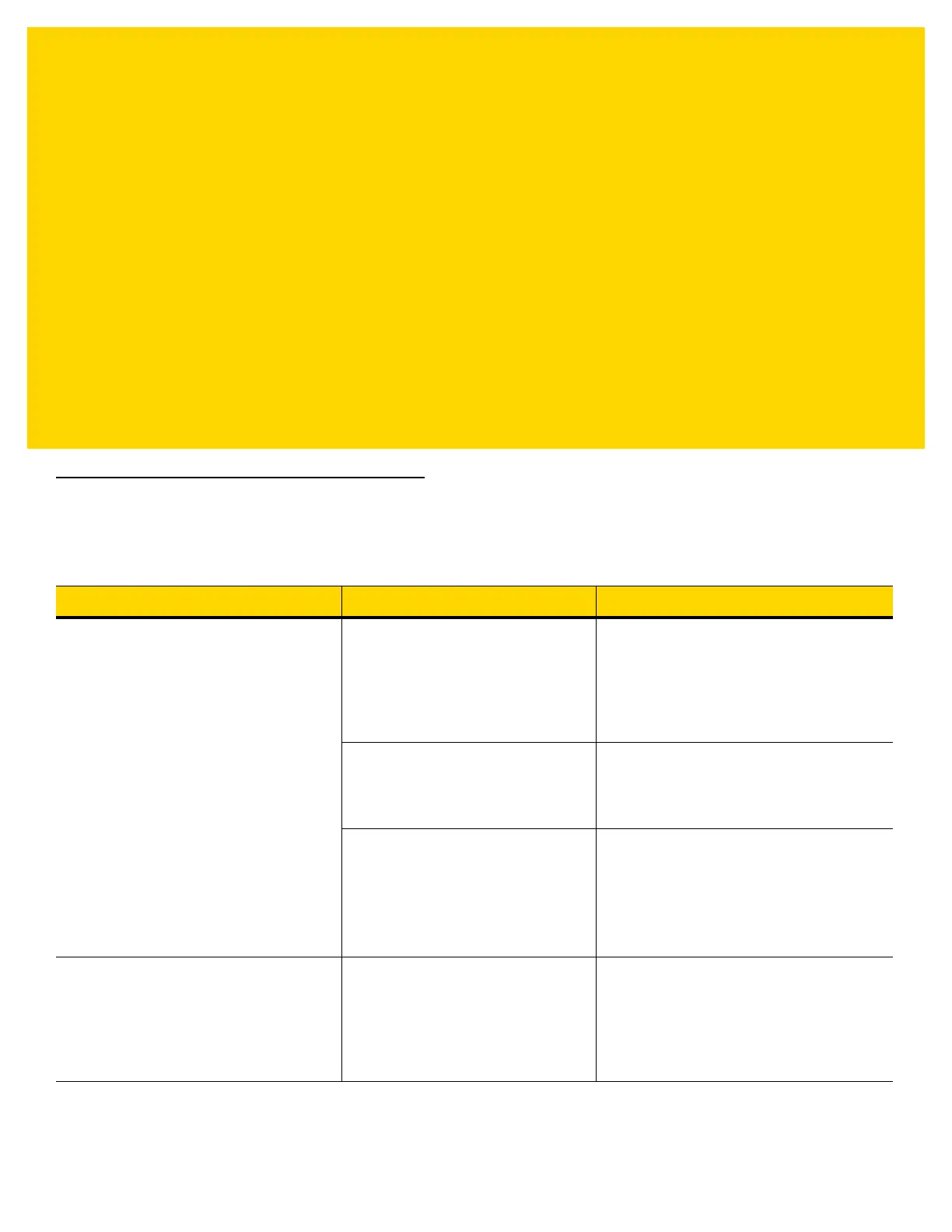Appendix A Troubleshooting
Troubleshooting
Table A-1 Troubleshooting the EA3600
Symptom Potential Issue Solution
Find devices fails EA3600 is not connected to the
network, or powered on.
Verify that the Ethernet Jack Status LED on
the EA3600 is
on (the EA3600 has power)
and the
Ethernet cable is plugged into the
EA3600, and into a network switch. Both
Ethernet
lights on the EA3600 should be
on.
EA3600 is unable to get a valid IP
address through DHCP.
Verify that the network the EA3600 is
plugged into is also connected to a
DHCP
server that has available
addresses in its
address pool.
EA3600 is set to an IP address
that
is not accessible on the PC
subnet.
Reset to factory defaults by pressing the
Reset
button (see
Reset Button on page
1-2
) to recycle power to the EA3600. Try
again.
Note
: This will not fix the issue if the PC
subnet is not 192.168.0.
Sample applications not loading The sample applications were
created with the following software
packages: TIA v15.1 SP1 or Logix
Studio 5000 v24. Only these
packages, or later versions are able
to load them.
If your TIA or Logix development
environment cannot load the sample
application(s), then sample application(s)
should be recreated using the information
provided in this guide.
